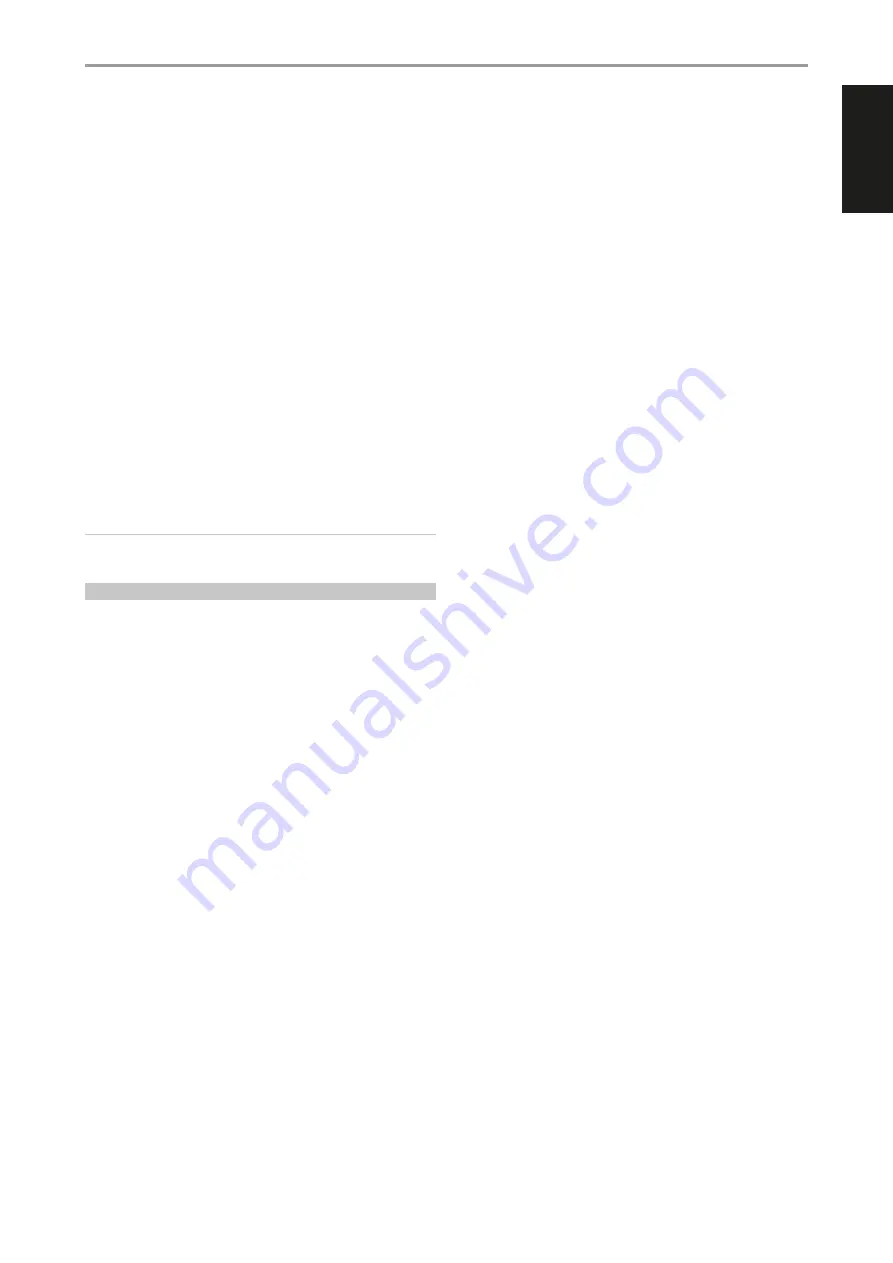
ENGLISH
19
A DTS audio input can be configured relative to its format as follows:
Stereo:
If the detected audio is of DTS format, you can default it to one
of the following settings - Neural:X or None
Surround:
If the detected audio is of DTS Surround format, you can default
it to one of the following settings - Neural:X, Stereo Downmix or None
None:
If “None” is selected, the DTS signal will be defaulted to its native format.
With this setting, “Direct” becomes available as a Listening Mode option.
PCM
PCM (Pulse Code Modulation) is the digital representation of a standard
audio signal converted with little or no compression. If “None” is selected,
the audio signal will be defaulted to its native format.
Stereo:
The detected stereo audio format will be configured into one
of the following options - Neural:X, Dolby Surround, Enhanced Stereo,
EARS or None
Surround:
The detected surround audio format will be configured
into one of the following options - Neural:X, Dolby Surround, Stereo
Downmix or None
ANALOG
If the audio input is an analog signal, the following are the surround modes
the input can be defaulted - Neural:X, Dolby Surround, Analog Bypass,
Enhanced Stereo, EARS or None
NOTE
Applicable Listening Modes can also be directly selected by repeatedly
pressing HTR 8’s [SURR MODE] button at AMP device mode.
LISTENING MODES
The T 778 offers distinct listening modes, tailored for different types of
recording or program material. With a two-channel (Stereo) source, the
following listening modes can be selected.
STEREO
Output is directed to the front left/right channels. Low frequencies are
directed to the subwoofer if one is present in the Speaker settings. Select
“Stereo” when you wish to listen to a stereo (or monaural) production, such
as music CD, without surround enhancement. Stereo recordings whether
in PCM/digital or analog form and whether surround-encoded or not
encoded, are reproduced as recorded. Multi-channel digital recordings
(Dolby Digital and DTS) are reproduced in “Stereo Downmix” mode via the
front left/right channels only as Lt/Rt (left/right-total) signals.
DIRECT
The analog or digital sources are automatically played in their native
formats. All the source’s audio channels are reproduced directly. This
mode recreates the original sound most faithfully thereby producing
outstandingly high quality audio. Note that the source must be at playback
mode for “Direct” to become available as a listening mode option. In order
to automatically playback your source in their native format, implement the
following settings.
1
Go to “Listening Mode Setup” under “Setup Menu”. At the “Listening
Modes” menu, set all Dolby, DTS, PCM and Analog settings to “None”.
With this setup, your source will be played back directly at its native
format.
2
Next, go to “A/V Presets” under “Setup Menu”. At “A/V Presets” menu, set
“Listening Mode Setup” item to “Yes” and then save this setting among
other options, say to “Preset 1”, by selecting “Save Current Setup to
Preset”.
3
Now, you can associate “Preset 1” to any of the “Source” settings. For
example, at Source 1 setting under “Source Setup”, scroll down to “A/V
Preset” item and set it to “Preset 1”. Thus whenever Source 1 is selected,
the associated source will always be directly played back at its native
audio format.
EARS
Two-channel recordings, whether stereo or surround-encoded, are
reproduced with proprietary NAD surround processing with signal output
to the front left/right, center and discrete left/right surround channels,
plus subwoofer (assuming these are present in the current “Speaker
Configuration”). EARS does not employ the surround back speakers (if any).
EARS extracts the natural ambience present in nearly all well-produced
stereo recordings. It does not synthesize any ambience or other sonic
elements and thus remains truer to the sound of the original musical
performance than most other music-surround options.
Select EARS for listening to stereo music recordings and broadcasts.
EARS produces a subtle but highly natural and believable ambience from
nearly all “natural-acoustic” stereo recordings. Typically, these include
classical, jazz, and folk genres as well as numerous examples from others.
Its virtues include realistic, stable “front-stage” sonic imaging and spacious
but unexaggerated ambient “virtual acoustics” that remain faithful to the
original recording.
ENHANCED STEREO
All recordings are reproduced in stereo via the maximum speaker
complement configured in the current “Speaker Configuration”. Enhanced
stereo can be useful for maximum volume from all channels or for multi-
speaker background music (cocktail party) listening. For this mode, Front,
Center, Surround and Back speakers can be turned ON/OFF as desired.
ANALOG BYPASS
All analog signals remain in the analog domain without analog-to-digital
conversions. At Analog Bypass, the DSP circuitry is bypassed but full tone
control functions remain. “Bass management” or Speaker settings are also
not in effect as these are DSP functions.
DOLBY ATMOS
Dolby Atmos redefines your entertainment experience. Overhead
dimension is added by creating a full audio atmosphere and realistically
depicting objects moving overhead. Sound from a helicopter, a car
screeching around a corner or a melodic bird call can be precisely placed
and moved anywhere in your room, including overhead, to flow above
and around you in three-dimensional space. Dolby Atmos also renders
everything from dialogue to quiet scenes to whirlwind action with
astonishing clarity, richness, detail and depth.
DTS:X
DTS:X places sound where it would occur naturally in space, creating the
most lifelike, multi-dimensional audio experience ever. DTS:X technology
adapts to the viewing environment, allowing for a flexible speaker
configuration that best fits the viewing space. Through the use of object-
based audio, DTS:X technology is able to scale immersive soundtrack
presentations across a wide range of playback systems, from efficient to
extravagant, while staying true to the content creator’s vision.
Neural:X
Neural:X™ is the latest spatial remapping engine from DTS, enabling an
immersive, multidimensional experience from legacy content. It is included
inside of DTS:X to provide upmix of Neural:X-encoded and non-encoded
(PCM) data. With DTS Neural:X, stereo, 5.1 or 7.1 content can be upmixed to
take full advantage of all speakers in your surround sound system.
OPERATION
CONFIGURING T 778 - SETUP MENU VIA ON-SCREEEN DISPLAY
Summary of Contents for T 778
Page 1: ...Owner s Manual ENGLISH AV Surround Amplifier T778...
Page 35: ...ENGLISH 35...






























