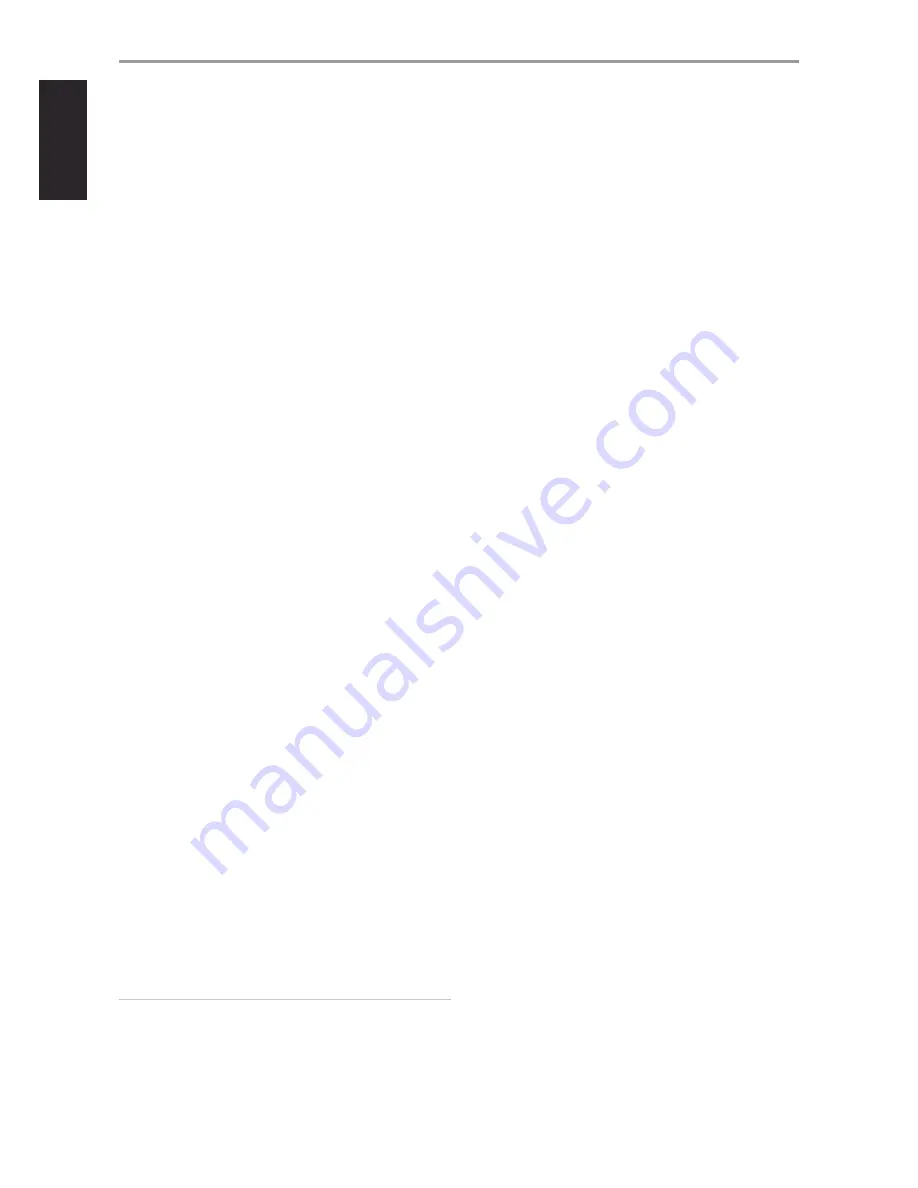
10 AUDIO 1-6/VIDEO 1-3/S-VIDEO 1-3
t
These comprise the T 187’s other sets of principal input. Connect
these audio and video input ports to corresponding output ports of
compatible source components such as DVD players, CD players or
cable/satellite boxes.
t
AUDIO 5 and S-VIDEO 3 are the assigned default ports for the audio/
video output of the separately sold NAD IPD (NAD IPD Dock for
iPod) 1, NAD IPD 2 and later variants.
AUDIO 3-4 OUT
t
Connect AUDIO 3 OUT (and/or AUDIO 4 OUT) to corresponding
recording components or audio input ports of compatible sources
like a CD/DVD recorder or outboard audio processors.
t
The signal present at AUDIO 3-4 OUT is determined by the current
source selected. There will be no output at AUDIO 3 OUT when
AUDIO 3 is selected. Likewise, there will be no output at AUDIO
4 OUT when AUDIO 4 is the active source input. This prevents
feedback through the recording component thereby preventing
possible damage to your speakers.
t
When configured, AUDIO 3 OUT and AUDIO 4 OUT are the same
assigned ports for Zone 3 and Zone 4 respectively. See also Zone
output description below.
11 ZONE 2-3-4
t
The T 187 has three configurable Zones – Zone 2, Zone 3 and Zone
4. The Zone feature allows one to simultaneously experience in
a different zone or location of the house a Source assigned to a
particular zone.
t
Sends zone selected audio source to the corresponding audio input
of another zone. Use high quality patch cables to reduce noise
pickup over long distance runs.
t
For a better understanding of zone settings, study below the section
about “Zone Controls” of the “Main Menu” discussion as well as the
item about “Zone Setup” under the “Setup Menu” literatures.
12 COMPONENT VIDEO INPUT 1-3, COMPONENT VIDEO OUT
t
Connect the Component Video Input to Component Video output
of compatible source components, typically a DVD player, BD
player, digital cable box or other applicable components. Connect
Component Video Out to the Component Video input of a
compatible video monitor/TV.
t
Be sure to observe consistency in connecting the Y/Pb/Pr jacks
to the corresponding sources/inputs. The routing of the three
component video input is fully configurable via the Source Setup
item of the Setup Menu OSD.
t
The T 187’s sets of component video input and output are fully
wideband and compatible with allowable HDTV formats.
13 HDMI (HDMI IN 1-6, HDMI OUT 1-2)
t
Connect the sets of HDMI input to the HDMI OUT connectors of
source components such as DVD player, BD player or HDTV satellite/
cable box.
t
Connect the HDMI OUT 1 and/or HMDI OUT 2 to compatible HDTV
or projector with HDMI input. Both HDMI output ports display
simultaneously the same audio/video source.
WARNING
Before connecting and disconnecting any HDMI cables, both the T 187
and the ancillary source must be powered OFF and unplugged from the
AC outlet. Failure to observe this practice may cause permanent damage
to all equipment connected via HDMI sockets.
14 DIGITAL AUDIO (COAXIAL 1-3, OPTICAL 1-3)
t
Connect to the corresponding optical or coaxial digital output of
sources such as CD or BD/DVD players, digital cable box, digital
tuners and other applicable components.
t
Coaxial and Optical digital input association is configurable via the
Source Setup item of the Setup Menu OSD.
DIGITAL AUDIO OUT (OPTICAL, COAXIAL)
t
Connect the optical or coaxial DIGITAL OUT to the corresponding
digital audio input of compatible devices such as receivers,
computer soundcard or other digital processors.
15 AC MAINS INPUT
t
The T 187 comes supplied with a separate detachable mains power
cord. Before connecting the plug to the mains powers source,
connect firmly first the other end to T 187’s AC Mains input socket.
t
Always disconnect the mains power plug from the mains power
source first, before disconnecting the cable from the T 187’s AC
Mains input socket.
t
Connect only to the prescribed AC outlet, i.e., 120V 60 Hz (for 120V
version models only) or 230V 50 Hz (for 230V version models only).
16 SWITCHED AC OUTLET
t
This convenience outlet can supply switched power to another
component or accessory.
t
The total draw of all devices connected to this outlet must not
exceed 120 watts.
t
It is powered ON and OFF by the front panel STANDBY button or by
the HTR 8’s ON and OFF keys.
17 POWER
t
Supply the AC mains power to the T 187.
t
When the POWER switch is set to ON position, the T 187 goes to
standby mode as shown by the amber status condition of the
Standby LED. Press the front panel Standby button or HTR 8 remote
control’s [ON] button to switch ON the T 187 from standby mode.
t
If you intend not to use the T 187 for long periods of time (such as
when on vacation), switch off the POWER switch.
t
With POWER switched off, neither the front panel Standby button
nor HTR 8 remote control’s [ON] button can activate the T 187.
IDENTIFICATION OF CONTROLS
REAR PANEL
10
ENGLISH
FR
ANÇ
AIS
ESP
AÑOL
IT
ALIANO
DEUT
SCH
NEDERL
ANDS
SVENSK
A
Р
У
С
СКИЙ











































