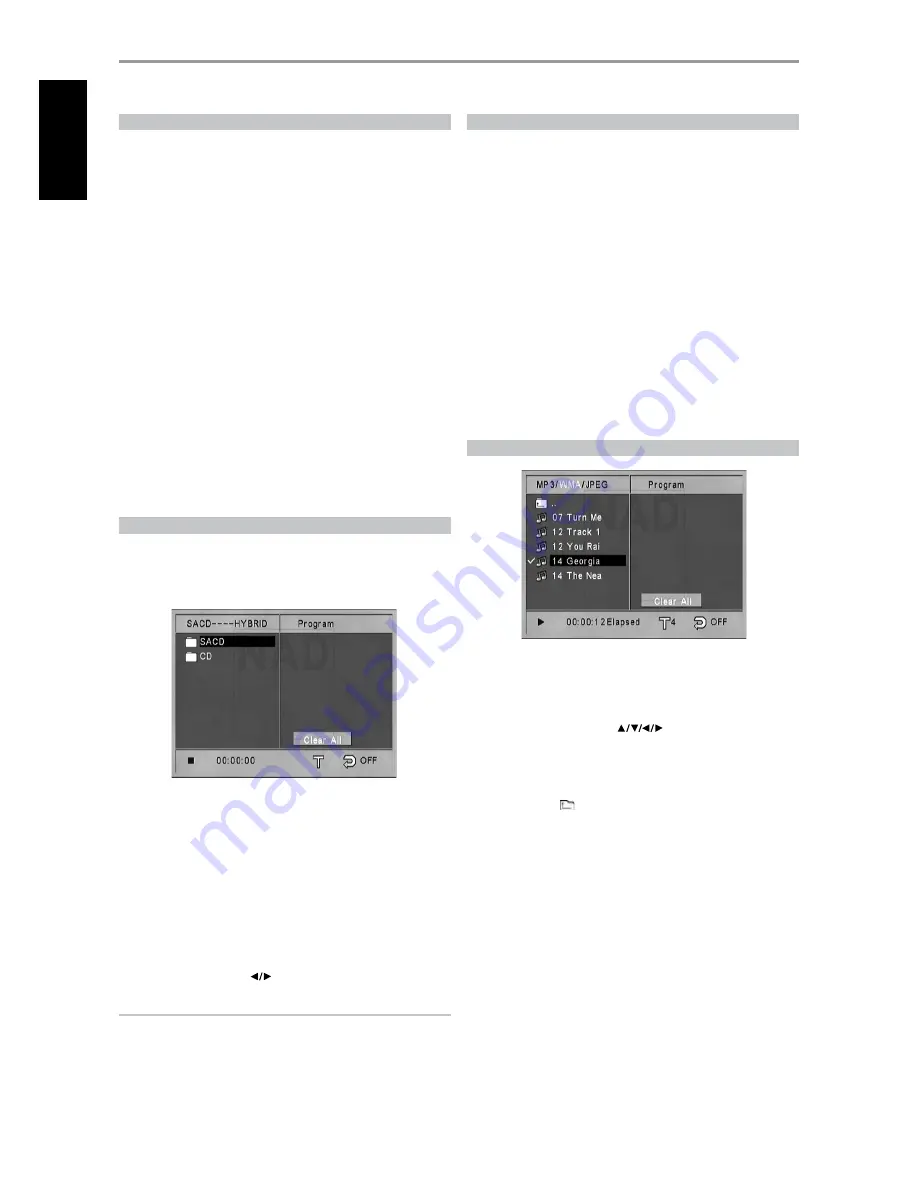
ABOUT HDMI
HDMI (High Definition Multimedia Interface) supports both video and
audio on a single digital connection for use with DVD Players, Set-Top
Boxes, and other AV devices. HDMI was developed to provide the
technologies of HDCP (High Definition Contents Protection). HDCP is used
to protect digital content transmitted and received.
HDMI has the capability to support standard, enhanced, or high-definition
video plus standard to multi-channel surround-sound audio. HDMI features
include uncompressed digital video, a bandwidth of up to 5 gigabytes
per second, one connector (instead of several cables and connectors) and
communication between the AV source and AV devices such as DTVs.
hdmi connection
If you have a HDMI TV or monitor, you can connect it to this player using a
HDMI cable (not supplied).
1
Connect the HDMI OUT jack on the player to the HDMI jack on a HDMI
compatible TV/monitor.
2
Set the TV’s source to HDMI (refer to your TV/monitor’s Owner’s
manual).
When you use HDMI connection, you can change the resolution (480i/576i,
480p/576p, 720p, 1080i) for the HDMI output by pressing RESOLUTION.
You can only change the resolution within your TV/Monitor’s resolution
capabilities.
SACD PLAYBACK
Some SACD discs contain both SACD layer and the standard CD layer. They
are normally called Hybrid SACDs. From the window screen below, press
the appropriate folder to select the desired layer. Press [ENTER] or [PLAY] to
start disc playback.
Switch from Sacd to cd laYer
During SACD or CD layer playback, press [MENU] button to go back to the
above menu screen and switch to SACD or CD layer.
2-channel and multi-channel Sacd
Some SACDs consist of 2-channel area and a multi-channel playback area.
The multi-channel characteristic of the Super Audio CD features a speaker
allocation system basically similar to the 5.1 channel output of current AV
systems
To switch between 2-channel and multi-channel during playback and vice
versa, press remote control’s [
] as indicated in the OSD.
NOTE
SACD audio output is available only at 5.1 CHANNEL AUDIO OUT and
MIXED AUDIO OUT. There is no SACD audio output at DIGITAL OUT.
DVD AUDIO PLAYBACK
DVD Audio is a new disc format building on the success of DVD to provide
high quality, uncompressed, multi-channel audio for a new experience in
audio quality. A DVD Audio disc can be identified by the DVD audio logo on
the disc jacket or on the disc itself.
DVD Audio can provide higher quality stereo than Audio CDs with a
sampling rate of up to 192kHz (compared to 44.1kHz for CDs). DVD Audio
digital sound can be delivered with up to 24 bits of data (compared to 16
bits for a standard CD). A typical DVD Audio disc contains up to seven times
the data capacity of a CD. This additional space is used for music, either
Advanced Resolution multi- channel sound quality that is closer to the
artist’s master recording or for longer recordings.
Many DVD Audio discs contain on-screen text, such as artist biographies,
playlists, or lyrics. Some DVD Audio discs contain photo galleries or video
clips.
Follow the DVD-A disc’s on-screen menu to navigate through the contents
and playback options.
PLAYING MP3/WMA/JPEG
The M 55 can play MP3/WMA formatted recordings on CD-R, or CD-RW
discs as well as view discs with JPEG files. You may mix any of the file types
on the disc.
1.
Load the applicable disc. The OSD will display the folders or files as a
list. Use the remote control’s [
] keys to navigate through the
folders or files. You must be at stop mode to access folders on the left
side of the menu window.
2.
Press ENTER or PLAY to start playback. For each file type being played,
the M 55 will display the file type at the VFD.
3.
Press STOP and [
] to go back to the previous directory.
random plaY
Press the remote control’s [RANDOM] button for random playback of
applicable file types.
OPERATION
uSing the m 55 – featureS
16
EN
G
LIS
H
FR
A
N
Ç
A
IS
ES
PA
Ñ
O
L
IT
A
LIA
N
O
D
EU
TS
CH
N
ED
ER
LA
N
D
S
SV
EN
SK
A
РУ
СС
К
И
Й

























