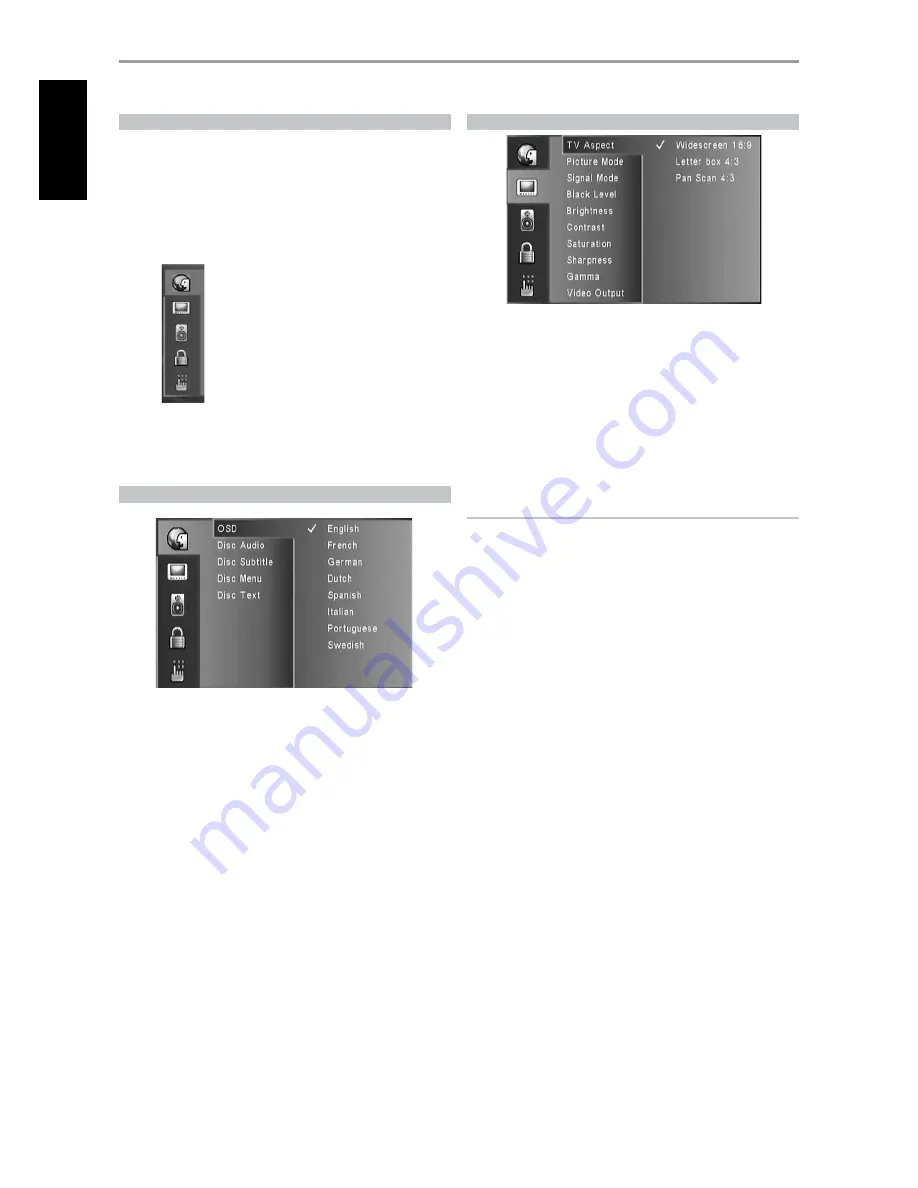
SETUP MENU
The Setup Menu allows one to customize the operation of the M 55. If the
factory defaults do not suit your taste, you will need to use the setup menu
to configure the M 55 yourself.
The Setup Menu is divided into 4 sections. Each section is depicted by an
icon. Below is a sample of these section icons – corresponding description
labels are added beside the icons (these labels will not be shown in the
actual SETUP menu OSD).
To access and navigate through the Setup Menu selections, please refer to
and follow the directions stated in the above section about “NAVIGATING
THE SETUP MENU OSD AND MAKING CHANGES”.
LANGUAGE SETUP MENU
oSd
Select a language for the On Screen Display (OSD). The following are the
available languages – English, French, German, Dutch, Spanish, Italian,
Portuguese and Swedish.
diSc audio/diSc Subtitle/diSc menu/diSc text
Depending on the DVD media, only those Disc Audio, Disc Subtitle, Disc
Menu and Disc Text languages recorded on the DVD media are available.
When a language is chosen, it will become the default setting unless the
DVD media overrides the settings.
Select among Original, English, French, German, Italian, Spanish, Swedish
Portuguese and Other as the desired language setting.
Select “Other” to manually key-in the language code of other languages
listed in the “LANGUAGE CODE LIST” of the REFERENCE section. Press
[ENTER] to select “Other” option. Key-in directly the 4-digit code of the
desired language while at “Other” option and then press [ENTER].
If you choose for the disc subtitle not to come up, select [OFF].
VIDEO SETUP MENU
tv aSpect
Set TV aspect to select a picture size matching the aspect ratio of your
TV/Monitor.
Select “4:3 Pan Scan” or “4:3 Letter Box” when a standard 4:3 TV is connected.
Letter Box :
. Displays a wide picture with bands on the upper and
lower portions of the screen.
Pan Scan :
. Automatically displays the wide picture on the entire
screen and cuts off the portions that do not fit.
Widescreen 16:
. Select when a 16:9 wide TV is connected. Set the
widescreen TV to FULL mode if necessary.
NOTE
If you have a 16:9 display device and you have defaulted TV ASPECT to
“Widescreen 16:9”, it does not mean you will always see movies in this
format - Widescreen 16:9 display format must be supported by the disc
being played in order to view the movie in widescreen format.
picture mode
Set Picture Mode according to the type of content being viewed. There are
two types of source content in pictures recorded in DVD video discs: film
content (pictures recorded from films at 24 frames per second) and video
content (video signals recorded at 30 frames per second).
auto:
Identifies the type of material on the disc being played (film or
video) and automatically selects the picture mode.
film:
Select when the disc contains film material recorded with the
progressive scan mode.
video:
Select when the disc contains video material only.
Signal mode
Depending on the type of TV/Monitor set you own, select the signal mode
you wish to watch your disc. Refer to your TV/Monitor’s owner’s manual to
check its signal or system mode capabilities.
auto:
Automatically detects the signal mode of your TV/Monitor.
ntSc:
Select when the signal mode of your TV/Monitor is NTSC
system.
pal:
Select when the signal mode of your TV/Monitor is PAL system.
pal-60:
Sometimes knows as “pseudo-PAL” with “60” standing for 60Hz
instead of the normal 50Hz applicable for PAL system. This signal mode
is mostly applicable for VCR or video consoles.
black level (north america verSion onlY)
Black level determines the amount of light a picture display emits for the
darkest areas of an image.
0:
Standard black level setting.
+7.5 ire:
IRE stands for Institute of Radio Engineers - higher IRE
numbers mean more brightness.
OPERATION
uSing the m 55 – Setup menu
Language
Video
Audio
Parental Control
System
1
EN
G
LIS
H
FR
A
N
Ç
A
IS
ES
PA
Ñ
O
L
IT
A
LIA
N
O
D
EU
TS
CH
N
ED
ER
LA
N
D
S
SV
EN
SK
A
РУ
СС
К
И
Й


























