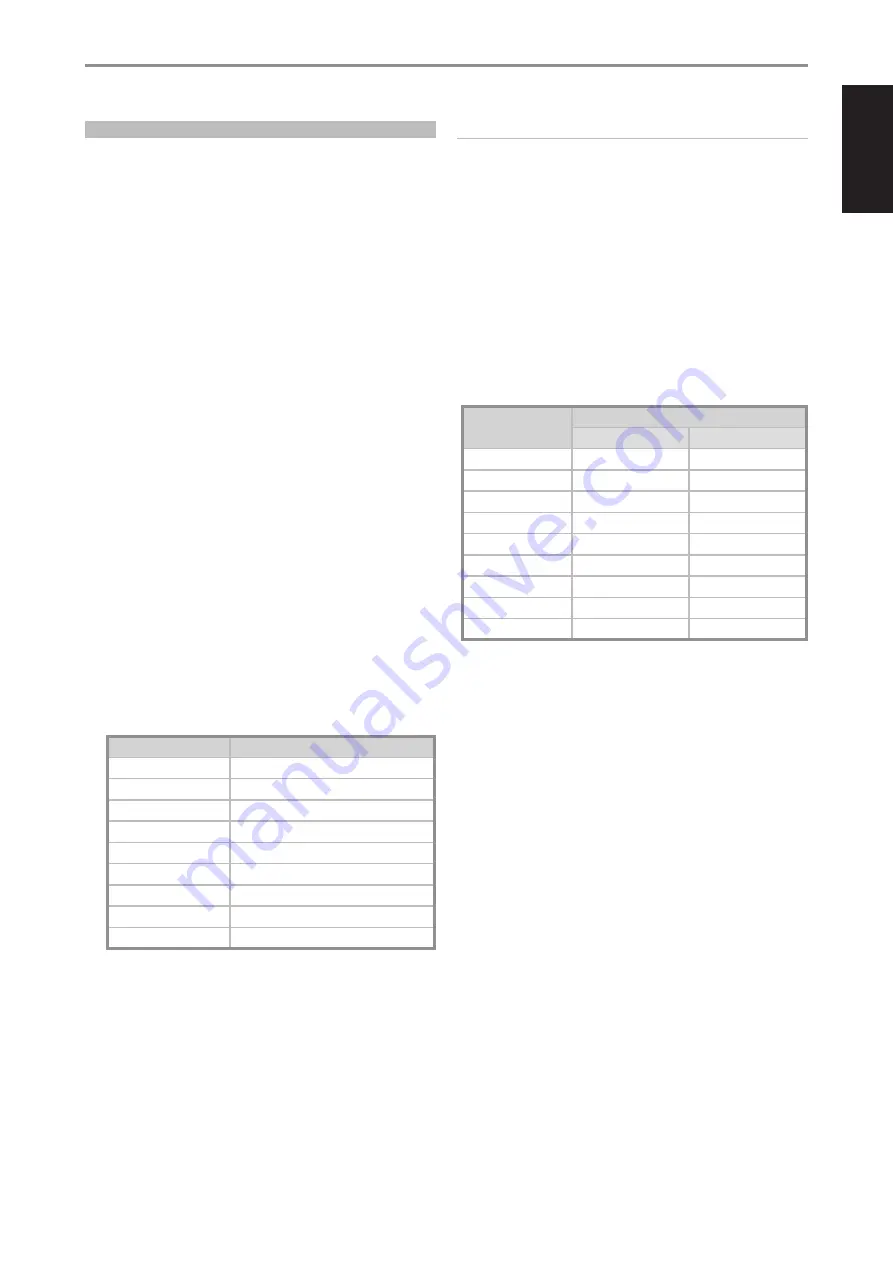
ENGLISH
19
USING HTRM 2 WITH M33
1 POWER ON/OFF:
The HTRM 2 remote has a separate ON and OFF
button. Press ON button to switch the unit from Standby to operating
mode. Press OFF button to switch the unit to Standby mode.
2 DEVICE SELECTOR:
A Device Selector button determines only what
component the HTRM 2 will command; it does not perform any
function on the M33. Press desired Device Selector button for the
applicable buttons to be directed to a “page” of commands relevant
to the selected device. Upon selecting a Device, you can now press
the corresponding HTRM 2 control buttons applicable for the selected
Device.
3 MUTE:
Press [MUTE] button to temporarily switch OFF audio to the
speakers and headphones - “Mute” shown in the front panel display.
Press MUTE again to restore sound. Adjusting the volume level via the
HTRM 2 or the front panel volume knob will automatically release the
mute function.
4 VOL [
5/6
]:
Press [
5/6
] button to increase or decrease the
loudness level. Release the button when the desired level is reached.
When VOL [
5/6
] is pressed, the dB level shown in the display will
correspondingly increase or decrease.
5
5/6
:
Toggle through Source input selections. If optional MDC
modules are installed, the Source selections will include the Sources
incorporated in the applicable modules.
6 SLEEP:
Toggle to change the Sleep timer in 15-minute increments
from 15 minutes up to 90 minutes. When the Sleep timer setting is
reached, playback stops via gentle volume decline. To cancel Sleep
timer, continue to toggle SLEEP button until “Sleep Timer is Off” is
shown in the front panel display.
7 INPUT SELECTORS:
Press desired INPUT button to select
corresponding Source. Set the DEVICE SELECTOR to “AMP” to initiate
below functions.
INPUT SELECTOR BUTTON
FUNCTION (corresponds to Selected Source)
IN 1
OPTICAL 1
IN 2
OPTICAL 2
IN 3
COAXIAL 1
IN 4
COAXIAL 2
IN 5
AES/EBU
IN 6
LINE IN
IN 7
BALANCED IN
IN 8
PHONO
IN 9
BluOS
IMPORTANT NOTES
a
There are 9 maximum Sources with discrete IR codes and they are
mapped out to HTRM 2 input selector buttons IN 1 to IN 9.
b
If optional MDC modules like MDC USB DSD or MDC HDM 2 are
installed, one or more Sources can be deactivated to accommodate
the corresponding Sources from installed MDC modules. Refer to the
item “HIDE SOURCE” under “USING THE FRONT PANEL DISPLAY – Source
Setup” for guidelines on how to activate/deactivate a Source.
c
Refer to table below to illustrate input button allocation when an
optional MDC module is installed. MDC HDM2 is installed in this sample
presentation.
• If LINE IN and PHONO are deactivated (HIDE SOURCE), their Source
allocations are taken over by the next default Sources. With LINE IN
and PHONO deactivated, the next Sources move up. IN 6 becomes
allocated for BALANCED IN, IN 7 for BluOS and now IN 8 for HDMI 1
and IN 9 for HDMI 2.
INPUT SELECTOR
BUTTON
FUNCTION (corresponds to Selected Source)
Default Setting
MDC HDM2 is installed
IN 1
OPTICAL 1
OPTICAL 1
IN 2
OPTICAL 2
OPTICAL 2
IN 3
COAXIAL 1
COAXIAL 1
IN 4
COAXIAL 2
COAXIAL 2
IN 5
AES/EBU
AES/EBU
IN 6
LINE IN
BALANCED IN
IN 7
BALANCED IN
BluOS
IN 8
PHONO
HDMI 1
IN 9
BluOS
HDMI 2
8 EQ:
Toggle to select available Dirac Filter settings. Turn off Dirac
by continuing to toggle EQ button until “Dirac Off” is shown in the
front panel display.
OPERATION
USING THE HTRM 2 REMOTE CONTROL




















