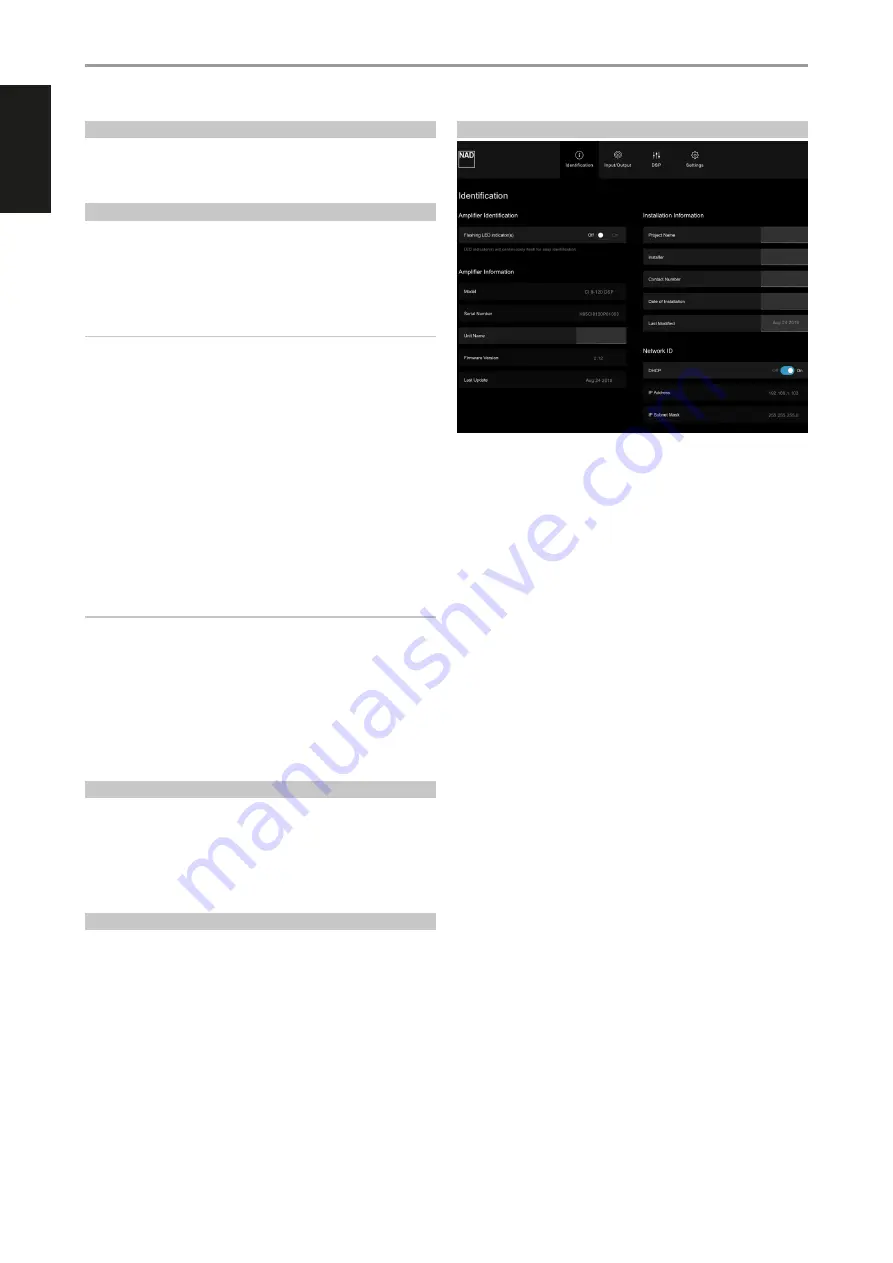
ENGLISH
OPERATION
8
USER INTERFACE
The CI 8-120 can be accessed, configured and managed via a web-based
User Interface. Start access to your CI 8-120 by following the GUIDELINE
FOR NETWORK SETUP CONNECTION.
GUIDELINE FOR NETWORK SETUP CONNECTION
This guideline is applicable to PC, MAC or smartphone control devices.
Adapt the guidelines according to your control device.
1
Use an Ethernet cable (not supplied) to connect CI 8-120’s LAN port to
your Wired network or router.
IMPORTANT NOTES
• For wired connection to be established, ensure that a broadband router
that supports Ethernet is setup and available.
• Ensure that CI 8-120 and the control device (PC, Mac or smartphone
device) are connected to the same network.
• Note the MAC ID listed below the rear panel LAN port as this information
is needed when you identify the CI 8-120 from your network.
2
Power up your CI 8-120. The CI 8-120 will not communicate with the
network at standby mode.
3
Use any network IP scanner to find your CI 8-120's Network ID (listed as
the product name (NAD CI 8-120 DSP) immediately followed by the last
six digits in the MAC (Machine Access Control) address (example: NAD
CI 8-120 DSP_123456). Note also the corresponding IP address assigned
by the network.
IMPORTANT
If your network IP scanner does not show exactly the CI 8-120 Network
ID nomenclature as described above, find and select instead the product
brand “NAD” among the devices detected.
4
Type the IP address into your control device’s web browser to access
your CI 8-120’s User Interface (UI).
5
Configure your CI 8-120’s Identification, Input/Output, DSP and Settings
parameters via the User Interface.
FIRMWARE UPGRADE PROCEDURE
1
Upon gaining access to your CI 8-120’s User Interface, check
immediately for any firmware update by selecting “Check for Updates”
from the “Settings” tab.
2
Follow the firmware upgrade prompt instructions to complete the
upgrade process.
MAIN MENU OPTIONS
The CI 8-120 User Interface consists of four main menu options namely
IDENTIFICATION, INPUT/OUTPUT, DSP and SETTINGS.
IDENTIFICATION
AMPLIFIER IDENTIFICATION
Flashing LED indicator(s)
• On:
Entire front panel LINE INPUT LED indicators flash continuously.
This is particularly useful in identifying your CI 8-120 if it is stacked in a
rack among other devices.
• Off:
Flashing LINE INPUT LED indicators function as intended -
individually or entirely illuminate with active source or input signal(s) or
not light up with no active source or input signal(s).
AMPLIFIER INFORMATION
The following pieces of information about your CI 8-120 are automatically
generated and displayed.
•
Model
•
Serial Number
•
Current Firmware Version details
•
Date firmware was last updated.
Another item is “Unit Name”. Type or enter in the “Unit Name” tab the
desired name you will identify your CI 8-120.
INSTALLATION INFORMATION
Type or enter the Installation details of the following items
•
Project Name of the installation job
•
Name of the Installer
•
Contact number of the Installer
•
Date installation was completed.


































