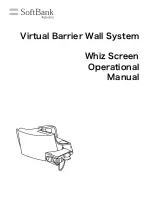3.1 Field bus I/O signals
3-1
Chapter 3 Signal allocation
3.1 Field bus I/O signals
The I/O signals of the field bus differ depending on whether PLC is enabled or disabled. In addition, the I/O
points to which signals are assigned is determined based on the field bus channel number to be used.
3.1.1 When software PLC is enabled
When software PLC is enabled, signals are assigned to field bus relay inputs (X1000 ~ X3047) and outputs
(Y1000 ~ Y3047).
Table 3.1.1 I/O assignments when software PLC is enabled
Channel number
Input
Output
Number of points
Channel 1
X1000 ~ X1511
Y1000 ~ Y1511
512 pts (64 bytes)
Channel 2
X1512 ~ X2023
Y1512 ~ Y2023
512 pts (64 bytes)
Channel 3
X2024 ~ X2535
Y2024 ~ Y2535
512 pts (64 bytes)
Channel 4
X2536 ~ X3047
Y2536 ~ Y3047
512 pts (64 bytes)
Total: 2,048 pts
3.1.2 When software PLC is disabled
When software PLC is disabled, signals are assigned to the inputs (I161 ~ I2048) and outputs (O161 ~
O2048) of general-purpose I/O.
Table 3.1.2 I/O assignments when software PLC is disabled
Channel number
Input
Output
Number of points
Channel 1
I161 ~ I672
O161 ~ O672
512 pts (64 bytes)
Channel 2
I673 ~ I1184
O673 ~ O1184
512 pts (64 bytes)
Channel 3
I1185 ~ I1696
O1185 ~ O1696
512 pts (64 bytes)
Channel 4
I1697 ~ I2048
O1697 ~ O2048
352 pts (44 bytes)
Total: 1,888 pts
Summary of Contents for FD
Page 2: ......
Page 4: ...Table of Contents 2 ...
Page 10: ...2 1 Needed Parts 2 2 NOTE ...
Page 47: ......