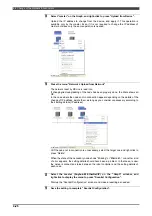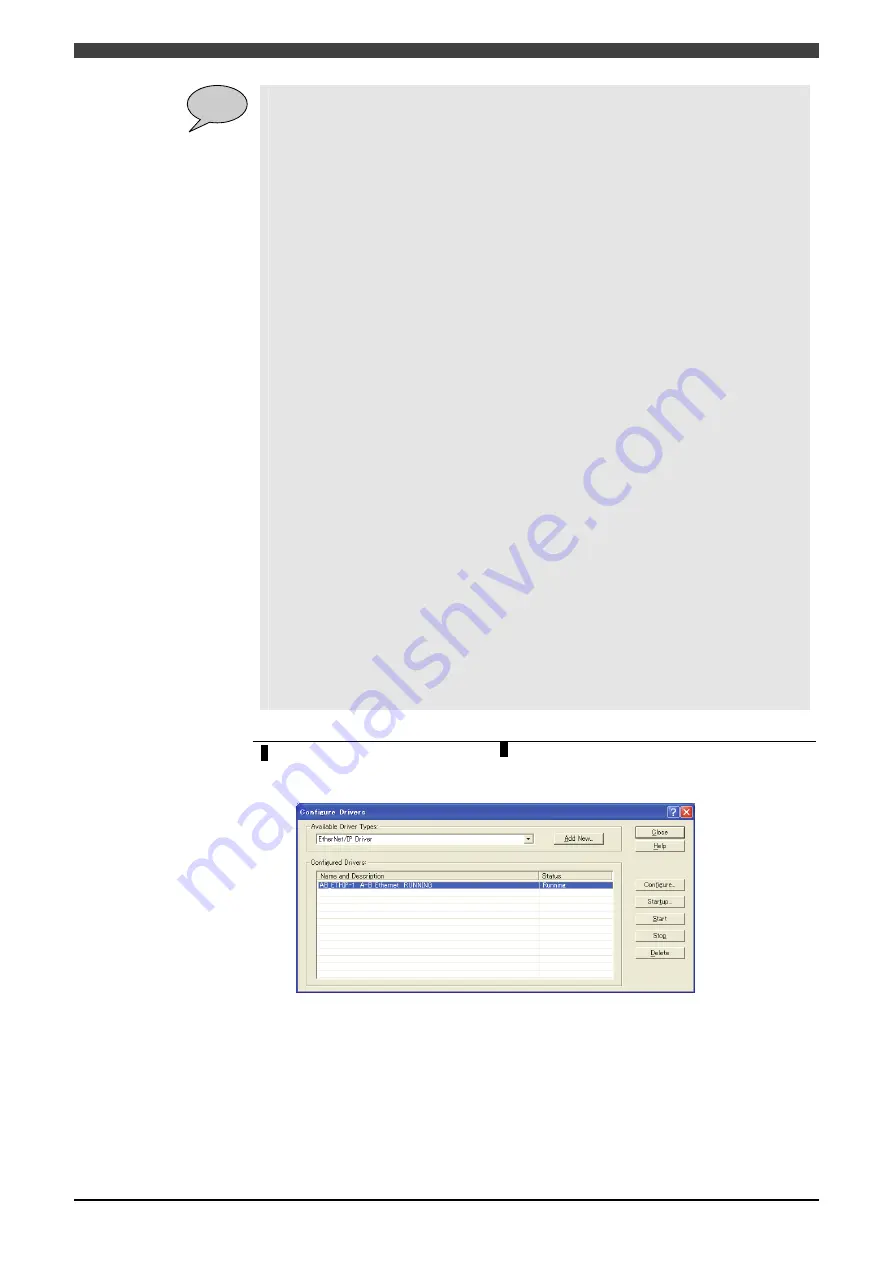
4.3 EtherNet/IP master settings
4-11
POINT
Make sure that the network selected on this screen is always connected to the
EtherNet/IP (master) channel on the robot controller side appropriately beforehand.
In particular;
(1) Connect the setting PC and the EtherNet/IP board mounted on the robot controller side
on its master channel side by the Ethernet cable.
(2) Use the setting PC to check the network connection with the "ping" command.
1. Open the command prompt screen of MS-DOS.
2. Check the connection with the IP address configured on the EtherNet/IP (master)
channel on the robot controller side.
The following is an example when the master IP address is 172.18.233.59.
>ping 172.18.233.59
【
Connected
】
Pinging 172.18.233.59 with 32 bytes of data:
Reply from 172.18.233.59: bytes=32 time<1ms TTL=128
Reply from 172.18.233.59: bytes=32 time<1ms TTL=128
Reply from 172.18.233.59: bytes=32 time<1ms TTL=128
Reply from 172.18.233.59: bytes=32 time=1ms TTL=128
Ping statistics for 172.18.233.59:
Packets: Sent = 4, Received = 4, Lost = 0 (0% loss),
Approximate round trip times in milli-seconds:
Minimum = 0ms, Maximum = 1ms, Average = 0ms
【
Not connected
】
Pinging 172.18.233.59 with 32 bytes of data:
Request timed out.
Request timed out.
Request timed out.
Request timed out.
Ping statistics for 172.18.233.59:
Packets: Sent = 4, Received = 0, Lost = 4 (100% loss),
7
On completion of the setting of
5
, press “Close”.
As shown below, the item corresponding to the added Driver is the Status: Running.
Summary of Contents for FD
Page 2: ......
Page 4: ...Table of Contents 2 ...
Page 10: ...2 1 Needed Parts 2 2 NOTE ...
Page 47: ......