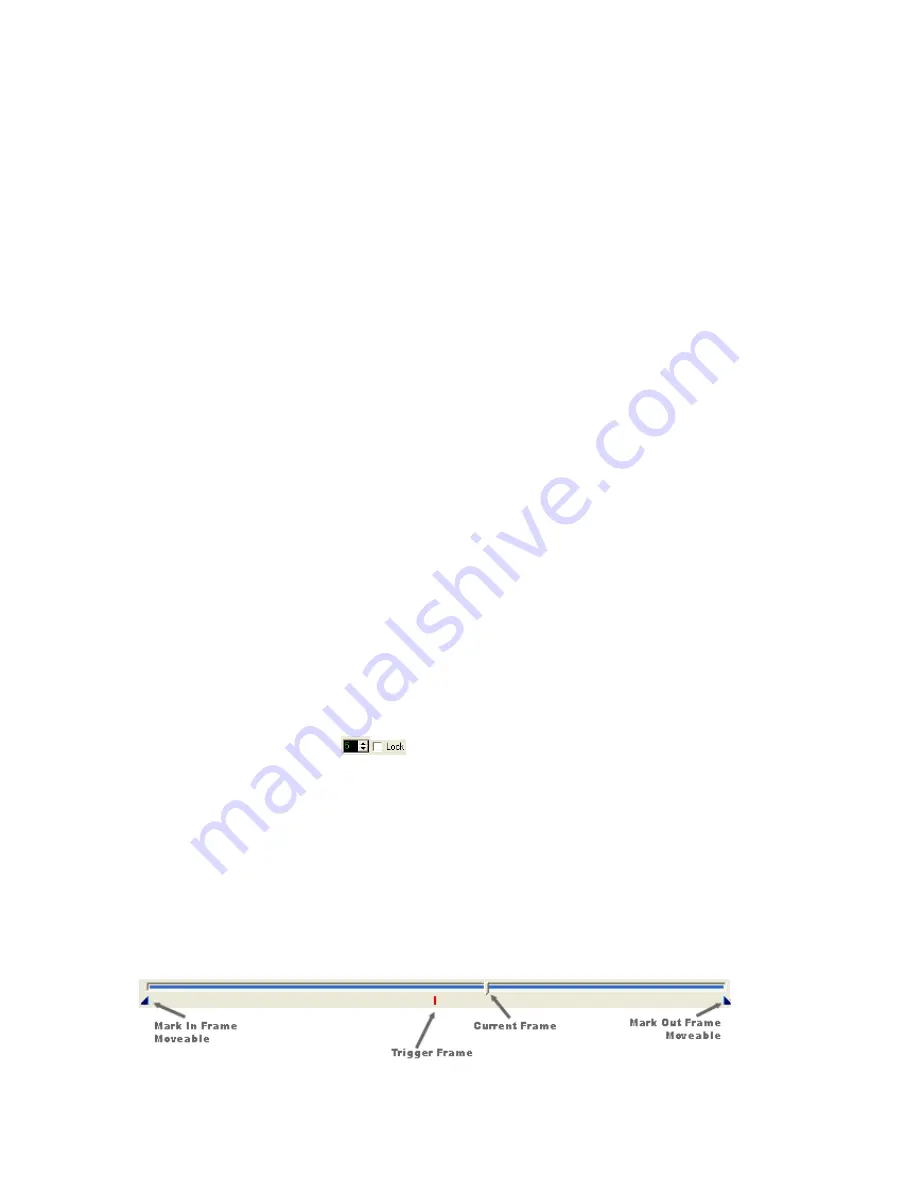
HotShot SC User Manual
Rev 1.2.5 –March 2012
© NAC Image Technology Inc
Jimmy Robinson
32
6.7.1 Speed Boost
The Speed boost is especially useful when working with a High Resolution colour
camera. Rather than process the entire image as normal, with the speed boost on,
the software “BINS” squares of four pixels together. While this leads to a slightly
pixilated image, it increases the speed of the image display dramatically. The Speed
Boost image is only the displayed image, the full quality image is always available by
turning off the speed boost.
It is recommended to use the speed boost when using the Auto Trigger and Auto
Exposure functions. It is also useful to use when setting up a shot with the HSMega
Colour camera.
If you use Speed Boost together with UpScale function (see section 6.3.3) the live
image will NOT be displayed UpScaled .
6.7.2 Low Resolution Live Image in ARM Mode
ONLY for CC camera Series.
When the camera is in ARM Mode it is recording into camera memory. In order not to
have a detrimental effect on this process the LIVE image received from the camera
during ARM and RECORD mode, transmitted via the GigE link, is shown at a
reduced resolution and without and enhancements applied (e.g., GAMMA, White
Balance, Enhance ). When the recording is completed you will again see the full
resolution image identical to that in VIEW Mode.
6.7.3 Loop Playback
Loop playback will repeat play the images within the selected range. The range is
defined by the
Mark In
and
Mark Out
Buttons.
6.7.4 Play Back Speed
The Play Back Speed setting is used to request a playback speed for the images.
The software will attempt to match this speed. However, the actual speed will depend
on the source of the images (e.g., camera or file) the size of the images, the image
processing required and the speed of the host PC. If the speed cannot be matched
then the system will play back at the fastest possible. Selecting the LOCK option will
force the system to maintain the requested playback speed, even if this means
“skipping” frames during the playback operation.
6.7.5 The Scroll Bar
















































