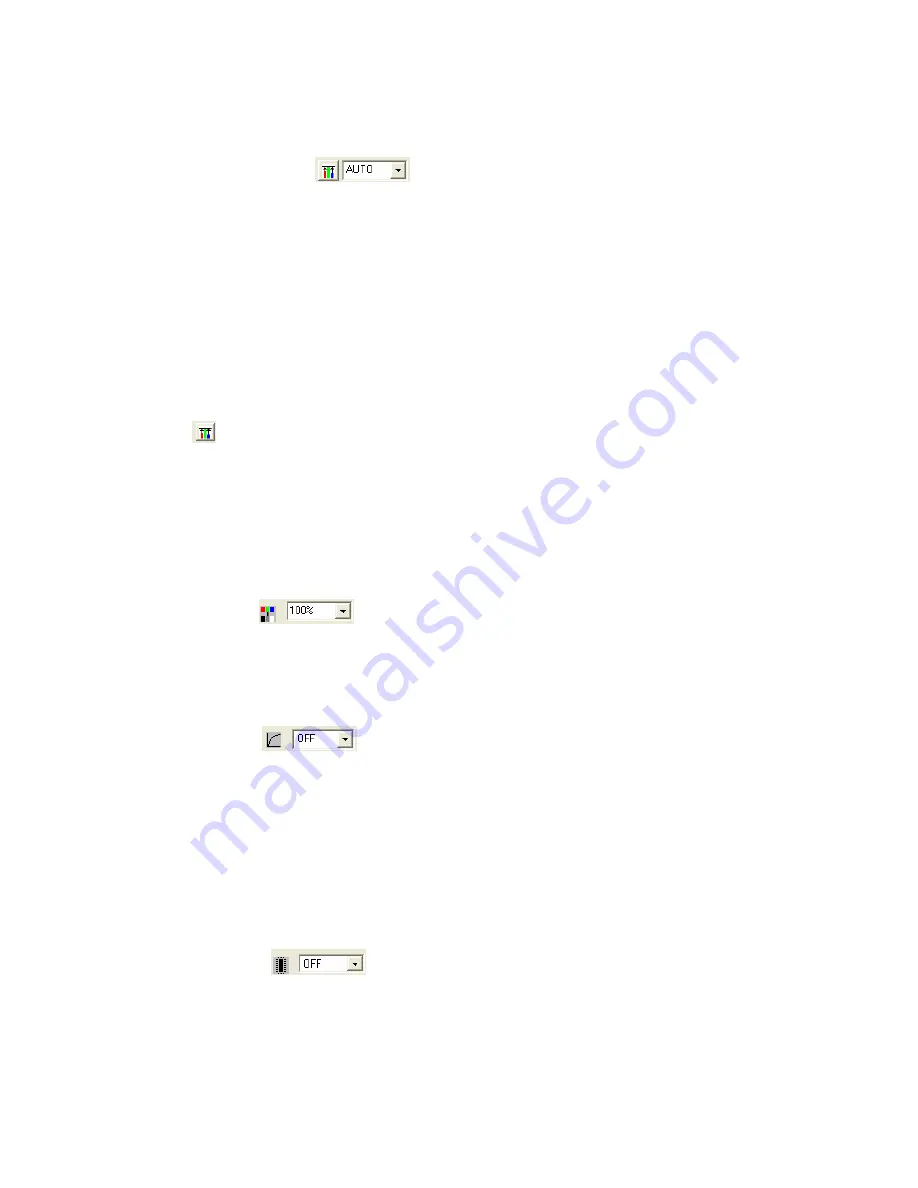
HotShot SC User Manual
Rev 1.2.5 –March 2012
© NAC Image Technology Inc
Jimmy Robinson
30
The Image Quality controls can be applies to image data still in the camera OR to
RAW data files.
6.5.1 White Balance
The White Balance will adjust the White Point of the Image depending on the lighting
used. The options available are :
OFF
TUNGSTEN
DAYLIGHT
FLOURESCENT
AUTO
USER DEFINED
Selecting AUTO will do an AUTO White Balance on the
CURRENT FRAME
.
To define the White Point, select USER Defined. Then click the White Balance
Button
. Click a White Point in the image to set the White Balance. The system will
continue to modify the White Point as the image is clicked until the White Balance
Button is Depressed (click it again!).
When Using AUTO mode, the camera will calculate the AUTO White Balance Level
on the Current Frame or the FIRST Frame if a live image (VIEW MODE). If this first
frame is not correctly illuminated it might be necessary to reselect AUTO in irder to
recalculate the AUTO Levels.
6.6 Chroma
Use the Chroma Combo to select the level of colour in the image. The level can
range from 0% (monochrome) to 200% (colour boost). The default value is 100%.
6.6.1 Gamma
Use the Gamma setting to adjust the GAMMA curve of the image. Increasing the
GAMMA will brighten up the dark (shadows) areas in the image without affecting the
bright areas.
Gamma Settings available are :
OFF
LOW
NORMAL
6.6.2 Enhance
The Enhance Option will perform an Edge Enhance image processing function on the
image. Enhance Settings available are :
OFF; LOW; NORMAL; HIGH






























