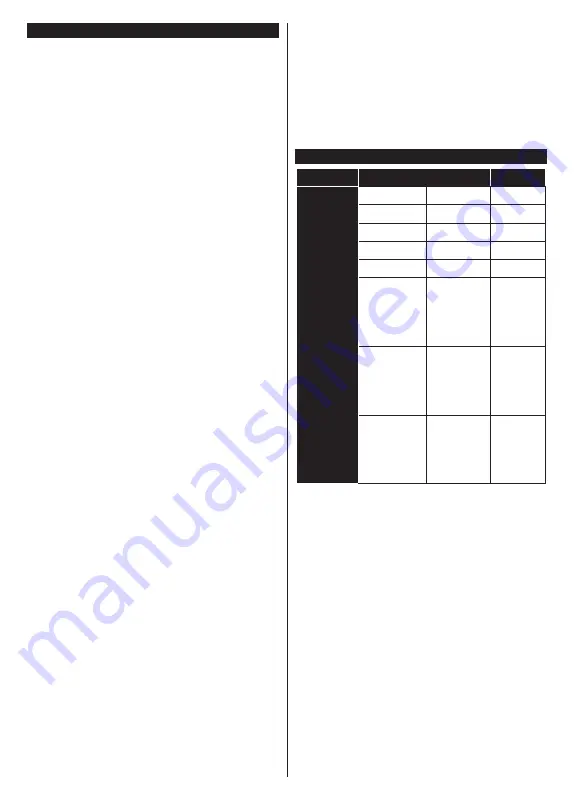
English
- 28 -
Troubleshooting & Tips
TV will not turn on
Make sure the power cord is plugged in securely to a
wall outlet. Press the
Standby
button on the remote.
Poor picture
•
Check if you have correctly tuned the TV.
•
Low signal level can cause picture distortion. Please
check antenna connections.
•
Check if you have entered the correct channel
frequency if you have performed manual tuning.
No picture
•
TV is not receiving any signal. Make sure the correct
source has been selected.
•
Is the antenna connected properly?
•
Is the antenna cable damaged?
•
Are suitable plugs used to connect the antenna?
•
If the content is received through an HDMI input, try
changing the related HDMI source input setting to
Enhanced
or
Regular
from the
Source Settings
option in the
Sources
menu or the
Sources
option
in the
Settings>System
menu.
•
If you are in doubt, consult your dealer.
No sound
•
Check if the TV sound is muted. Press the
Mute
button or increase the volume to check.
•
Sound is coming from only one speaker. Check the
balance settings from the
Sound
menu.
•
Check if the
Sound Output
option is set correctly
from the
Sound
menu.
•
If the content is received through an HDMI input, try
changing the related HDMI source input setting to
Enhanced
or
Regular
from the
Source Settings
option in the
Sources
menu or the
Sources
option
in the
Settings>System
menu.
Remote control - no operation
•
The batteries may be exhausted. Replace the
batteries.
•
The batteries maybe inserted incorrectly. Refer to
the section “Inserting the Batteries into the Remote”.
No signal on an input source
•
It is possible that no device is connected.
•
Check the AV cables and connections from your
device.
•
Check the device is switched on.
Recording unavailable
To record a programme, you should first correctly
connect a USB storage device to your TV, while the
TV is switched off. You should then switch on the TV to
enable recording feature. If you cannot record, check
the storage device is correctly formatted and there is
sufficient space.
USB is too slow
If a “USB disk writing speed too slow to record”
message is displayed on the screen while starting a
recording, try restarting the recording. If you still get
the same error, it is possible that your USB storage
device does not meet the speed requirements. Try
using a different USB storage device.
HDMI Signal Compatibility
Source
Supported Signals
Available
HDMI
480i
60Hz
O
480p
60Hz
O
576i, 576p
50Hz
O
720p
50Hz,60Hz
O
1080i
50Hz,60Hz
O
1080p
24Hz,
25Hz,
30Hz,
50Hz,
60Hz
O
3840x2160p
24Hz,
25Hz,
30Hz,
50Hz,
60Hz
O
4096x2160p
24Hz,
25Hz,
30Hz,
50Hz,
60Hz
O
(X: Not Available, O: Available)
In some cases a signal on the TV may not be displayed
properly. The problem may be an inconsistency with
standards from the source equipment (DVD, Set-top
box, etc. ). If you do experience such a problem please
contact your dealer and also the manufacturer of the
source equipment.
















































