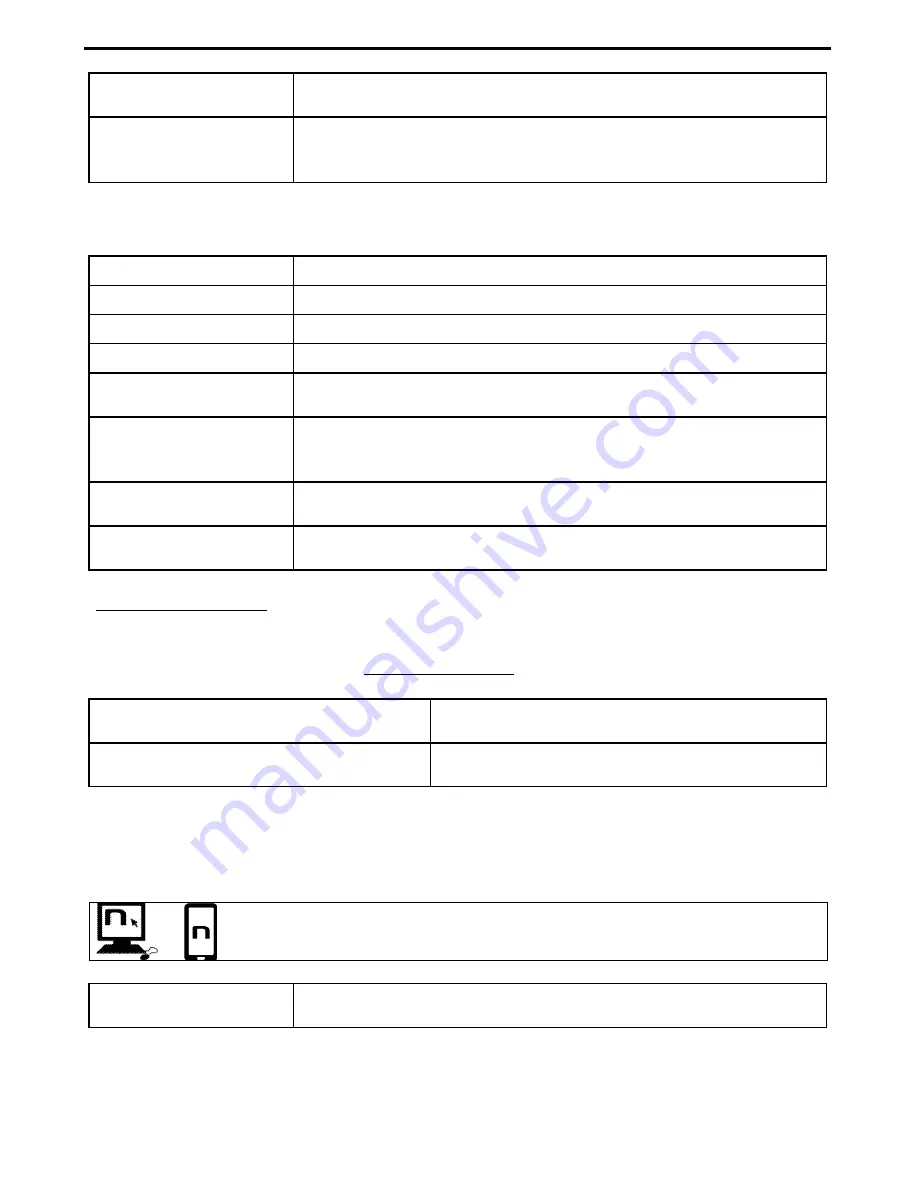
M5
13
Automatic Connection
Once the Bluetooth device has been paired up, connection is automatic
when the system is turned on.
Manual Connection
In case connection is not automatically initiated after a few seconds, you
can connect from the Bluetooth device or by pressing “
on
” and keep it
pressed for about 2 seconds.
6.
MOBILE PHONE
Answering a phone call
Briefly press any key when you hear the incoming call signal.
Voice call
Press “
on
” and keep it pressed for about 2 seconds.
Redial last number
Press “
on
” and “
n
” at the same time.
Dial Friend Number
Press “
n
” and keep it pressed for about 2 seconds.
Hanging up/rejecting a
phone call
Press “
on
” and keep it pressed for about 2 seconds.
Transferring a call from
helmet to mobile phone
To transfer an ongoing call from the helmet to the mobile phone, press
both “
on
” and “
n
” at the same time and keep them pressed for 2
seconds.
Manual phone
connection
Press “
on
” and keep it pressed for about 2 seconds.
Manual phone
disconnection
Press “
” and keep it pressed for about 4 seconds.
Conference call function
When a call comes in on a mobile phone connected via Bluetooth to M5, the Rider-Pillion Passenger
intercom is temporarily turned off. However, if you wish to share the phone call with the other helmet,
simply turn on the intercom manually during the phone call.
Turning on the phone conference call
function
During the phone call, briefly press “
n
”.
Turning off the phone conference call
function
During the phone call, briefly press “
n
”.
N.B.
: The Phone Conference Call function can only be used with a Rider-Pillion Passenger intercom
(channel 1) and not with Bike-to-Bike communication (channels 2-6).
6.1.
Friend Number
When you use the N-Com Wizard or the N-Com App, you can choose a “Friend
Number”, which you can be call by pressing a speed-dial button.
Calling the Friend
Number
Press the “
n
” key and keep it pressed for 2 second.
Summary of Contents for M5
Page 2: ......




























