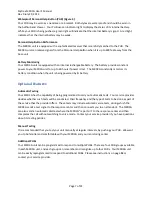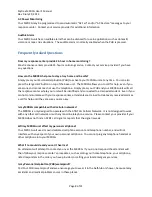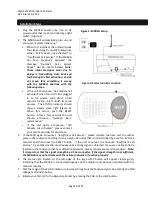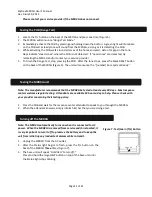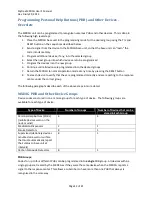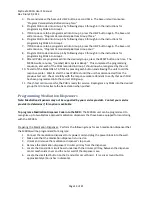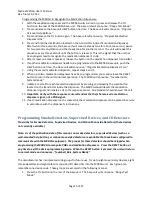Mytrex MXD3G User’s Manual
Rev 0 July 29, 2013
Page 20 of 21
Notice to End User: Wireless Telephone Reliability Considerations
When Using the MXD3G Personal Emergency Response System
Your MXD3G has been designed to be very reliable when sending an alarm signal to the monitoring
center and then connecting the call to a live attendant. However, the MXD3G must have sufficient cell
phone reception to make and maintain a call using an AT&T 3G network.
Because wireless phones communicate using radio waves, you are hereby advised that the ability of the
MXD3G to connect to your monitoring center via the wireless telephone network is influenced by many
factors, including:
The distance between the MXD3G unit and the AT&T 3G network cell tower with which it is
communicating. Please understand that even though you may get reliable cell service using your
personal cell phone from your home, there is no guarantee that the MXD3G will do the same, as
your personal cell phone may use a different network and/or lack 3G technology.
Transmission of the cell signal may also be hindered by physical obstacles between your MXD3G
base unit and the nearest AT&T 3G-compatible base station or antenna, such as hills or large
buildings; the presence of unwanted electronic signals introduced by circuit components in
microwaves, computers and other electrical devices; or natural disturbances created by severe
weather or even cloud coverage.
Cell signal connection quality to and from the local AT&T 3G network can and does vary,
sometimes substantially, from minute to minute. Moving the MXD3G base unit even just a few
feet can affect cell signal connection quality. It is possible that your unit will not be able to
complete a call because of the lack of cell service even though a connection was made without
problems when the unit was first installed and tested.
A large number of cell phone users trying to use the local network at the same time may overload
cell circuits and cause your MXD3G to detect a “busy” signal instead of completing its call.
During a local disaster, personnel from local, state, and federal emergency agencies may be given
priority to use the cell system. If this happens, your alarm call may not go through.
While wireless service providers attempt to design their networks to eliminate dropped calls, busy
signals and dead zones, no network is perfect and coverage breaks within the general coverage
areas are still possible.
Calls will take a little longer to be connected to the Response Center than land line calls – perhaps
as much as two minutes from the time you press your personal help button – due to switching
and other delays.
Your MXD3G has an internal backup battery that will allow it to continue to operate for up to 60
hours after the loss of AC power. When the unit is powered by the battery, it may take up to 60
additional seconds to “wake up” and send a signal to the cell network, because the cell phone
circuit may be turned off to save energy. If your AC power is off, please be patient while the
MXD3G unit turns on its cell phone circuit and makes the connection to the network.
The MXD3G is a wireless device that can be easily moved and used in any location in which AT&T 3G cell
service is available. However, it does NOT have GPS capabilities and CANNOT determine a user’s location
via signal transmission. The Response Center relies on the accuracy of the information you provide them