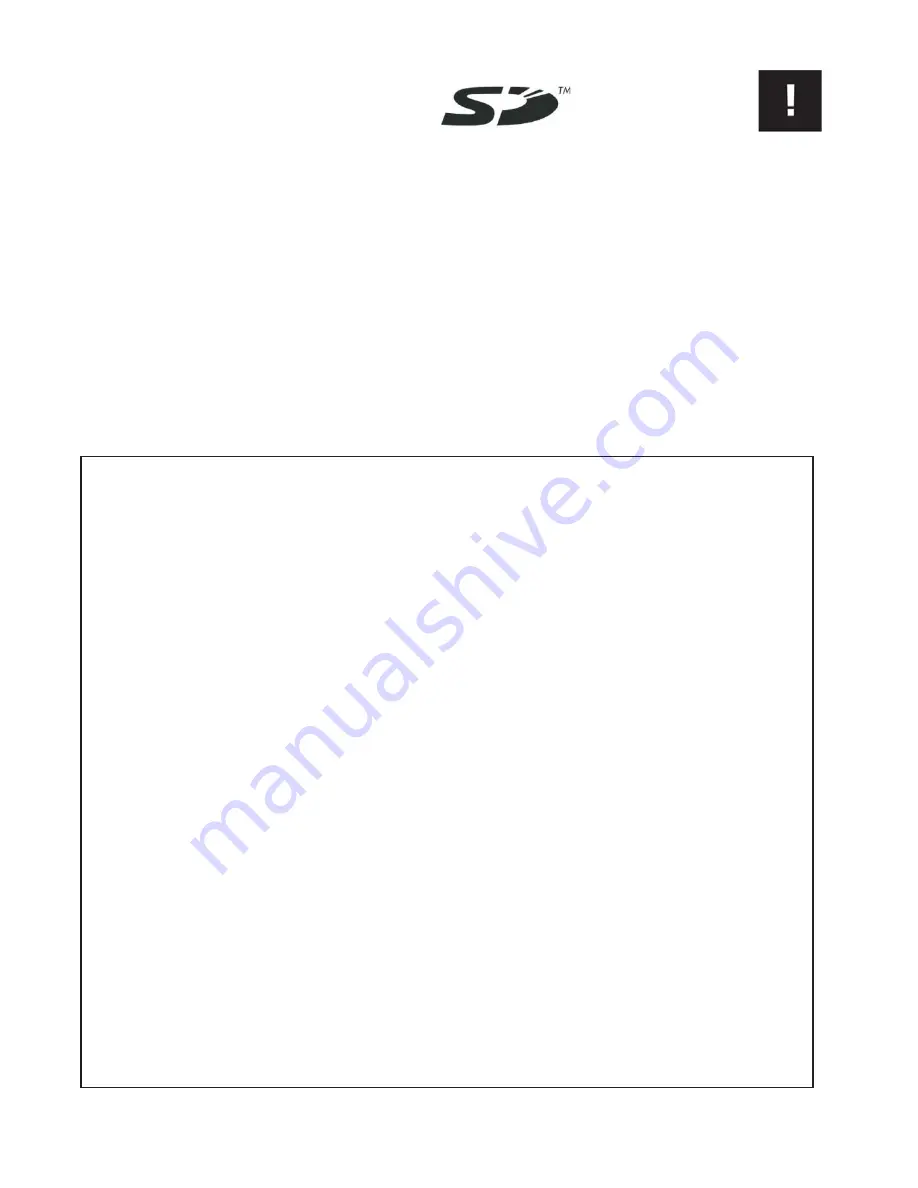
4
MEDIA HANDLING FOR
SD CARD
•
Do not remove the SD/SDHC card while the unit is reading or writing data. Doing so
might result in corrupted data on the card as well as damaging the
myMix
unit.
•
Ensure that dust and debris do not collect in the card terminal.
•
Do not place the SD/SDHC card near a heat source, or leave it exposed to high
temperature and high humidity.
•
Many SD/SDHC cards on the market are compatible with
myMix
.
However, there can
be
cards
with
limited
or
no
functionality
at
all.
If
in
doubt,
check
on
www.myMixaudio.com
for compatible SD/SDHC media.
Declaration of Conformity (for USA)
Model Number:
myMix
Type of Equipment:
Professional Audio Recording and Mixing Device
Responsible Party:
MOVEK, LLC
Address:
6517 Navaho Trail, Edina, Minnesota, 55439, U.S.A.
Telephone Number :
1 (952) 657-7889
This device complies with Part 15 of the FCC Rules. Operation is subject to the following two conditions: (1) this device may not
cause harmful interference, and (2) this device must accept any interference received, including interference that may cause
undesired operation.
NOTE: This equipment has been tested and found to comply with the limits for a Class B digital device, pursuant to part 15 of
the FCC rules. These limits are designed to provide reasonable protection against harmful interference in a residential
installation. This equipment generates, uses and can radiate radio frequency energy and, if not installed and used in
accordance with the instructions, may cause harmful interference to radio communications. However, there is no guarantee
that interference will not occur in a particular installation. If this equipment does cause harmful interference to radio or television
reception, which can be determined by turning the equipment off and on, the user is encouraged to try to correct the
interference by one or more of the following measures:
a)
Reorient or relocate the receiving antenna.
b)
Increase the separation between the equipment and receiver.
c)
Connect the equipment into an outlet on a circuit different from that to which the receiver is connected.
d)
Consult the dealer or an experienced radio/TV technician for help.
CAUTION
Changes or modifications to this equipment not expressly approved by the manufacturer for compliance could void the user’s
authority to operate this equipment.
The SD card logo is a trade mark of the SD card association and is used under licensing.





































