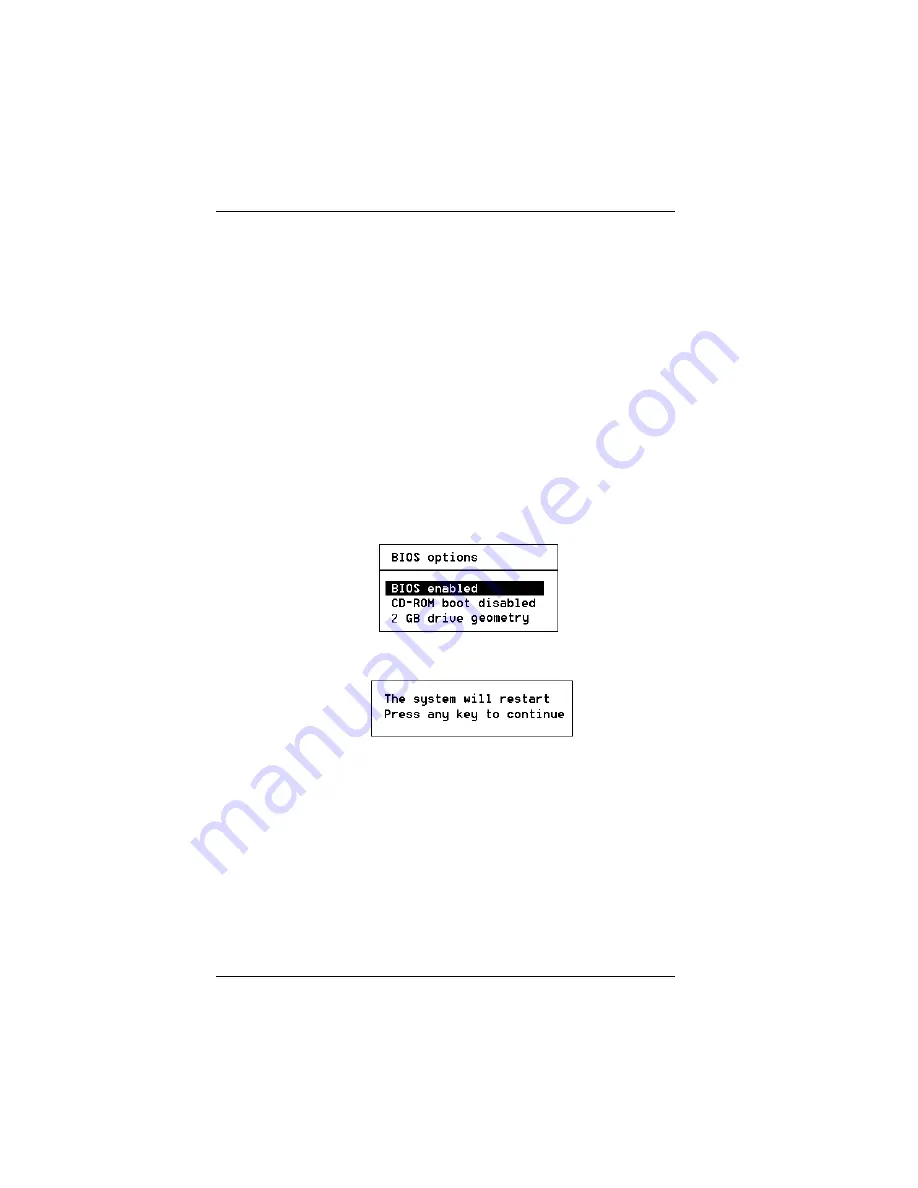
BIOS Options
3-2
AcceleRAID 352 Installation Guide
Setting BIOS Options
The available BIOS options are:
• BIOS disabled / enabled
• CD-ROM boot disabled / disabled
• 2GB / 8GB drive geometry
BIOS Disable or Enable
This option must be enabled in order to toggle the CD-ROM boot and the
drive geometry parameters shown in the BIOS Options menu. The BIOS
must also be enabled in order to boot from any device (e.g., CD-ROM) or
system drive configured on the controller, or to access any DOS partition on
any drive configured on the controller.
When BIOS Disable or Enable is selected, the following message will be
displayed. Pressing any key will restart the system.
CD-ROM Boot Disable or Enable
The default for this option is for the CD-ROM boot to be disabled (e.g., the
system will boot from a hard drive, even if there is a bootable CD installed.
If the CD-ROM boot option is enabled, and if a bootable CD is installed in
the CD-ROM drive, the system can boot from the CD, you will also get an
option to bypass the CD-ROM boot feature.
If the CD-ROM boot option is enabled, the CD-ROM will take priority over
the disk drives. For example, under MS-DOS, the disk drive that is normally
Drive C
will become
Drive D
. All subsequent drive IDs will similarly be
moved down.
Summary of Contents for AcceleRAID 352
Page 1: ......
Page 2: ......
Page 10: ...viii AcceleRAID 352 Installation Guide...
Page 16: ...User supplied Items 1 6 AcceleRAID 352 Installation Guide...
Page 40: ...In Case of Problems 3 6 AcceleRAID 352 Installation Guide...
Page 46: ...BBM Specifications A 6 AcceleRAID 352 Installation Guide...
Page 52: ...System Reboot or Power Down C 4 AcceleRAID 352 Installation Guide...
Page 64: ...Underwriters Laboratories Statement and Warning F 6 AcceleRAID 352 Installation Guide...
Page 88: ......
Page 91: ......
Page 92: ......






























