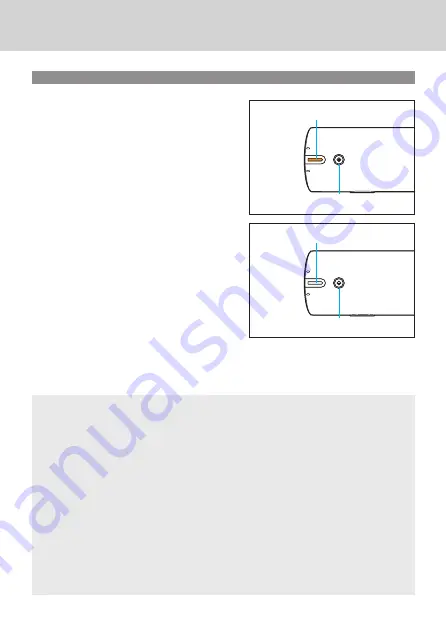
17
Turning the Power ON/OFF
Operating Procedure
1
Press the power button.
The status indicator will be lit, and
the power will turn ON.
Power button
Status indicator
Lit (orange)
2
Press the power button again.
The status indicator will turn OFF,
and the power will turn OFF.
Power button
Status indicator
Off
Auto Power Off function (Initial setting: 15 minutes)
This instrument is equipped with an Auto Power Off function that
automatically turns the power OFF if the device is not operated after a
specified time. To turn the power back ON, press the power button.
When this occurs, the calibration data will be erased, so recalibration will be
necessary. The Auto Power Off function is disabled when the instrument is
connected to a computer via a USB cable.
You can change the time using the Spectrophotometer Configuration Tool.
The Spectrophotometer Configuration Tool can be downloaded from the
following website.
https://www.myiro.com/downloads
Summary of Contents for MYIRO-1
Page 35: ...32 Dimensions 73 171 71 Unit mm ...
Page 37: ...9222 ACJ1 11 En CABCDA ...






























