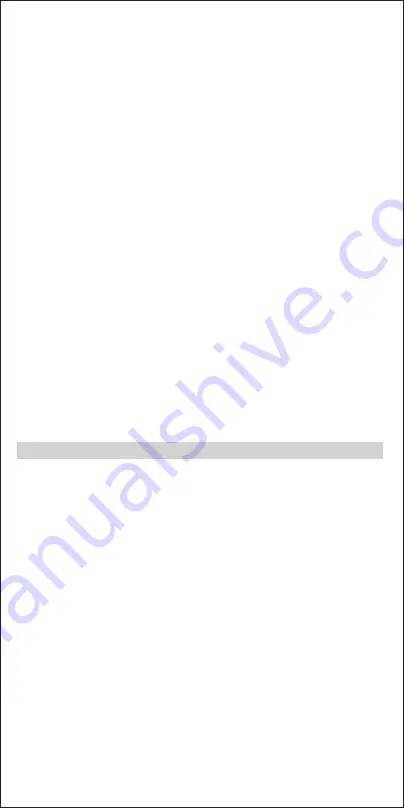
the pen which has a battery in it.
Stylus Calibration
Calibration can be done if any image errors are found in the device.
1. To ensure stylus is working properly, use it to draw on the device.
2. To enter calibration mode, press and hold the 3 buttons on the device simultaneously
until the indicator light flashes red.
3. Position the tip of the stylus about 2mm above the drawing surface.
4. Once the indicator light switches from red to green and stays green, the calibration has
been successful.
If the light doesn't change from red to green but rapidly flashes red, the calibration was
unsuccessful. Please try again by repeating steps 2 to 4.
Replace Pen Tip
1. Hold the stylus with one hand and slowly pull the tip out manually.
2. Select the desired tip from the set provided.
3. Slowly push the new tip into the slot until it fits snugly.
■ USING THE APP
Connect and Retrieve
To get the optimum usage from the device, please connect the device with the app.
1. Turn on bluetooth on your phone.
2. Open the Sketch Book App, choose the device "Sketch Book".
3. Click '+' and then select 'Retrieve works'.
4. The app will scan and connect device automatically. And then retrieve any saved
drawings on the device.
Realtime Drawing
Click '+' and then select 'Realtime drawing'.
Draw on the device as it synchronizes with the app's drawing canvas.
■ FOR ONLINE HELP AND SUPPORT, VISIT
https://support.oaxis.com
FRANÇAIS
■ VUE DU PRODUIT
Appareil
Stylet
❶
. Indicateur
①
. Embout du stylet
❷
. Bouton de sauvegarde
②
. Indicateur
❸
. Bouton de mise en marche
- Indicateur rouge : chargement
❹
. Bouton d'effacement
- Indicateur rouge s'éteint : la charge est complète
❺
. Espace de dessin
③
. Trait plus épais
❻
. Port micro-USB
④
. Trait plus fin
❼
. Trou de réinitialisation
⑤
. Port de chargement micro-USB
❽
. Verrouiller/Déverrouiller
■ AVANT L'UTILISATION
Chargement de l'appareil
Lorsque l'appareil est en charge, le témoin lumineux clignote en rouge. Une fois complète-
ment chargé, le témoin lumineux s'éteint.
Chargement du stylet
Lors de la charge, le témoin lumineux du stylet clignote en rouge. Le témoin lumineux
s'éteint lorsque la charge est complète.
Téléchargement de l'application
Recherchez « Sketch Book App » sur Google Play Store ou Apple App Store pour la
télécharger. Compatible avec : Android 4.3 ou plus / iOS 9.0 ou plus










