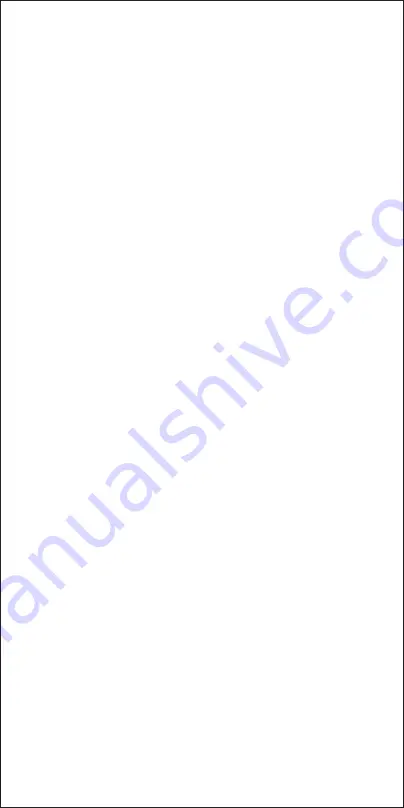
■ BEFORE USE
Charging the Device
While the device is charging, the indicator light will flash red. Once fully charged, the
indicator light will turn off.
Charging the Stylus Pen
While charging, the indicator light on the stylus will flash red. Indicator light will switch off
once the charge is full.
App Download
Search "Sketch Book App" on the Google Play Store or Apple App Store to download.
Compatible with: Android 4.3 or above / iOS 9.0 or above
■ USING THE DEVICE
Power ON/OFF
Press and hold the power button for 2 seconds to turn on the device. A green indicator light
will appear, which means your Sketch Book is ready to use. If the device is connected via
USB, the light will appear 'yellow'.
Sleep and Awaken
- Your device will go to sleep after 1 hour of inactivity and the indicator light will turn off.
- Press any key to awaken the device; the indicator light will also turn on.
- Although the device is not awake, you can still use it to write, but you cannot erase or
save your drawing.
Erase Button
- Press the Erase button for 2 times to erase the drawing on the screen.
- If using the Sketch Book App’s real-time drawing functions on your phone, the drawing
on the app will also be erased.
Save Button
- Press the Save button for 1 seconds until the indicator flashes red. Your drawing will be
saved into the device memory and will disappear from the screen.
- When the device memory is full, the indicator light will flash red and green. Please use
the Sketch Book App to retrieve your drawings from the device memory.
Charging
When the battery on your device becomes low, the indicator light will rapidly blink red. Turn
off the device and connect the USB cable provided to the device's charging port and the
other end to a charging outlet. While the device is charging, the indicator light will flash red.
Once fully charged, the indicator light will turn off.
■ USING THE STYLUS PEN
Sleep and Awaken
The stylus will enter sleep mode after 4 minutes of inactivity. Draw using the stylus to
re-activate.
Pen Stroke
You can adjust to a thinner or thicker stroke using the dedicated button on your stylus.
Adjust before using the stylus, as you cannot change the stroke when in use. This stroke
adjustment works when you using sync with the app. Once you draw on the device, you are
able to see the same drawing on your phone. If you are changing the pen stroke,
immediately you will see a difference in your phone as you start to draw on the device.
Pen Charging
To charge your stylus, connect the USB to your pen’s charging port and the other end to a
charging outlet. While charging, the indicator light on the stylus will flash red. It takes 1 hour
to fully charge, and at a point the indicator light will switch off.
Each time before drawing on the device, make sure the device is on as well has battery in
it. If the pen doesn’t have battery or the device is off, nothing will be recorded. Just hold the
pen as normal and bring the pen tip near to the drawing surface while the device is on. You
will see the indicator turns to green and become brighter. It means the device has detected










