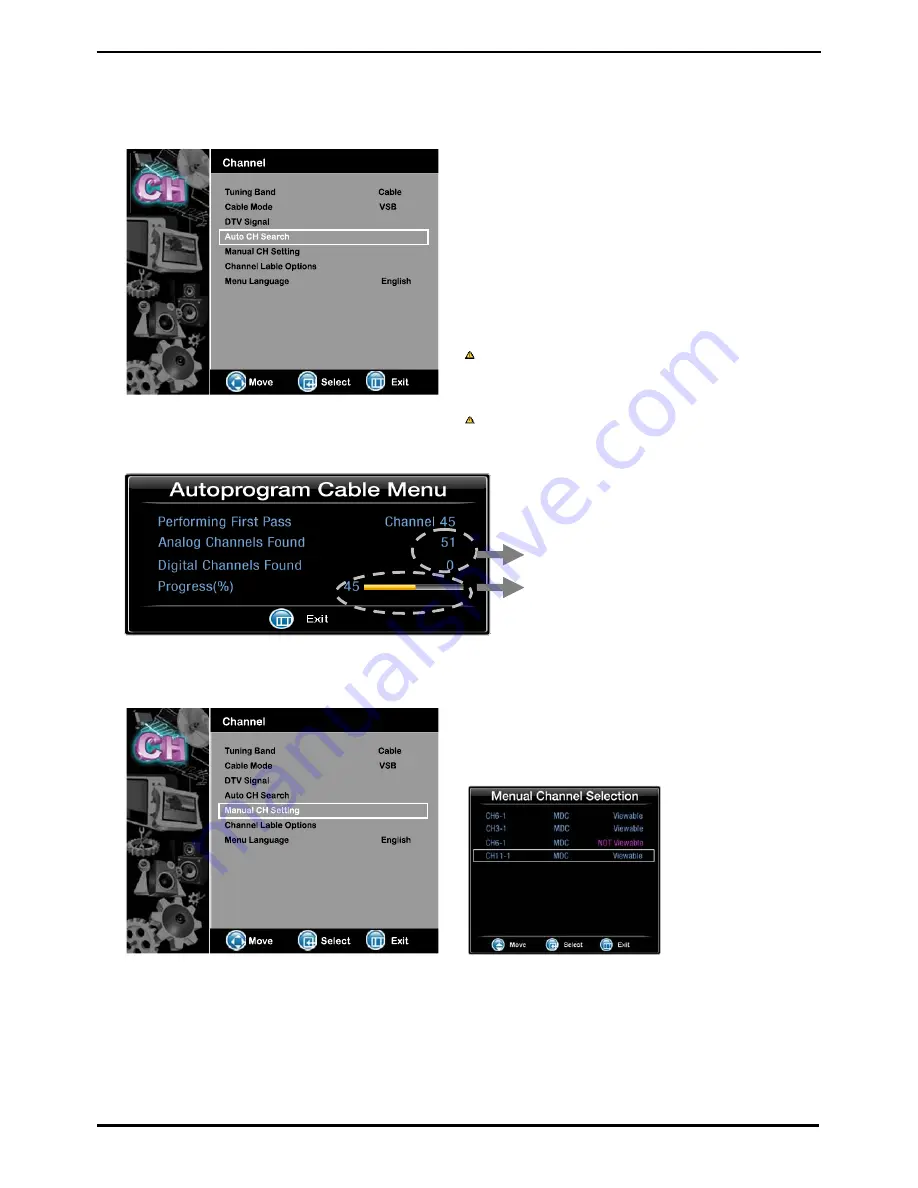
Mar 24, 2009 (Version 4) www.myeclubtv.com Page 8/24
1-4 Auto CH Search
1-5 Manual CH Setting
1) Use
ST
keys on remote to select Auto CH Search.
2) Push “OK” key to enter.
Broadcasting frequency is automatically searched and
saved. The search starts from analog TV (NTSC) to
digital TV (VSB/QAM), and it takes 2~4 min.
Channel numbers are allocated for weak signals from
analog broadcasting. IN DTV, weak signals or signals
without broadcasting data are ignored.
Number of channels found.
Autoprogram status.
1) Use
ST
keys on remote to select Manual CH.
2) Push “OK” to move to channel list.
3) Use
ST
keys on remote to select channel
4) Push “OK” to enter / set options:
Channel Default - Auto Default
Channel Def. & Auto Def.
Viewable – Not Viewable – Favorite
(See Section 5 for definitions and use.)
Depending on the content provided by the cable or satellite
company, there may be some content received that is
inappropriate for your intended viewing audience. Once
channel scanning is complete, these channels can be deleted
as necessary by using the IR remote control.
If the content provider does not provide an encoded rating for
the content (Eg: MA14), inappropriate content will not be
blocked by the parental control setting of the screen.
Enter MENU and Sub-menu page…
Enter MENU and Sub-menu page…























