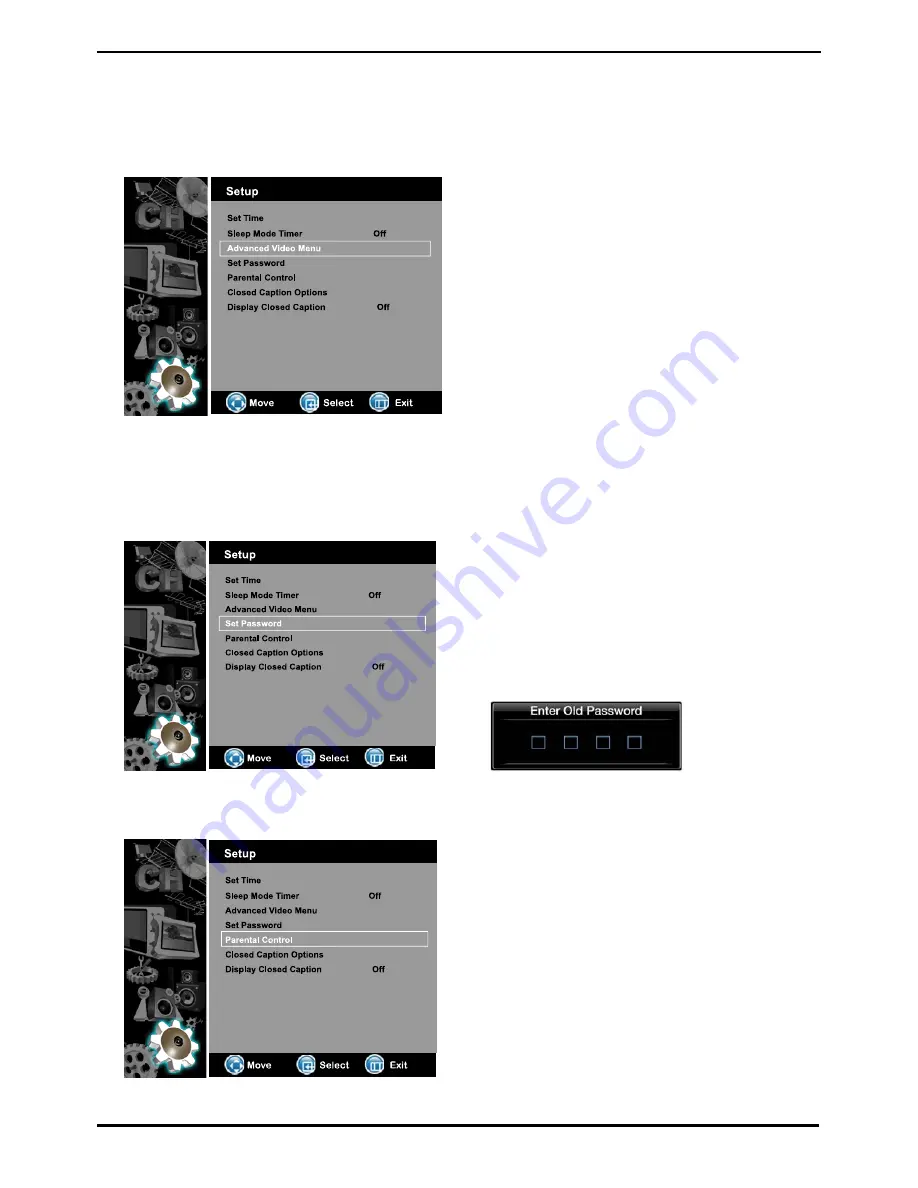
Mar 24, 2009 (Version 4) www.myeclubtv.com Page 17/24
4-3 Advanced Video Menu
4-4 Set Password
4-5 Parental Control
1) Use
ST
keys on to Advanced Video Menu.
2) Push “OK” to enter Advanced Video Menu.
3) Use
ST
keys to select setting.
Noise Reduction
Color Temperature
3D Y/C
Adaptive Contrast
Live Scan
LCD Brightness
Setting (Reset)
4) Push “OK” to enter / change setting.
1) Use
ST
keys on remote to select Set Password.
2) Push “OK” to enter old password.
3) Use number keys to enter old password
(Factory Set password is 0-0-0-0.)
4) Confirm password
1) Use
ST
keys on remote to select Parental Control.
2) Push “OK” to enter to password window.
3) Use number keys to enter password.
4) View Parental Control settings.
MPAA
TV RATING
5) Use
TSWX
select rating level
6) Press “OK” to lock / unlock rating
Enter MENU and Sub-menu page…
Enter MENU and Sub-menu page…
Enter MENU and Sub-menu page…






















