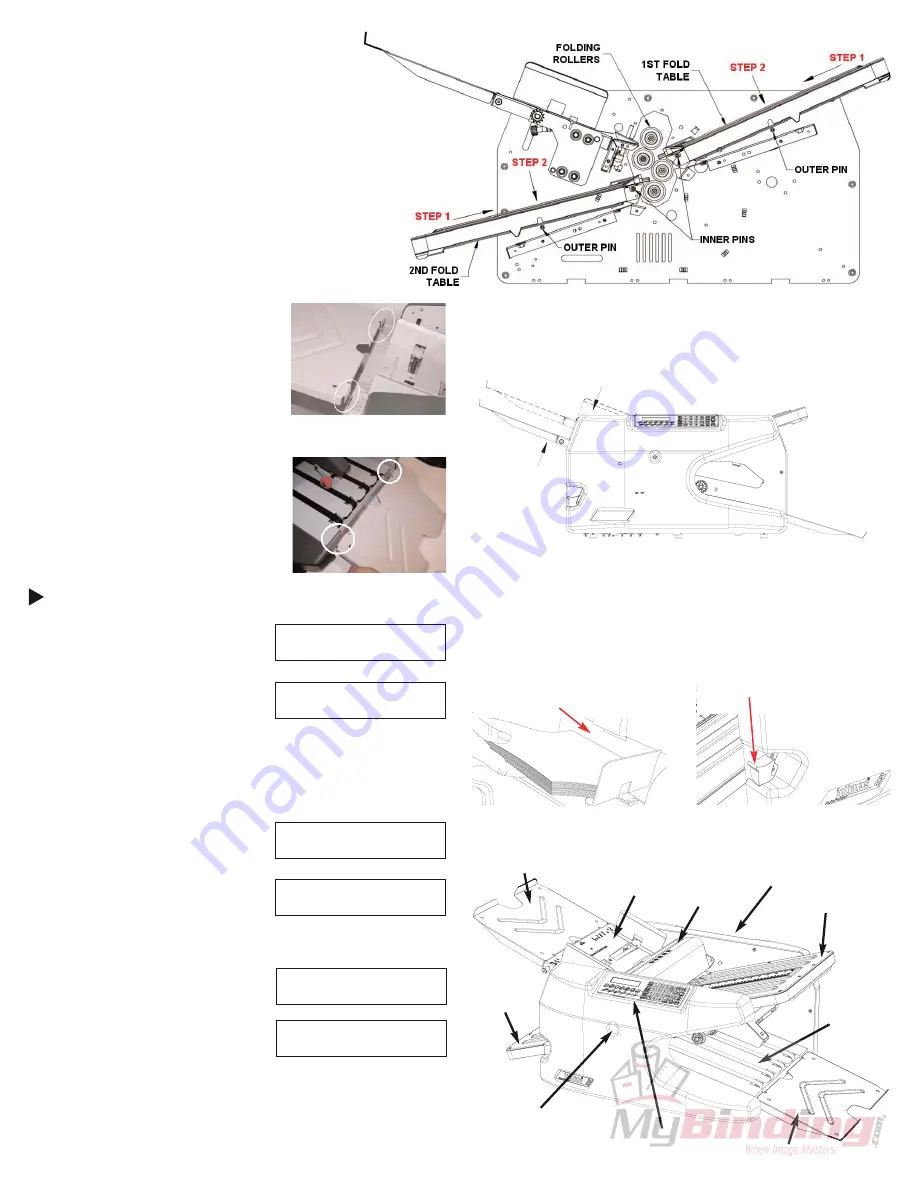
Table Extension
Your folder comes with two Table Extensions. One
is used as an extension on the Exit Conveyor, the
other on the Feed Table (see the illustration for
“Parts”
).
To install the Extension onto the Feed
Table, align the locking tabs of the
Extension with the slots in the Feed
Table as shown. Squeeze the Feed
Table and Extension together nearest the
tabs and slots until the 2 pieces snap
together.
To install the Extension onto the Exit
Conveyor, align the tabs on the Extension
with the slots provided in the Exit Conveyor
as shown. No force is required to install
the Extension - gravity will hold the
Extension in place.
Using Your Folder
Reach under the second fold table
and turn on the power. When the
power switch is turned on, the display
will read as follows:
This message will display for a short
time and then the display will read:
In the event that you must call Martin Yale Support for help, please
have the software revision number available.
Enter diagnostics by pressing and holding the "Stop" button for sever-
al seconds. Press number "1". Use the "+" or "-" buttons to find
"Languages" in the menu. Press "Enter". Scroll through the list of
languages using the "+" or "-" buttons.
Press "Enter" to select. Press the
"Stop" button twice to exit diagnostics.
After a few seconds, the display will
change again and read as follows:
Both fold tables will begin to move to their respective home positions.
This operation may take several sec-
onds. Allow the folder to continue
without interruption until the display
changes. Once the Fold Tables have
been homed, the display will toggle
between these 2 messages:
You will see the "Custom Fold Set" message anytime one of the Fold
Tables is in the Home position, or if the folder does not recognize the
Fold Table positions as a standard fold type, such as a custom fold.
Loading Paper
To load paper into the Feed Table, firmly push the Feed Table down,
until it locks into the "load" position as shown.
Load the paper into the Feed Table, making sure that the paper is
fully within the folder, and that the leading edge of the stack is resting
against the face indicated below. Once the Feed Table has been
loaded with paper, the Feed Table must be unlocked, allowing the
Feed Table to return to the raised position. To unlock the Feed Table,
press the Feed Table Release (see illustration below).
Fold Table Installation
To install the 1st Fold Table, refer to the illustration
below. Step 1: slide the front slot opening of the fold
table onto the inner set of pins (closest to the folding
rollers). Step 2: lower the fold table onto the outer
set of pins with a light amount of downward pressure
as shown. There will be a slight snapping action as
the fold table drops into the detent position. Repeat
Step 1 and Step 2 for 2nd Fold Table installation.
I
Intimus 2
2051 F
Folder
By M
Martin Y
Yale I
Ind.
Custom F
Fold S
Set
Qty D
Done =
= 0
0
Bypass R
Ready
Qty D
Done =
= 0
0
Homing F
Fold T
Tables
Please S
Stand B
By
Model 2
2051
Revision X
XX.XX
PUSH HERE ON FEED TABLE
TO LOCK INTO LOAD POSITION
LOAD POSITION
(6)
Stack must rest against
this face!
Feed Table Release
Parts
Feed Table
Extension
De-jam Port
Operator Interface
Exit Conveyor
1st Fold Table
Multi-Sheet
Bypass
De-jam Handle
Storage
2nd Fold
Table
Extension
Language +
+/-
English





















