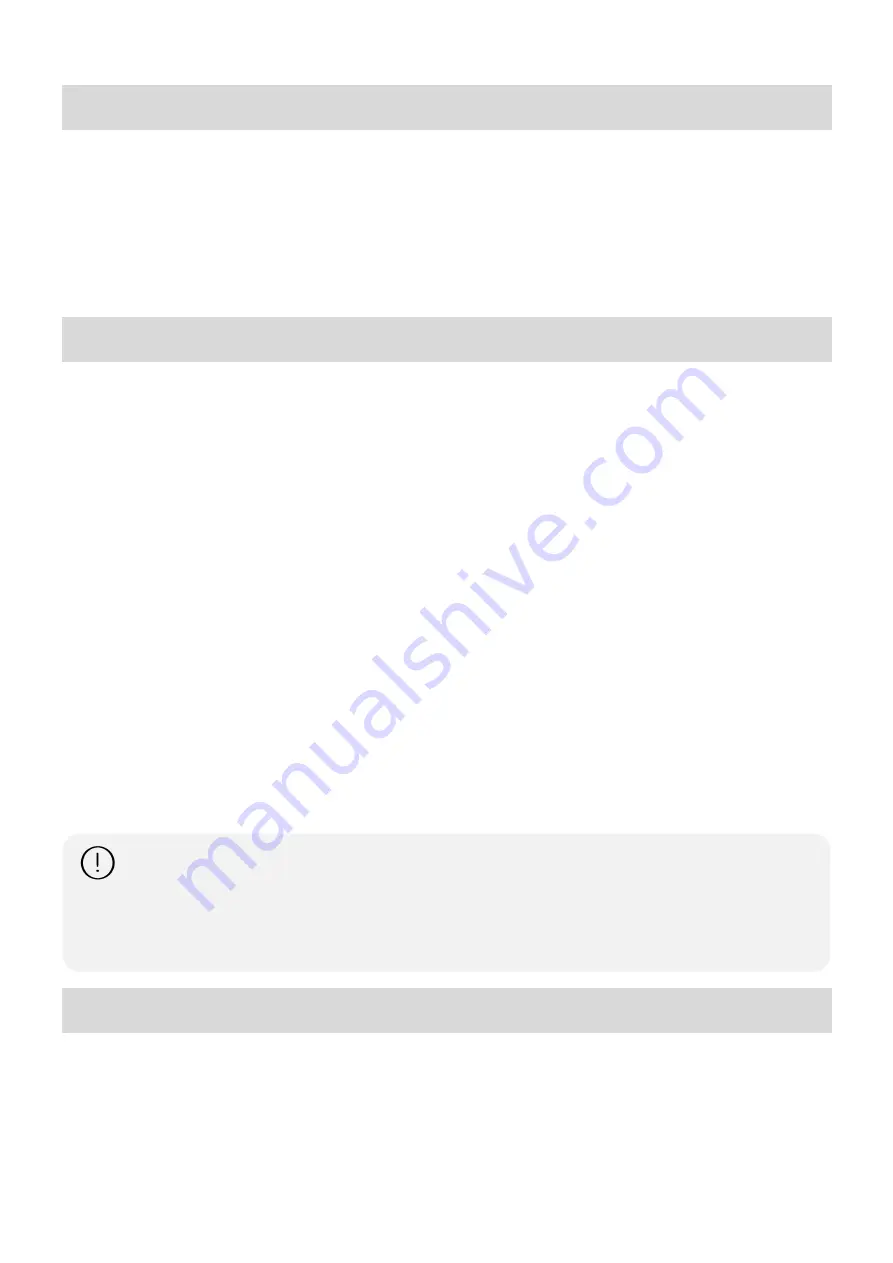
-
1-
INTRODUCTION
The HDMI to USB 3.0 Video Capture & Streamer, with Audio (model 500467) provides a simple, yet
professional way to capture HDMI video signals. It adopts a USB 3.0 interface, which supports high-speed
transmission. The device supports up to 4K/60 resolution between the HDMI Input and HDMI Output
(Loop out). Users can connect to 4K/60 sources and capture Full HD (1080p60) video. The HDMI to USB
3.0 Video Capture & Streamer, with Audio supports a large image buffer to effectively avoid issues related
to video tearing. The high sampling rate and high sampling accuracy assures sharp images with rich details,
and less color edges.
FEATURES
HDMI video and audio streams over USB 3.0
Supports UVC1.0
Supports video resolution up to 1080p @ 60Hz (Video stream over USB 3.0)
Supports HDMI input & loopout from 640x480 to 4K2K@60 (YUV 4:4:4), interlaced or progressive
Supports resolution downscaling from 4K2K to 1080p
Supports audio mixing of Audio In and HDMI audio
Supports HDMI audio extraction
Auto-detection of video format to ensure plug & play operations
Recording Video Format: H.264 (Software Compression)
Works on multiple operating system platforms (Windows 7/8.1/10, Mac and Linux OS)
Compatible with most popular 3
rd
party software applications such as OBS Studio and AMCap
Supports USB 3.0 (MJPG/YUY2) and USB 2.0 (MJPG)
Low Latency
System Requirements (Recommanded)
-
Windows® 7(SP1) / Windows 8.1 / Windows 10 (Windows is the recommended OS)
-
PC: Intel® CoreTM i5-4440 3.10GHz + NVIDIA® GeForce® GTX 660 or higher
-
Laptop: Intel® Core i7- NVIDIA GeForce GTX 870M or higher
-
4GB RAM or higher
PACKAGE CONTENTS
1x HDMI to USB 3.0 Video Capture & Streamer
1x USB 3.0 to A Cable (host to device)
1x 5VDC Power Supply
1x Instruction card indicating how to download the Installation Manual
1. Video quality may be affected by the capability of the computer and software settings.
2. Please use the included USB 3.0 cable to protect the device and avoid unnecessary
compatibility issues.
3. The following scaling options are not supported:
(1) 4K2K@60 4:2:2 to 1080P
(2) 4K2K@60 4:2:2 to 4K2K@60 4:2:0



































