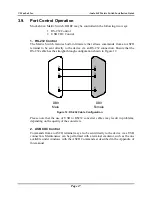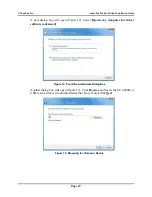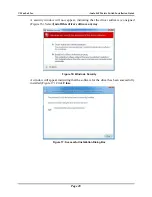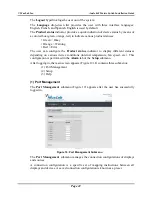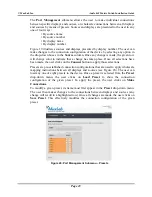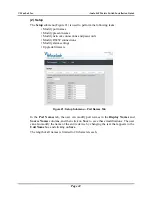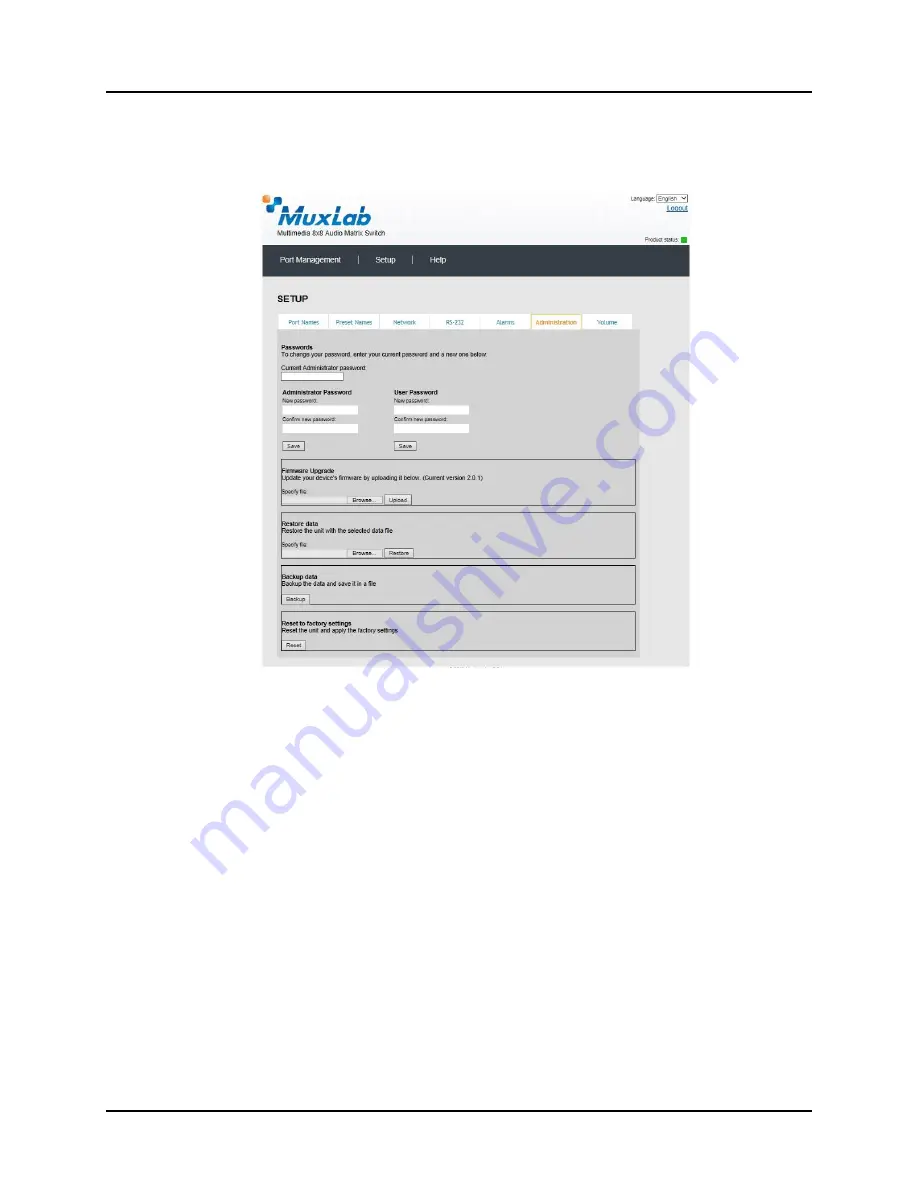
© MuxLab Inc.
Audio 8x8 Matrix Switch Installation Guide
Page 28
In the
Administration
tab (Figure 26), the user can modify passwords for users and (if
applicable) administrators, select and install new firmware, restore or backup data and
reset the unit to factory settings.
Figure 26: Setup Submenu
– Administration Tab
To implement password modifications, an administrator makes changes to the
Administrator Password
and/or the
User Password
, and then clicks on the
corresponding
Save
button. Regular users can only make changes to the
User
Password
.
The file for upgrading the firmware must be located on the PC. The user clicks on
Choose File
to browse for the file, and then installs it by clicking on
Upload
.
It is recommended, before upgrading to a new firmware to do a
Backup
of all the data
configurations, such as port names, presets, alarms, network settings etc. And then
Restore
these data after the firmware upgrade.
To do so, click on the “
Backup
” button and you will be asked to save the data
configuration file. Then perform the firmware upgrade. After the unit is upgraded, go
to the Administration tab, in the “Restore data” section, select the data configuration
file previously saved on you PC, then click on the “Restore” button.
Finally, you can reset the unit and apply all the factory settings by clicking on the
“Reset” button.