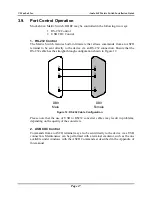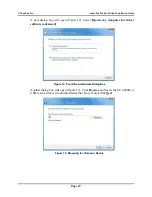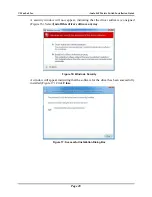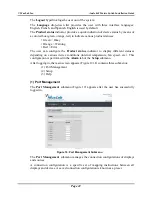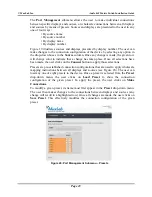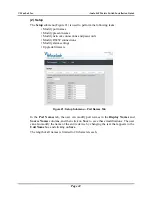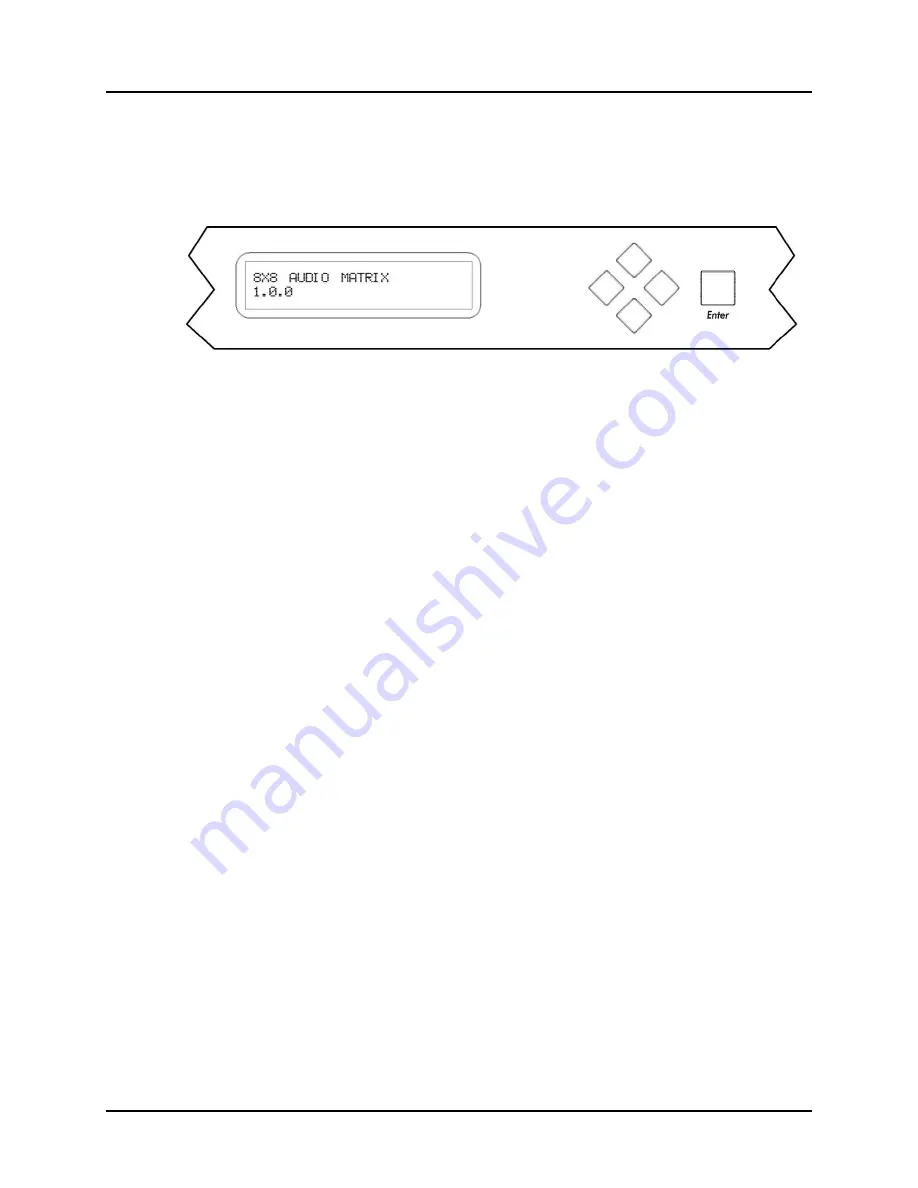
© MuxLab Inc.
Audio 8x8 Matrix Switch Installation Guide
Page 13
3.6.
Manual Control of Matrix Switch
The Audio 8x8 Matrix Switch may be manually controlled by using pushbuttons on its
front panel (Figure 8). It can also be controlled remotely via a keyboard.
Figure 8: Front Panel Display Screen and Controls
There is one display screen and five controls pushbuttons on the front panel of the
Matrix Switch. The display screen is a blue LCD screen that presents the user with
menus for controlling the Matrix Switch. Of the five control pushbuttons, four are
navigation controls (Up, Down, Left, Right) arranged in a lozenge formation that
enable the user to navigate the menus shown on the LCD screen. The fifth control
pushbutton, a large square labeled
Enter
, allows the user to select the current entry
shown on the LCD screen.
Upon powering up, the LCD screen displays two lines of text:
8X8 AUDIO MATRIX
[Product name]
1.0.0
[Software version]
If no control pushbutton is pressed for 3 seconds, the LCD screen will display all 8
channel connections in sequence:
OUTPUT_CH1
[Name of output channel 1 (or default name)]
INPUT_CH1
[Name of input connected to output channel ,
NO INPUT
or
TEST TONE
]
If any control pushbutton is pressed, the LCD screen will switch to Parameters mode
and display the following:
MAIN FUNCTION:
SELECT INPUT CHANNEL
By pressing the Up or Down control pushbuttons, the LCD screen will switch to
Parameters mode and display the following menu sub-options:
MAIN FUNCTION:
MONITOR CHANNEL
or
MAIN FUNCTION:
OUTPUT VOLUME
or