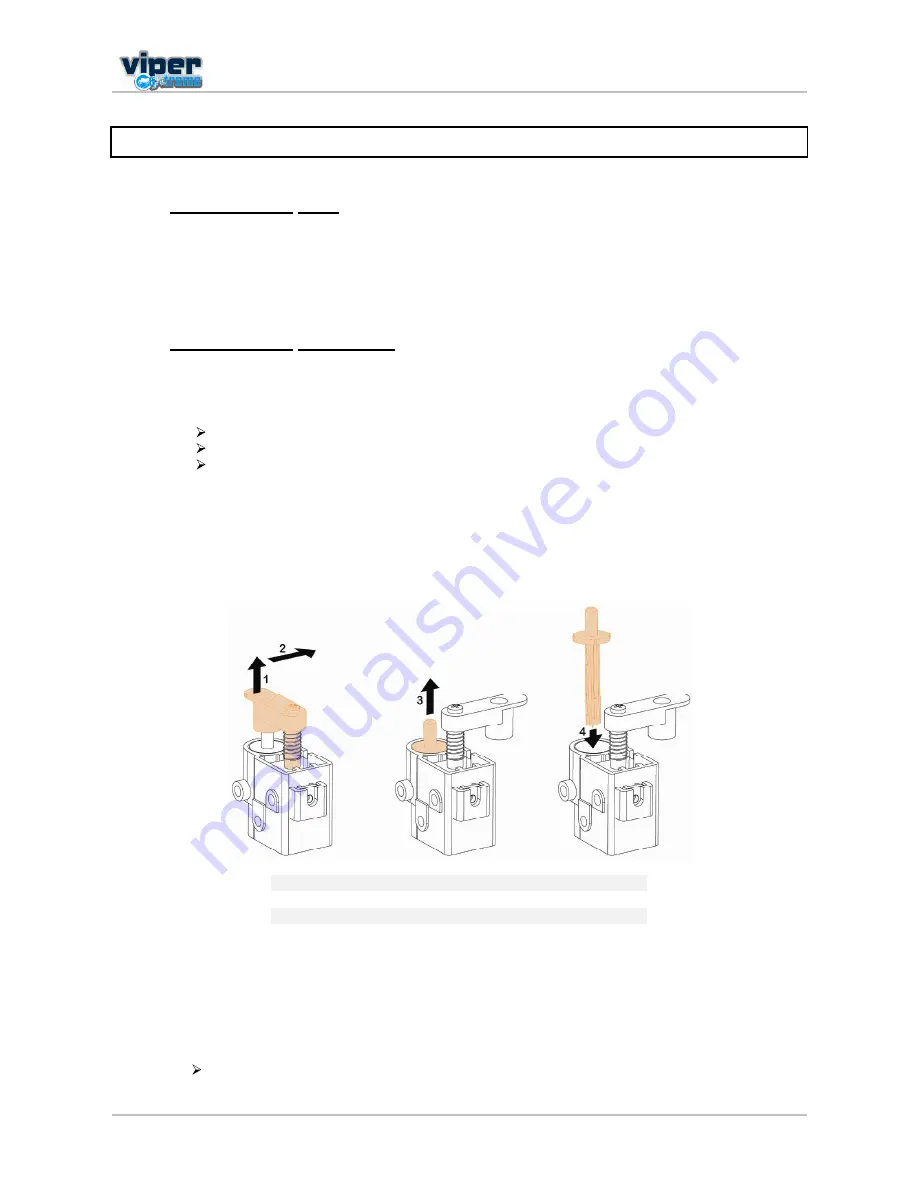
Users Guide Viper Extreme
CHAPTER 3: Basics
36
AP-75330 Rev. 1.0 14/01/09
3.5 REPLACING THE CUTTING BLADE
3.5.1 Replacement time
Replace the cutting blade under the following conditions.
a. Media cannot be cut clearly
b. When the cut edge is blurred
3.5.2 Replacement procedure
Follow the steps below to replace the cutting blade.
Step 1 :
If the printer is ON, make sure of the following:
Printing or other operations are not performed.
Make sure that the display shows the normal status.
The MEDIA SET light goes off.
Step 2 :
Go to the H.Unlock menu (Setup Menu 5/7) and unlock the head.
Step 3 :
Open the front cover.
Step 4 :
While pressing the cutting blade holder tab, rotate the cutting blade holder lever in the direction
shown on the picture.
Step 5 :
Take out the cutting blade.
1
Cutting blade holder tab
2
Cutting blade holder lever
3
Pull down tab
4
Rotate lever as shown
Step 6 :
Insert the new cutter into the media cutting blade holder.
Step 7 :
While slightly pressing the cutting blade holder tab, return the cutting blade lever to its original
position.
Step 8 :
Close the front cover.
Step 9 :
Press the [ENTER] key.
The carriage returns to its original position and returns to menu 6/7.
Step 10 :
Cutting blade replacement has been finished.
Summary of Contents for Viper Extreme
Page 2: ...User s Guide Viper Extreme 2 AP 75330 Rev 1 0 14 01 09 This page is intentionally left blank ...
Page 4: ...User s Guide Viper Extreme 4 AP 75330 Rev 1 0 14 01 09 This page is intentionally left blank ...
Page 6: ...User s Guide Viper Extreme 6 AP 75330 Rev 1 0 14 01 09 This page is intentionally left blank ...






























