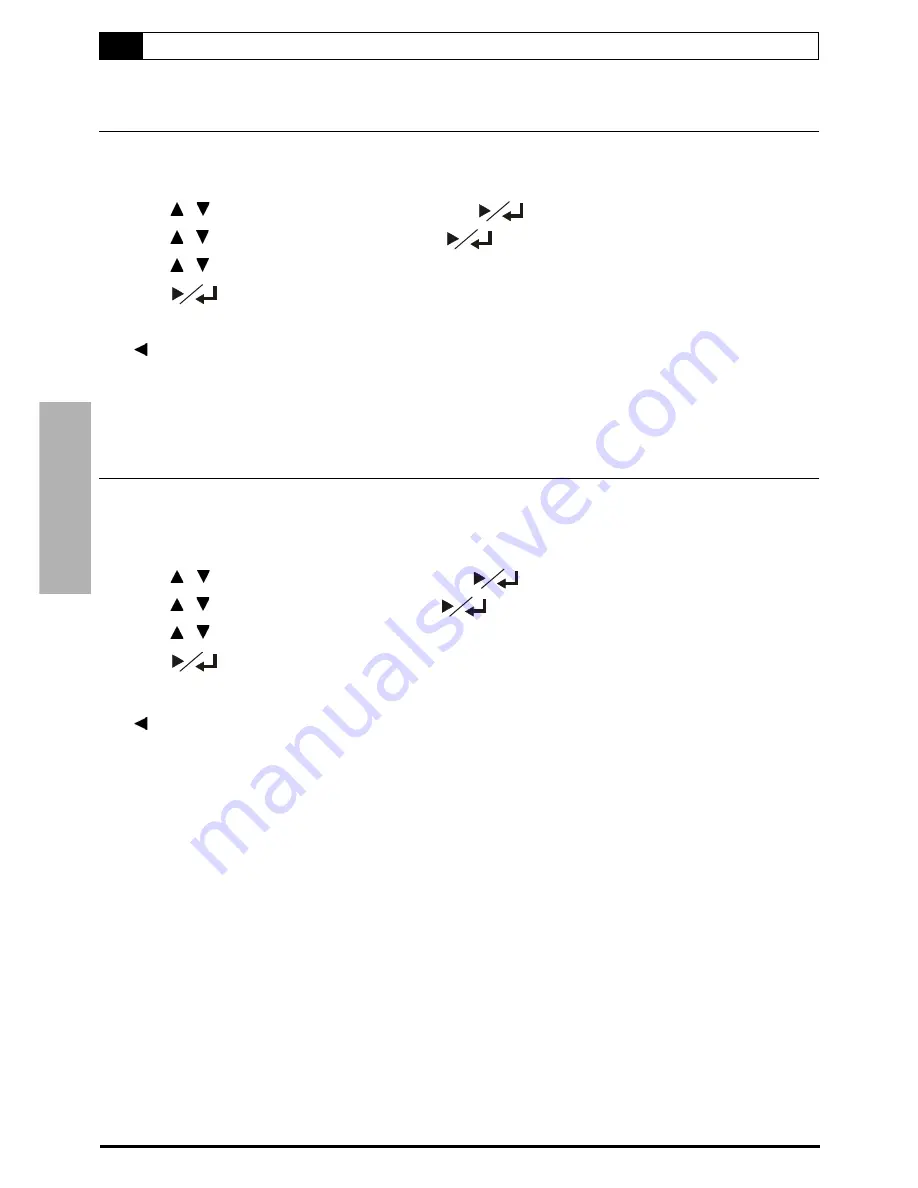
18
3-1
Language Setup
Note: Please refer the OSD instruction to do the following setup setting.
On Screen Display (OSD) Language Setting
Allows you to set various languages for the on screen display (OSD).
1
Press
SETUP
in the stop mode.
2
Press / to select “Language” then press
.
3
Press / to select “O.S.D.” then press
.
4
Press / to select the preferred language.
5
Press
.
To return to the SETUP MENU screen
Press
button.
To finish the setup operation
Press
SETUP
to exit from SETUP MENU screen.
DVD MENU Language Setting
You can select a preferred language among various languages that has been recorded on discs for the disc menu messages
display.
1
Press
SETUP
in the stop mode.
2
Press / to select “Language” and press
.
3
Press / to select “Menu” then press
.
4
Press / to select the preferred language.
5
Press
.
To return to the SETUP MENU screen
Press
button.
To finish the setup operation
Press
SETUP
to exit from SETUP MENU screen.
3 Initial Settings
















































