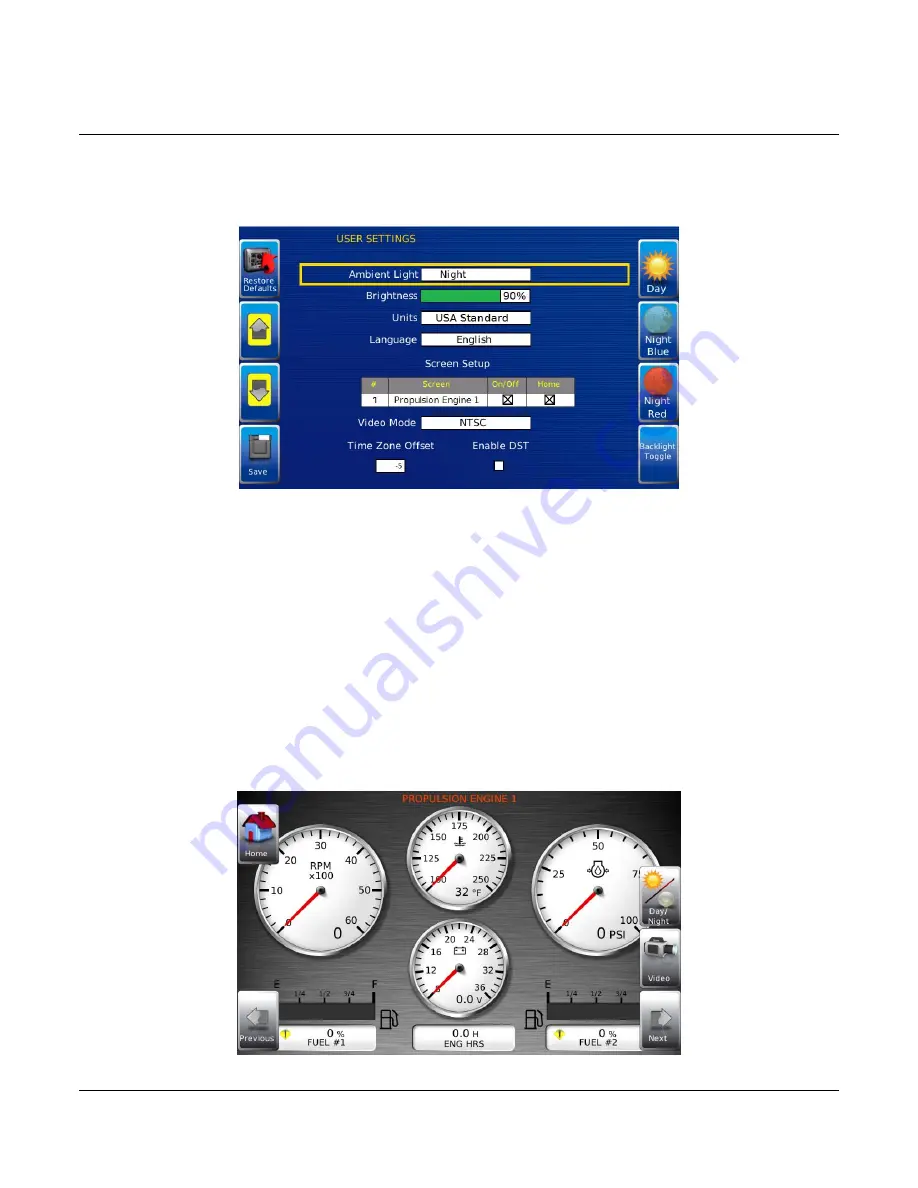
Section 78
00-02-0805
12-09-11
-
13 -
User Settings
User Settings allows you to set viewing preferences for the HV750 Display. Pressing
Up
and
Down
navigates through the options. To change an option, press the corresponding soft key
next to the desired soft key command.
Ambient Light
The ambient light options include one Day, two Night, and a Backlight Toggle. The appearance
of these screens is shown on page 9 and 10 of this document.
The
Backlight Toggle
turns the backlight off to ‘Sleep’ mode. You can reach this from the
User Settings
screen or from any screen if either of the top two soft keys (left and right) are
unassigned. Hold the soft key down for 5-seconds to turn OFF the backlight (This function only
turns the backlight off. The unit continues to operate as normal, but with no backlight). Press
any soft key to ‘Wake’ the backlight.
In the screen below, you can use the unassigned upper right soft key to access the
Backlight
Toggle
mode, and the second soft key down to switch between night and day.
Summary of Contents for HelmView HV750
Page 1: ...00 02 0805 12 09 11 Section 78 HelmView ModelHV750 Operations Manual ...
Page 4: ... THIS PAGE INTENTIONALLY LEFT BLANK ...
Page 26: ...Section 78 00 02 0805 12 09 11 24 Return to both engines port and starboard on Plug A ...
Page 28: ...Section 78 00 02 0805 12 09 11 26 Dual Engine 1 Dual Engine 2 Auxiliary 1 ...
Page 29: ...Section 78 00 02 0805 12 09 11 27 Dual Auxiliary Transmission 1 Dual Transmission ...
Page 30: ...Section 78 00 02 0805 12 09 11 28 Overview Tanks GPS Screen ...
Page 31: ......






























