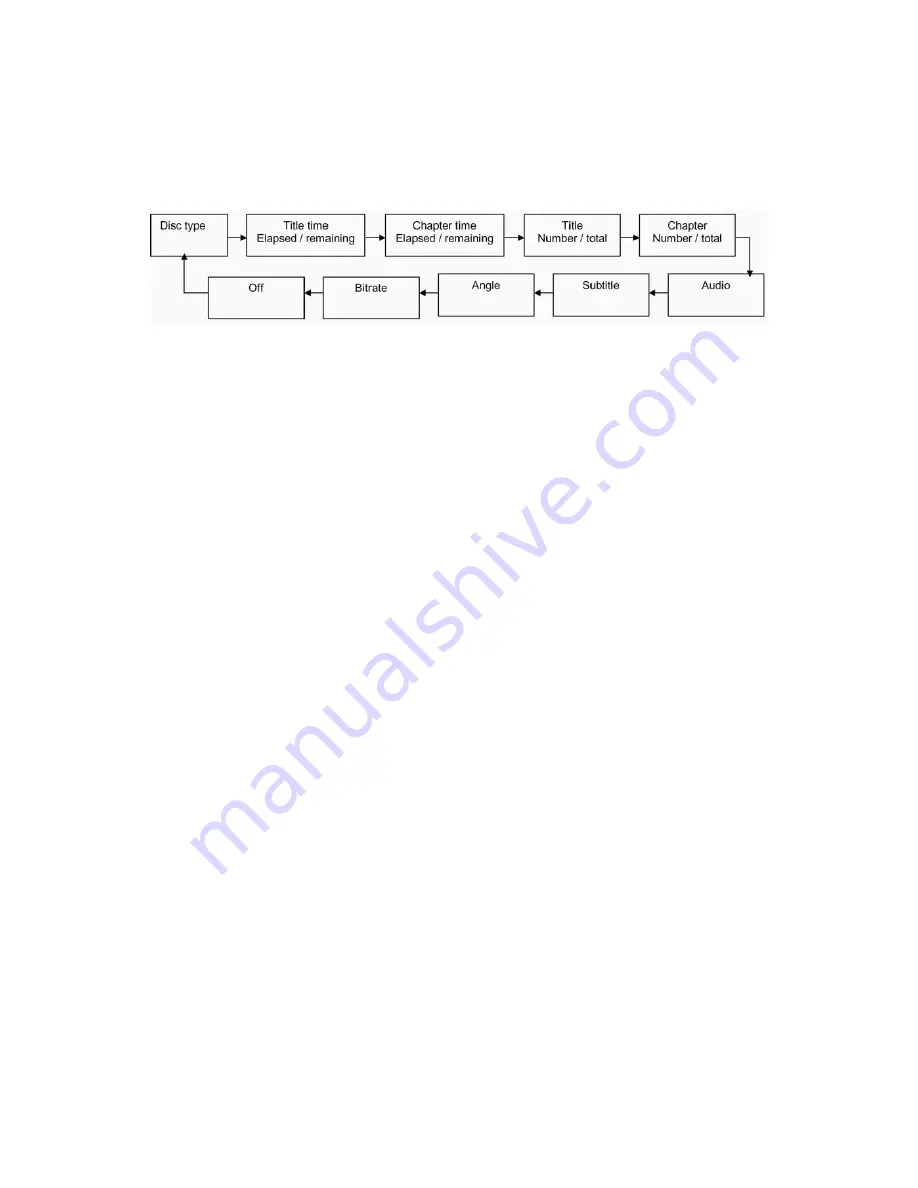
11
18.
QUICK ACCESS BUTTONS
MENU
Press the MENU button to display the
desired option. Press the button again to resume play.
TITLE
Press the TITLE button to return to t
SET UP
Press the SETUP button to display the set up menu. See section 19 for further explanation.
being played. Press DISPLAY button repeatedly to
disc
scroll through the displays in the
sequence below. Press the DISPLAY button seven times to clear the display and return to
normal viewing.
For Customer Services & Spare Parts please call 01204 664 084 Opening times: Monday – Friday 9am until 5pm
19.
SET UP MENU
(in play or stop modes)
Various features of the player can be changed in the set up menu.
19.1
Press the SETUP button and the general set up menu is displayed.
19.2
Use the UP / DOWN buttons (
ÏÐ
) until the desired feature is displayed. Use the RIGHT (
Î
) to enter the
feature menu.
19.3
Use the UP / DOWN buttons (
ÏÐ
) until the desired function is highlighted and press the ENTER button to
enter the option submenu for this function.
19.4
Use the UP / DOWN buttons (
ÏÐ
) to navigate to the desired option and press the ENTER button to
select and confirm.
19.5
Use the LEFT (
Í
) button to move to another feature or press the SET UP button to exit this function.
the
DVD
root, CD or picture CD menu and select
title menu and select the desired option.
he
DVD
OSD Press the DISPLAY button to display a summary of play settings on the screen for the
DVD

















