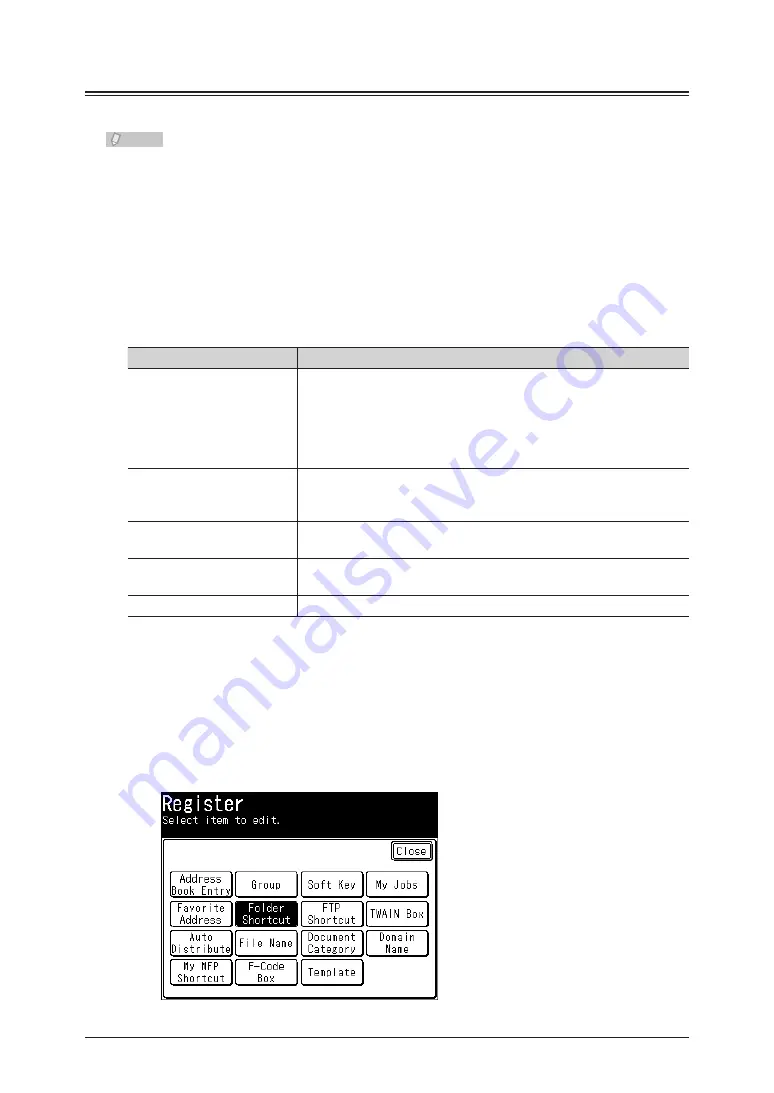
7-18 Registering Destinations
Registering / Editing Folder Shortcuts
Up to 300 frequently used shared folders can be registered as shortcuts.
Note
The folder to register must have shared folder settings specified on the computer
•
you are using in advance.
Shortcuts can also be registered from OfficeBridge. For details, refer to Chapter 3,
•
“Registering Shortcuts” in the OfficeBridge Guide.
You can register personal folder shortcuts. For details on registering personal
•
settings, refer to Chapter 1, “Using Personal Settings” in the Administrator’s Guide.
Registering / Editing
The following items can be registered for each folder shortcut.
Item
Description
Shortcut Name
This is the button name displayed on the screen. Up to 24 characters
can be entered.
If you do not register a name, the link will be displayed on the
shortcut key. When the link is too long to be displayed on the key,
it will be omitted at the center with “.” and only the beginning and
ending of the link will be displayed.
Link
To specify the link to the folder, enter the link manually, or browse to
the desired folder. The link must be registered. Up to 128 characters
can be entered.
User Name
Register a user name when it is required to access the folder. Up to
64 characters can be entered.
Password
Register a password when it is required to access the folder. Up to
28 characters can be entered.
Automatic Network Login
You can set whether to perform a user login when using shortcuts.
This section describes the procedure for registering folder shortcuts. When editing, select
the folder shortcut you want to edit in step 4, and press [Edit]. Select the item you want
to edit.
Press <Setting>.
1
Press [Register].
2
Press [Folder Shortcut].
3
Summary of Contents for MFX-2550 Guide
Page 9: ...viii How to Read This Manual ...
Page 85: ...2 52 2 52 ...
Page 229: ...4 82 4 82 ...
Page 249: ...5 20 Confirming Specified Destinations ...






























