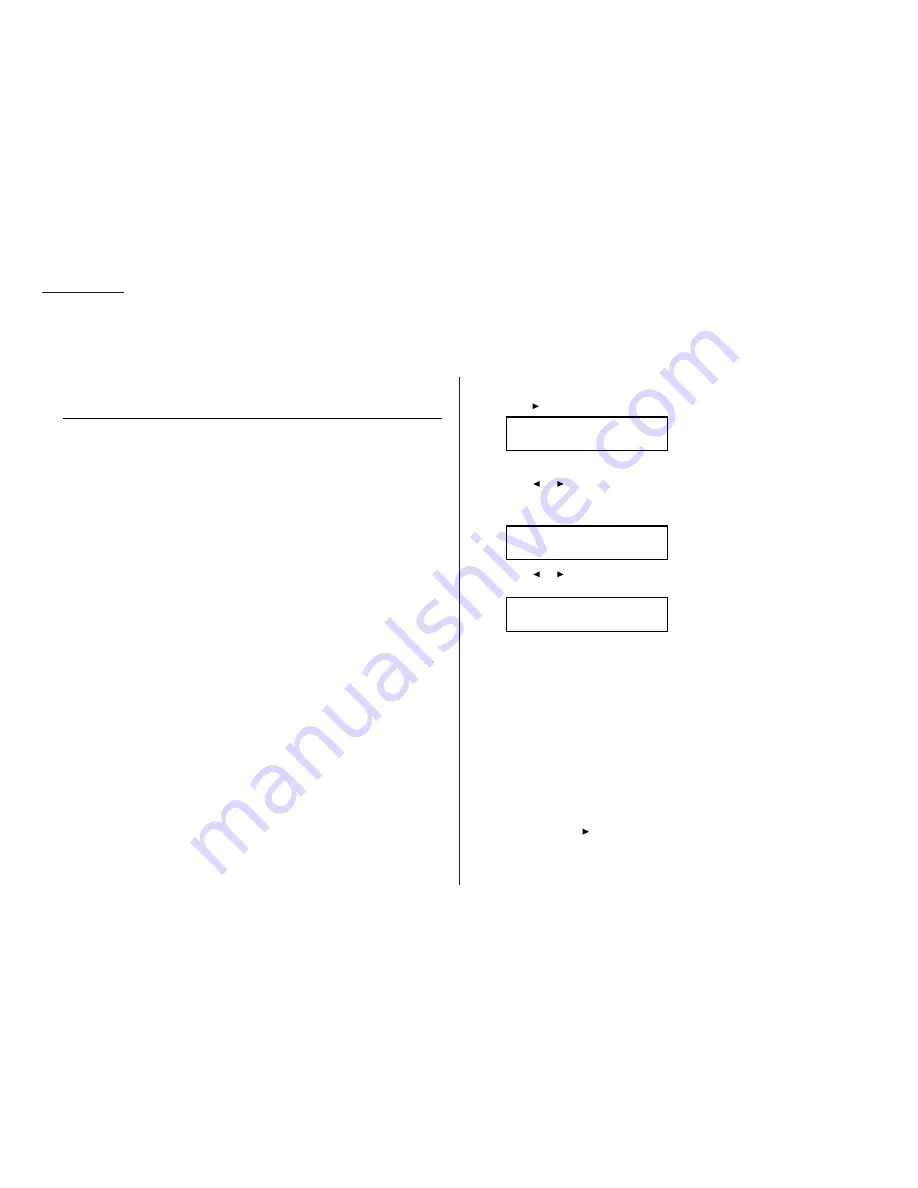
Beyond the basics
Special features
2.24
Your fax machine has numerous special features to make your communications easier.
We’ll cover them here.
Soft Keys
Soft Keys are shortcut keys. You can program the soft keys on the control panel to
turn on or off any function with just the touch of a button. Your machine has four
Soft Keys. If the light above any one of these keys glows, that means the setting
programmed into that key is active.
These keys are programmed at the factory to turn the following functions on or off:
• Memory transmission (see pages 1.14–1.15)
• Confirmation stamp (see page 2.6)
• Cover page (see page 2.26)
• Copy & Fax feature (see page 2.25)
Note: The keys that are programmed at the factory turn the functions above them
on and off, but only for the next transmission that you send from your fax
machine. Once that transmission is complete, your machine returns to its
default setting.
But instead of using the Soft Keys to control the functions above, you can program
them to turn other functions on or off. These functions are:
• Activity journal printouts (see page 2.27)
• Half-page reception (see page 2.3)
• ECM (see page 2.4)
• Closed network (see page 2.63)
• Security transmission (see page 2.62)
• Operation protection (see page 2.58)
• Quick memory transmission (see page 2.29)
• Department protection (see page 2.66)
• Department code (see page 2.65)
Note: And instead of just turning the function on or off for the next transmission,
as the factory-set keys do, changing the Soft Key settings actually sets the
default for your fax machine. (These default settings can be changed, if
necessary. They are not permanent.)
Setting the Soft Key
1
Press /
PROGRAM
,
E
, 1,
ENTER
. The
LCD
shows:
. . . or indicates another function you’ve stored into this key.
2
Press or /
PROGRAM
until the Soft Key (1-4) you want to change appears.
In this example, we’ve chosen 3.
3
Press
ENTER
. The
LCD
shows:
4
Press or /
PROGRAM
until the function appears that you want to program
into the key. In this example, we’ve chosen Quick Tx.
5
Press
ENTER
to save the setting.
The
LCD
will display the next Soft Key.
If you do want to set this Soft Key, go back step 3.
If you do not want to set the currently displayed Soft Key but do want to set
another Soft Key, go back to step 2.
If you do not want to set any more Soft Keys, press
STOP
to finish.
Now you can use the labels included in your machine’s original packaging to label
the Soft Key function you just set. You can also print out a list of the Soft Keys (see
below).
Printing a list of Soft Keys
A list of your Soft Keys includes each key’s number and the function you’ve
assigned to it.
To print the list, press
/
PROGRAM
,
E
, 2,
ENTER
.
3:Quick Tx
Program/Enter
3:Cover Page
Program/Enter
Select Soft Key No.
1:Memory Tx
Summary of Contents for F-160
Page 1: ...Operating Instructions For Muratec s F 160 plain paper fax machines TM ...
Page 3: ...Welcome ...
Page 99: ...Beyond the basics This page intentionally blank 2 67 ...
Page 119: ...This page intentionally blank Just in case 3 19 ...
Page 120: ...Appendix and index ...
Page 128: ...Appendix and index AI 8 This page intentionally blank ...
Page 129: ...This page intentionally blank Appendix and index AI 9 ...
Page 130: ...This page intentionally blank Appendix and index AI 10 ...






























