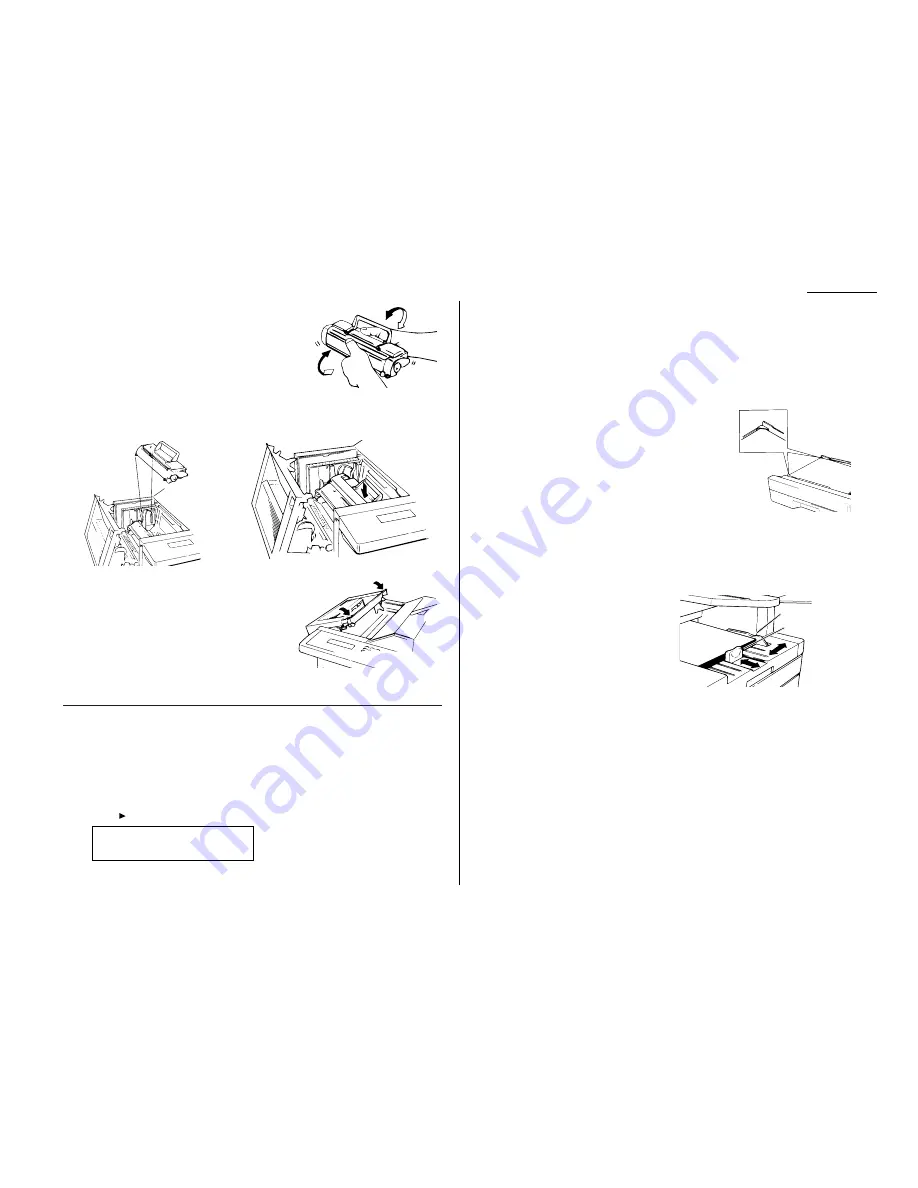
4
Unpack the toner cartridge from its carton.
Hold the toner cartridge with both hands, and
shake it well as shown.
5
Install the toner cartridge in the printer, making sure that the cartridge’s four
pins (two at the front and two at the rear) fit in the slits inside the printer
frame. The toner cartridge will click into place when inserted correctly.
6
Close the printer cover. Push down on the
cover to lock it into position.
Note: The fax machine will not work if the
cover isn’t closed properly.
Note: If you encounter problems with
printouts, see “Print Quality
Problems” on page 3.3 for suggestions to correct them.
Installing a new drum cartridge
Your fax machine keeps track of how many pages go through the drum cartridge in
order to let you know when the drum needs to be replaced. So whenever you install
a new drum cartridge, you have to “notify” the machine by resetting the drum
counter. (Before resetting it the very first time, you’ll have to finish installing the
machine and then turn it on [see page 1.8].) To reset the drum counter:
1
Press /
PROGRAM
,
J
, 2, 3. The
LCD
shows:
2
Press
ENTER
,
ENTER
to reset the drum counter.
Loading paper
Your machine holds up to 650 sheets at a time: 500 sheets in the paper cassette and
150 sheets in the multipurpose tray.
Loading the paper cassette
1
Pull forward on the paper cassette to slide it out.
2
Insert up to 500 letter-sized sheets into the cas-
sette, placing the edges of the top sheet under the
metal tabs on the left side of the cassette (viewed
from the cassette’s front, as shown).
Important: Load the cassette with letter-sized
paper only.
3
Push the paper cassette closed. You’ll feel a click
when it’s properly in place.
Loading the multipurpose tray
You may use either letter- or legal-sized paper in the multipurpose tray, but not both
at the same time. Do not mix paper sizes in one tray.
1
Adjust the multipurpose tray for the
length of paper you plan to load. Pull
slightly upward on the paper-length
guide in the tray, then slide the guide
to the slot (either
LTR
or
LGL
) for the
paper size you’re loading.
Important: You must set your machine to recognize the size of paper you’ve
loaded (see “Setting the paper size” on page 1.8 for details).
2
Slightly “fan” the paper you’re loading, to help ensure smooth feeding.
3
Insert up to 150 sheets of paper into the tray. Make sure the paper-length
guide and the paper-width guide now fit against the paper’s edges.
Important: To avoid paper jams, do not refill this tray without first remov-
ing all of the paper in it.
Paper-width guide
Paper-length guide
J23 Reset Drum Life
Program/Enter
1.7
Getting started
Summary of Contents for F-160
Page 1: ...Operating Instructions For Muratec s F 160 plain paper fax machines TM ...
Page 3: ...Welcome ...
Page 99: ...Beyond the basics This page intentionally blank 2 67 ...
Page 119: ...This page intentionally blank Just in case 3 19 ...
Page 120: ...Appendix and index ...
Page 128: ...Appendix and index AI 8 This page intentionally blank ...
Page 129: ...This page intentionally blank Appendix and index AI 9 ...
Page 130: ...This page intentionally blank Appendix and index AI 10 ...






























