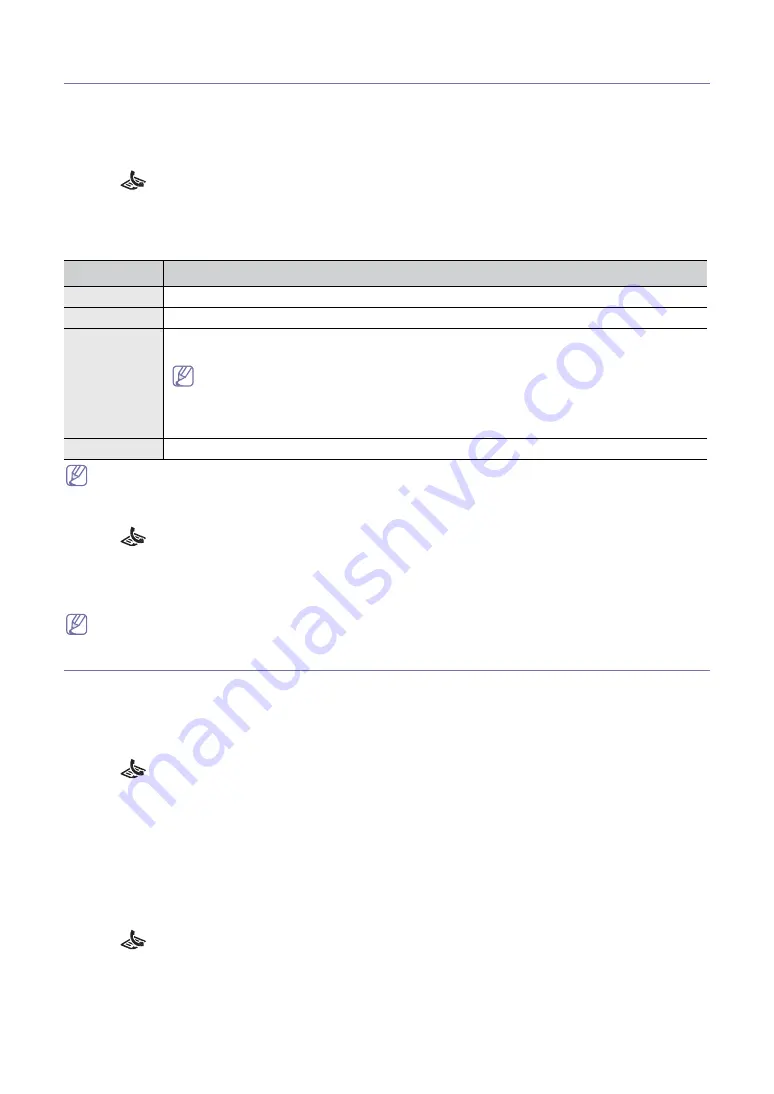
Faxing
_ 38
Adjusting the document settings
Before starting a fax, change the following settings according to your original’s status to get the best quality.
Resolution
The default document settings procedure good results when using typical text-based originals. However, if you send
originals that are of poor quality, or contain photographs, you can adjust the resolution to produce a higher quality fax.
1.
Press
(Fax) on the control panel.
2.
Press
Resolution
on the control panel.
3.
Press the left/right arrow until the option you want appears and press
OK
.
4.
Press
Stop/Clear
to return to ready mode.
Recommended resolution settings for different original document types are described in the table below:
The resolution setting is applied to the current fax job.
Darkness
You can select the degree of darkness of the original document.
1.
Press
(Fax) on the control panel.
2.
Press
Menu
until
Fax Setup
appears.
3.
Press the left/right arrow until
Darkness
appears and press
OK
.
4.
Press the left/right arrow until the option you want appears and press
OK
.
5.
Press
Stop/Clear
to return to ready mode.
The darkness setting is applied to the current fax job.
Forwarding a fax to other destination
You can set the machine to forward the received or sent fax to other destination by a fax. If you are out of office but have to
receive the fax, this feature may be useful.
Forwarding a sent fax to other destination by a fax
You can set the machine to forward every fax you sent to other destination by faxing.
1.
Press
(Fax) on the control panel.
2.
Press
Menu
until
Advanced Fax
appears.
3.
Press the left/right arrow until
Send Forward
appears and press
OK
.
4.
Press the left/right arrow until
On
appears and press
OK
.
5.
Enter the number of the fax machine to which faxes are to be sent and press
OK
.
6.
Press
Stop/Clear
to return to ready mode.
Subsequent sent faxes will be forwarded to the specified fax machine.
Forwarding a received fax to other destination by a fax
With this feature, you can forward every fax you received to other destination by faxing. When the machine receives a fax,
a fax is stored in the memory then, the machine sends it to the destination you have set.
1.
Press
(Fax) on the control panel.
2.
Press
Menu
until
Advanced Fax
appears.
3.
Press the left/right arrow until
RCV Forward
appears and press
OK
.
4.
Press the left/right arrow until
On
appears and press
OK
.
5.
Enter the number of the fax machine to which faxes are to be sent and press
OK
.
6.
Enter the starting time using left/right arrow or numeric keypad and press
OK
.
MODE
RECOMMENDED FOR:
Standard
Originals with normal sized characters.
Fine
Originals containing small characters or thin lines or originals printed using a dot-matrix printer.
Super Fine
Originals containing extremely fine detail.
Super Fine
mode is enabled only if the machine with
which you are communicating also supports the Super Fine resolution.
•
For memory transmission,
Super Fine
mode is not available. The resolution setting is
automatically changed to
Fine
•
When your machine is set to
Super Fine
resolution and the fax machine with which you
are communicating does not support
Super Fine
resolution, the machine transmits using
the highest resolution mode supported by the other fax machine.
Photo
Originals containing shades of gray or photographs.
















































