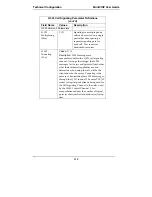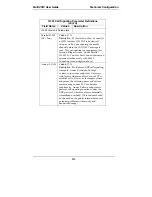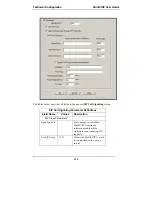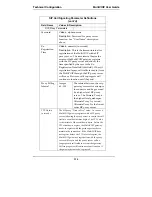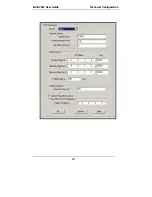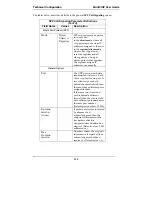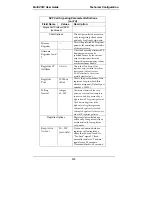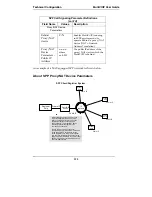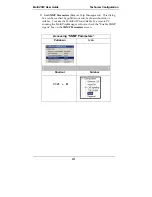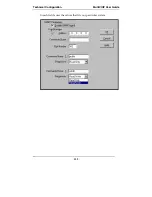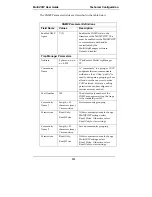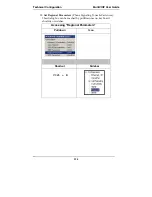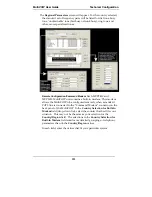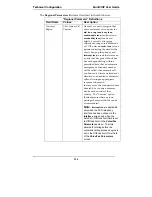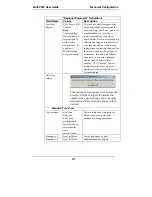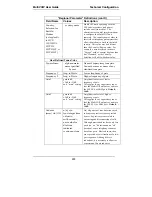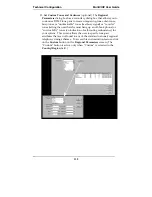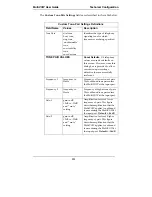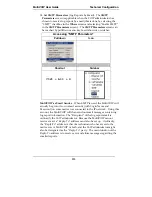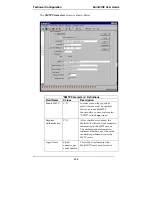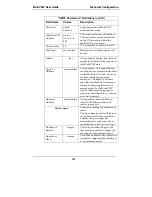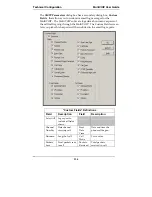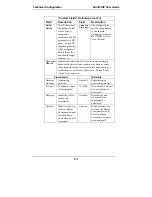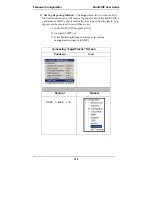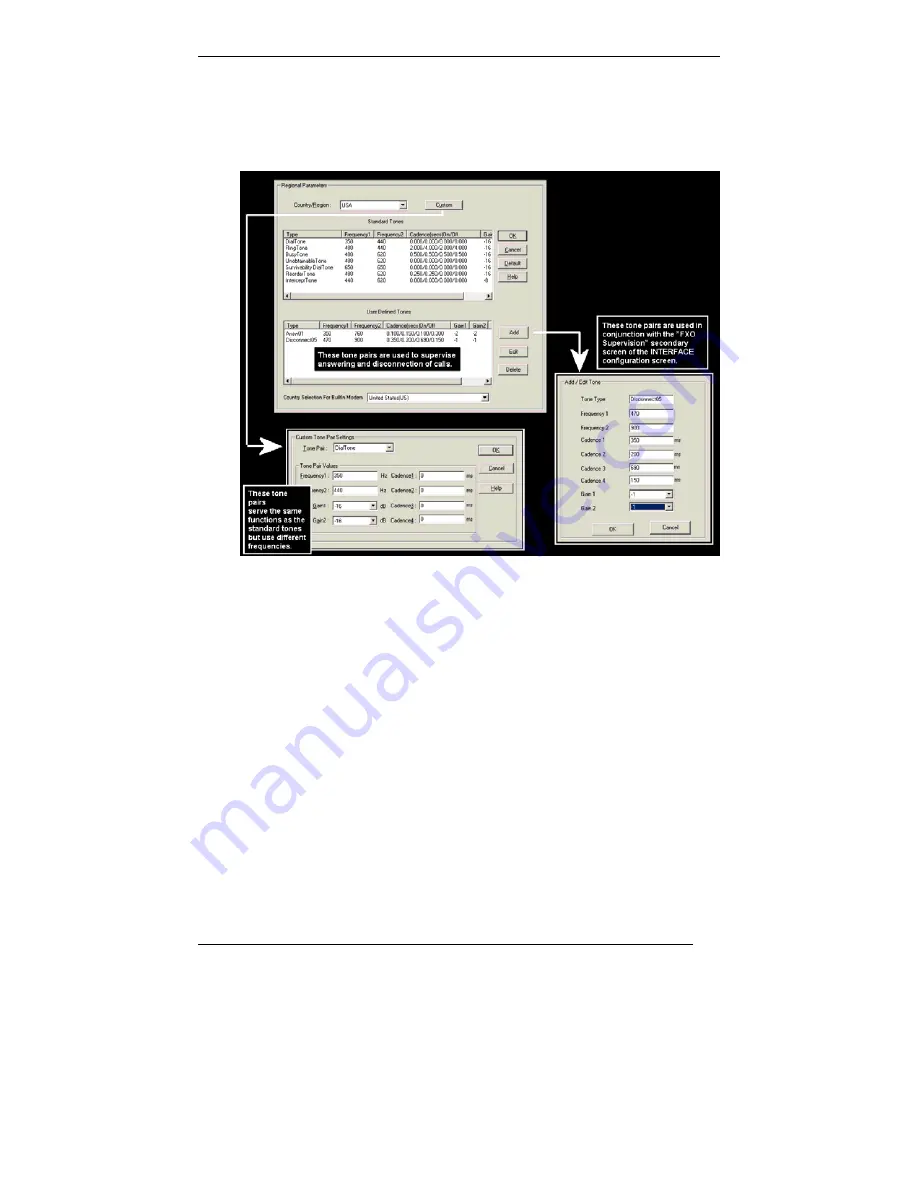
MultiVOIP User Guide
Technical Configuration
125
The
Regional Parameters
screen will appear. For the country selected,
the standard set of frequency pairs will be listed for dial tone, busy
tone, ‘unobtainable’ tone (fast busy or trunk busy), ring tone, and
other, more specialized tones.
Remote Configuration/Command Modem.
Each MVP2410 and
MVP3010 MultiVOIP unit contains a built-in modem. This modem
allows the MultiVOIP to be configured remotely when a standard
POTS line is connected to the “Command Modem” connector on the
back panel of the MultiVOIP. In the
Country Selection for Built-In
Modem
field (drop-down list), select the country that best fits your
situation. This may not be the same as your selection for the
Country/Region
field. The selections in the
Country Selection for
Built-In Modem
field entail more detailed groupings of telephony
parameters than do the
Country/Region
values.
In each field, enter the values that fit your particular system.
Summary of Contents for MULTIVOIP MVP-3010
Page 6: ...6 Chapter 1 Overview ...
Page 28: ...28 Chapter 2 Quick Start Instructions ...
Page 38: ...Technical Configuration T1 E1 MultiVOIP User Guide 38 Chapter 4 Software Installation ...
Page 49: ...49 Chapter 5 Technical Configuration ...
Page 58: ...Technical Configuration MultiVOIP User Guide 58 Config Info CheckList ...
Page 117: ...MultiVOIP User Guide Technical Configuration 117 ...
Page 139: ...MultiVOIP User Guide Technical Configuration 139 ...
Page 170: ...170 Chapter 6 T1 Phonebook Configuration North American Telephony Standards ...
Page 184: ...T1 Phonebook Configuration MultiVOIP User Guide 184 3 Select Inbound PhoneBook List Entries ...
Page 208: ...208 Chapter 7 E1 Phonebook Configuration European Telephony Standards ...
Page 252: ...252 Chapter 8 Operation and Maintenance ...
Page 257: ...MultiVOIP User Guide Operation Maintenance 257 The Call Progress Details Screen ...
Page 265: ...MultiVOIP User Guide Operation Maintenance 265 The Logs Screen ...
Page 277: ...MultiVOIP User Guide Operation Maintenance 277 ...
Page 280: ...Operation and Maintenance MultiVOIP User Guide 280 T1 Statistics Screen ...
Page 288: ...Operation and Maintenance MultiVOIP User Guide 288 ...
Page 343: ...343 Chapter 9 Warranty Service and Tech Support ...
Page 347: ...347 Chapter 10 Regulatory Information ...
Page 352: ...352 Appendix A Cable Pinouts ...
Page 358: ...358 Appendix B TCP UDP Port Assignments ...
Page 360: ...360 Appendix C Installation Instructions for MVP428 Upgrade Card ...
Page 365: ...MultiVOIP User Guide Index 365 Index ...
Page 395: ...395 S000384A ...