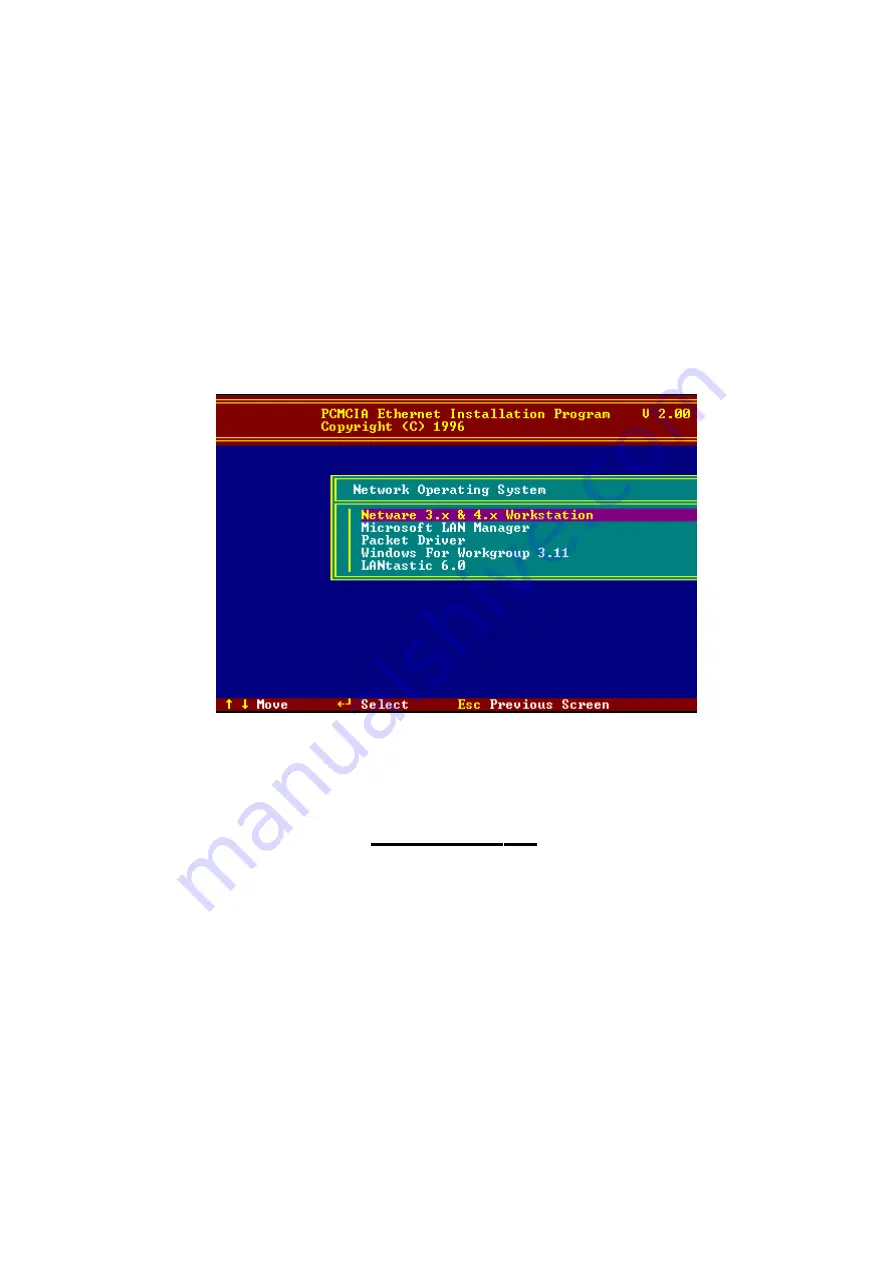
Software Installation
12-MultiMobile
CHAPTER 3 - SOFTWARE
INSTALLATION
1. Insert the Driver diskette into the floppy drive and
set the current drive to the floppy drive.
2. Run
INSTALL
to install the drivers (such as ODI
or NDIS 2.x or Packet Drivers) onto the target disk.
The NOS selection screen is displayed:
Figure 3-1. NOS Selection Screen
Novell NetWare
There are two methods to install the NetWare client
ODI driver: Menu Installation and NetWare 3.12 or
4.x Client Installation.
All manuals and user guides at all-guides.com



























