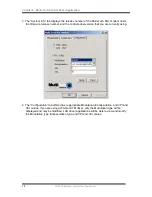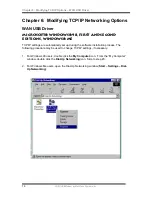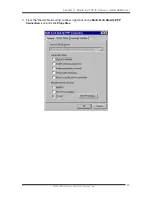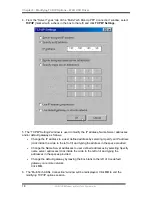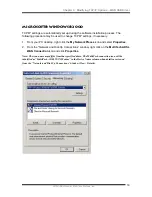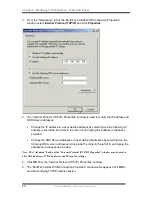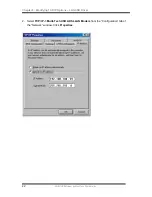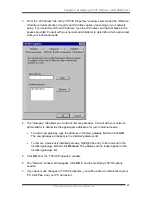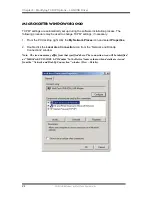Chapter 2: Multi-Tech ADSL USB Modem – Software Installation
ADSL/USB Modem by Multi-Tech Systems, Inc.
9
Software Setup
Before starting the software setup process, close all Windows programs previously running
on your PC.
1. Insert the installation CD into the CD drive. The installation wizard will be
launched automatically. Click on the
Drivers
icon. The user can also launch the
installation wizard by double clicking on the file “Setup.exe” in the root directory
of the installation CD.
2. The “Welcome” window provides an opportunity to quit the setup process to exit
all Windows programs before continuing. If the Windows programs were
previously closed, click
Next
.
3. The “Select ISP” window allows you to specify your DSL service provider. A list
of service providers is displayed. Default values for the Type of Driver, ATM
Virtual Path ID (VPI), ATM Virtual Circuit ID (VCI), Encapsulation type and
Modulation type are provided for each DSL service provider listed in the window.
If your DSL service provider is listed and you would like to accept the default
values, highlight the provider’s name and click
Next
. Continue with Step 5 below.
If your DSL service provider is listed and you would like to change the default
values, highlight the provider’s name and click
Customize
. Continue with Step
4a below.
If your DSL service provider is not listed select
Other Service Provider
and click
Next.
Continue with Step 4a below.
Summary of Contents for MTD100U
Page 1: ...MTD100U External ADSL USB Modem User Guide ...
Page 4: ......