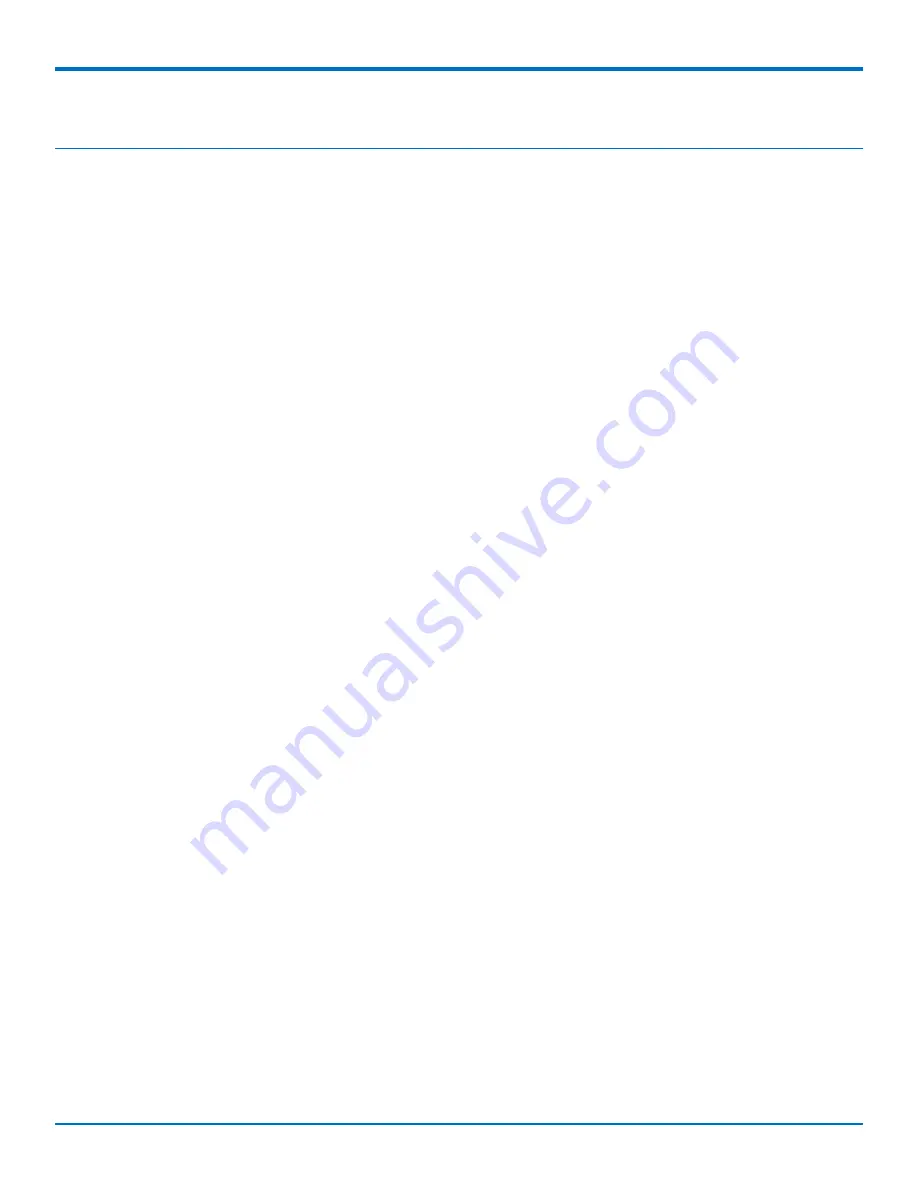
GETTING STARTED
Conduit
®
AP MTCAP2-LNA3-915-042x-POE and MTCAP2-915-042x-POE User Guide
19
Chapter 6 – Getting Started
After powering up your device, refer to the following sources for help configuring and using your device.
mPower Models
If your device uses the mPower platform, getting started information is in
(S000727),
available through your model's page at
https://www.multitech.com/brands/multiconnect-conduit-ap
mLinux Models
If your device uses the mLinux platform, getting started information is at
http://www.multitech.net/developer/software/mlinux/getting-started-with-conduit-mlinux/
Dual Carrier Firmware for Cellular Radio
This device uses a cellular radio with dual carrier firmware meaning that it can be used on different carrier
networks (not simultaneously). The device can be used on either the Verizon or AT&T/other networks. The device
is configured for AT&T/others by default. The device is configured for Verizon by default.
To check that your device is configured for the desired network:
AT#FWSWITCH?
If response is:
#FWSWITCH: 0
The device is configured for AT&T/other networks.
If response is:
#FWSWITCH: 1
The device is configured for Verizon.
To switch carrier networks:
From AT&T to Verizon:
AT#FWSWITCH=1,1
From Verizon to AT&T:
AT#FWSWITCH=0,1
Note:
For the Link status (LS) LED to function, you must issue the command AT#GPIO=1,0,2 any time you use
the firmware switch command (AT#FWSWITCH=0 or AT#FWSWITCH=1).
Summary of Contents for 92507603LF
Page 1: ...Conduit AP MTCAP2 LNA3 915 042x POE and MTCAP2 915 042x POE User Guide ...
Page 22: ...MOUNTING THE DEVICE 22 Conduit AP MTCAP2 LNA3 915 042x POE and MTCAP2 915 042x POE User Guide ...
Page 23: ...MOUNTING THE DEVICE Conduit AP MTCAP2 LNA3 915 042x POE and MTCAP2 915 042x POE User Guide 23 ...














































