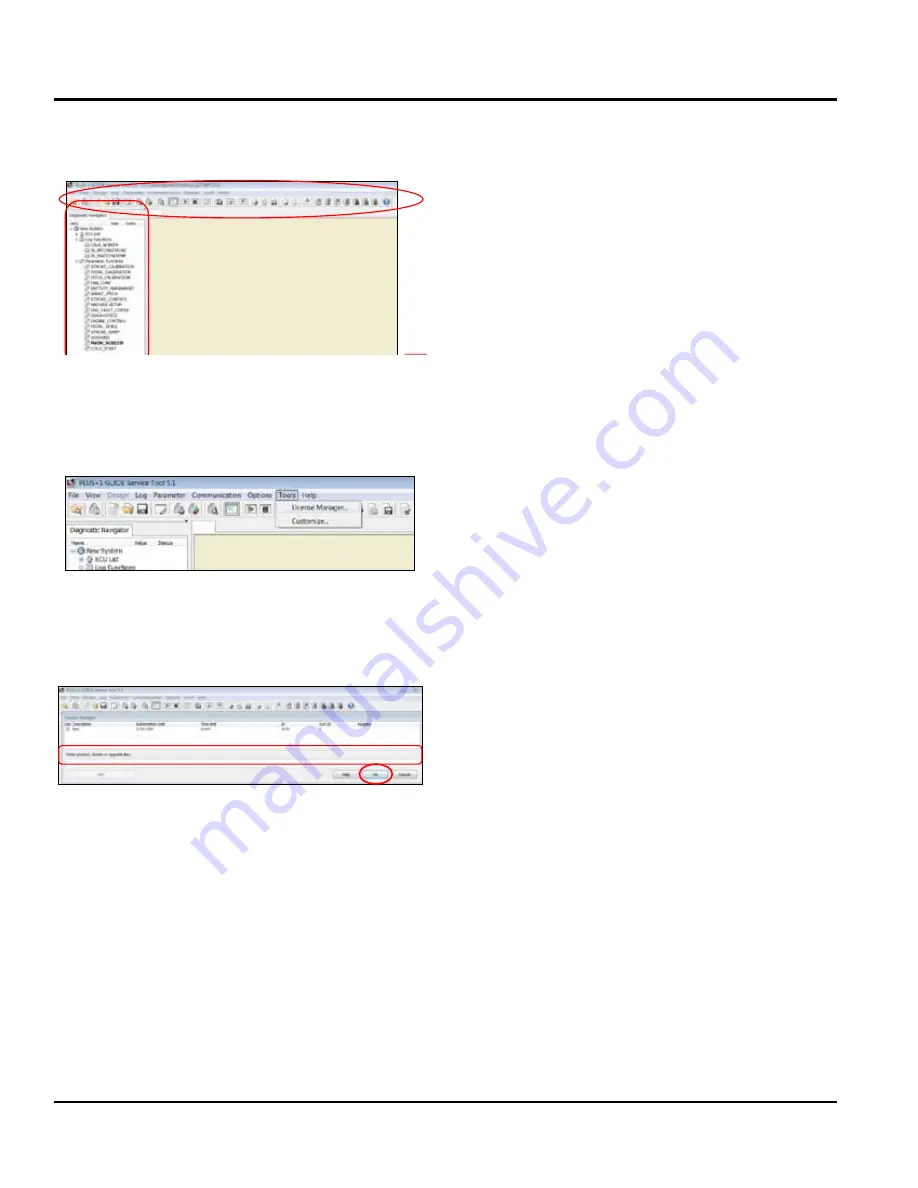
page 16 — HTXD6i/STXD6i Trowel • SeTUp, aDJUSTMeNTS aND CalIBraTIoNS — rev. #0 (03/14/13)
9. The new screen will have both navigation and tool bars
active (Figure 13.)
Figure 13. WST Tool Bar
10. Click on "Tools". On the drop-down menu, click on
"License Manager" (Figure 14).
Figure 14. WST License Manager
11. Input the license key obtained from Multiquip
(Figure 15) and click "OK".
Figure 15. Entering License Key
Whiteman Service Tool Application
Connecting Laptop to Trowel
21
•
After canceling from previous screen, this new screen will
open with full Navigation and tool bars active..
Whiteman Service Tool Application
Connecting Laptop to Trowel
22
•
License Key Install
•
Click on License
Manager
•
Input you license key and click OK.
Whiteman Service Tool Application
Connecting Laptop to Trowel
22
•
License Key Install
•
Click on License
Manager
•
Input you license key and click OK.
serVice tool setup and connection






























