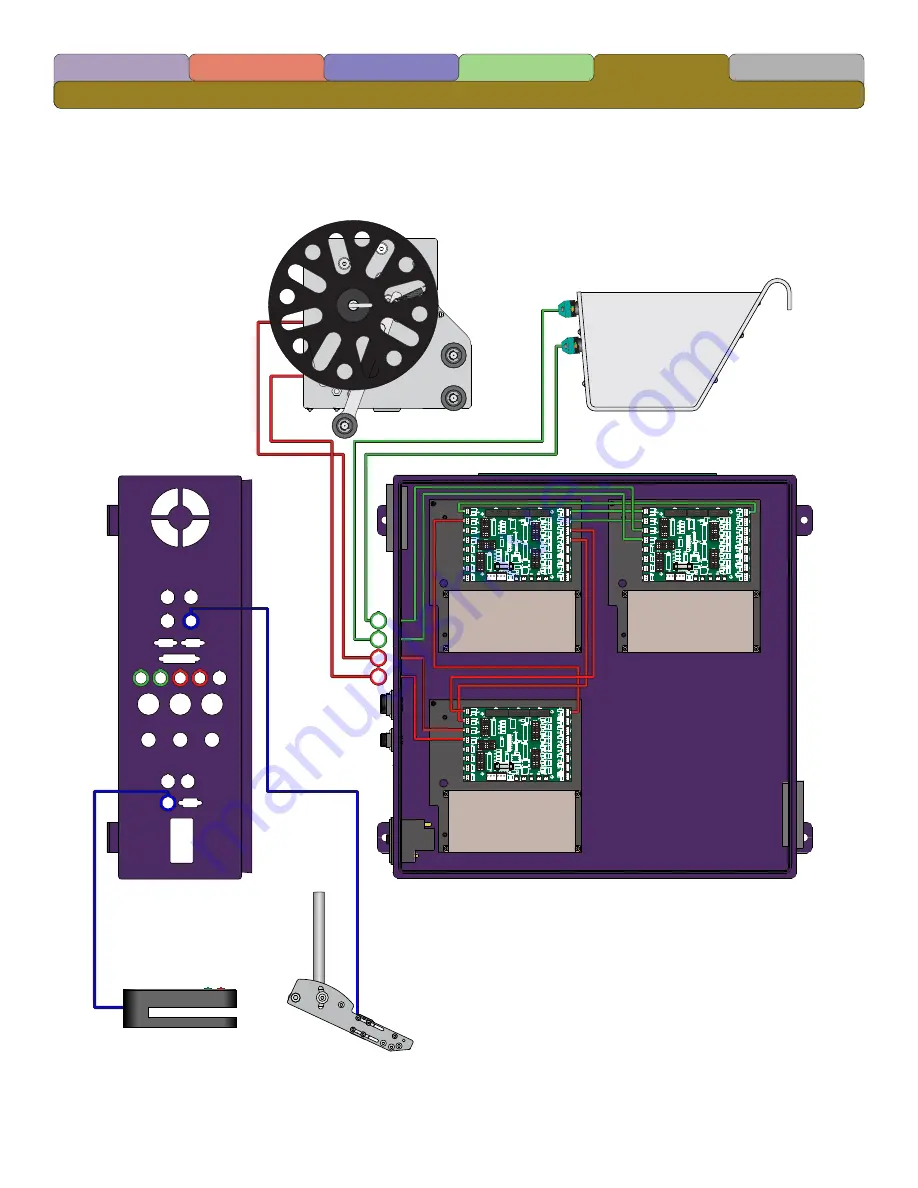
1
2
3
3
4
1
2
4
J3
J6
Labeler Drive
Labeler Unwind
Labeler Rewind
Upper Sensor Unwind
Lower Sensor Unwind
Upper Sensor Rewind
Lower Sensor Rewind
Optional/Non-Standard
Label Sensor
Standard Label Sensor
[ 75 ]
Control Box Intercommunication Wiring
Terms/Conditions
Terminology
Safety
Introduction
Setup
Maintenance











































