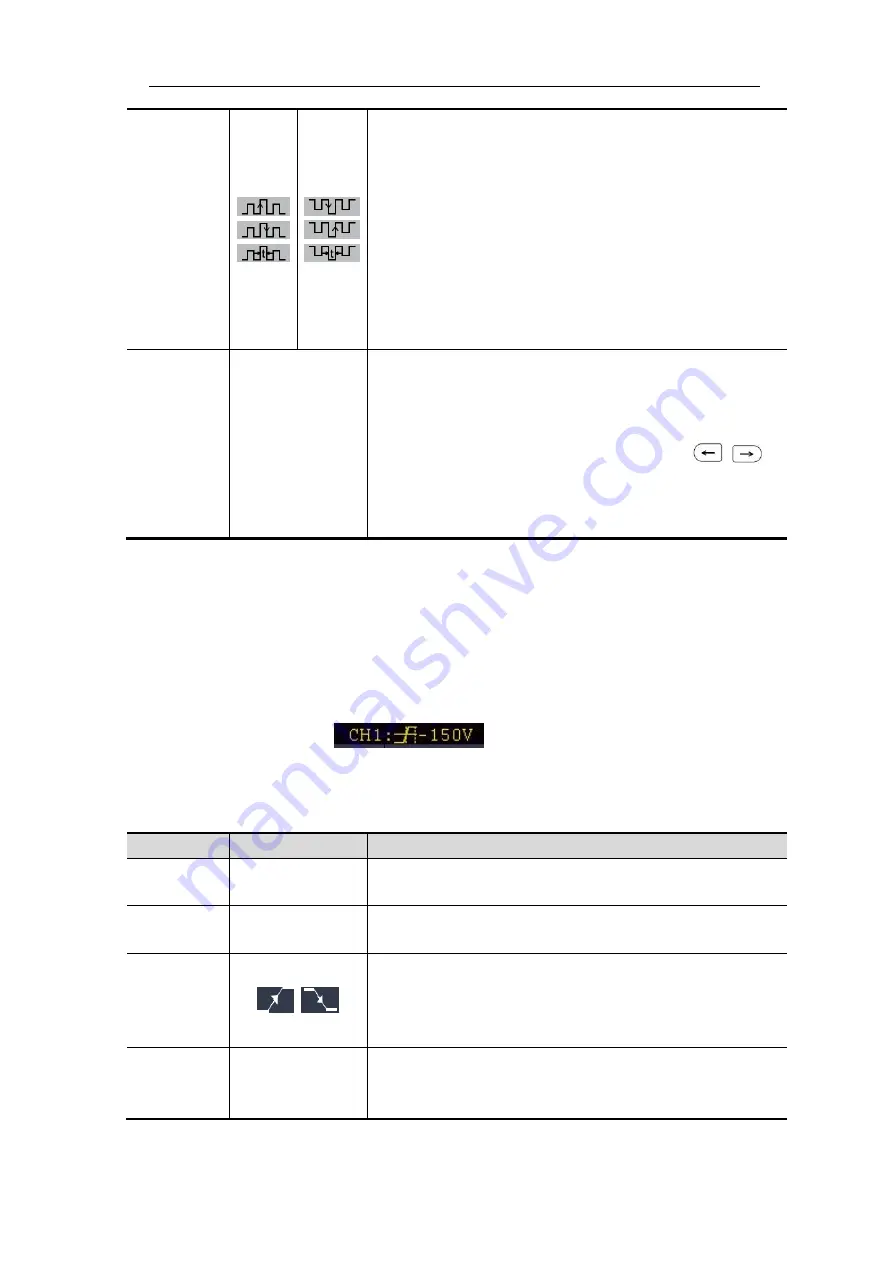
User Manual
33
Enter: Triggers when the trigger signal enters the
specified trigger level range.
Exit: Triggers when the trigger signal exits the
specified trigger level range.
Time: Specify the hold time of the input signal after
entering the specified trigger level. The oscilloscope
triggers when the accumulated hold time is greater than
the windows time. Available range is 30ns-10s, default
100ns.
Mode
Holdoff
Auto
Normal
Single
Holdoff
Reset
Acquire waveform even no trigger occurred
Acquire waveform when trigger occurred
When trigger occurs, acquire one waveform then stop
100 ns - 10 s, adjust
M
rotary control to set time
interval before another trigger occur, press
panel button to move cursor to choose which digit to be
set.
Set Holdoff time as 100 ns
7.Timeout Trigger
The oscilloscope triggers when the time interval from when the rising edge (or the
falling edge) passes through the trigger level to when the neighbouring falling edge
(or the rising edge) passes through the trigger level is greater than the timeout time
set.
In Timeout Trigger mode, the trigger setting information is displayed on bottom right
of the screen, for example,
,
indicates that trigger type is Timeout,
trigger source is CH1, edge is positive, 0.00mV is up level or low level threshold.
Timeout Trigger menu
list:
MENU
SETTING
INSTRUCTION
Single
Mode
Timeout
Set vertical channel trigger type as Timeout trigger.
Source
CH1
CH2
Select CH1 as the trigger source.
Select CH2 as the trigger source.
Edge
Edge
Start timing when the rising edge of the input signal
passes through the trigger level.
Start timing when the falling edge of the input signal
passes through the trigger level.
Configure
Idle Time
Set idle time. Idle time means the minimum time of idle
clock before searching data that can meet trigger
conditions. Available range is 30ns-10s, default 100ns.
















































