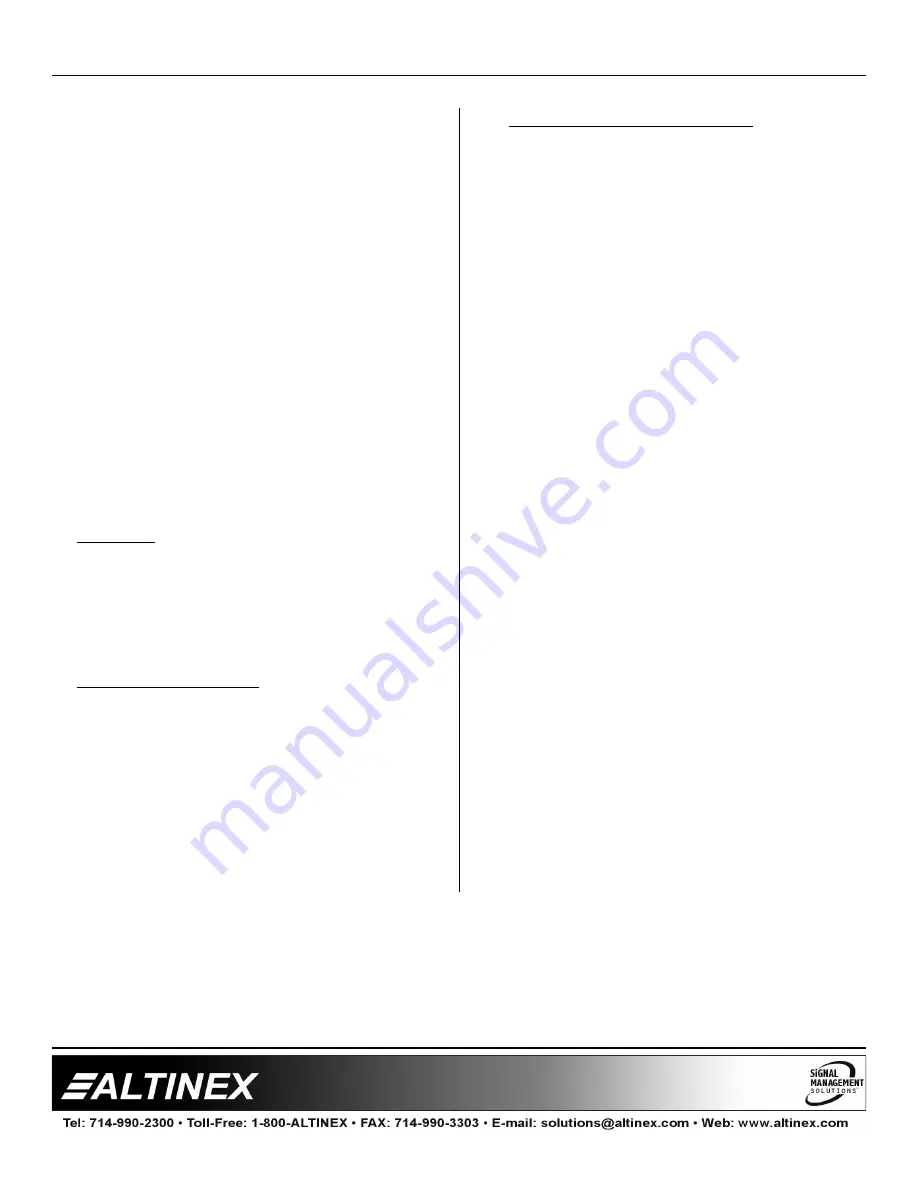
MULTI-TASKER™
19
19
NOTE: Pressing the ESCAPE (ESC) key in
most menus will take you up to the
previous menu without making changes in
the current menu. In the some menus, the
ESC key is used to confirm the card/group
selection or new volume setting.
7.4.4 MT109-100 MENUS
Following are the menus available to the
MT109-100
. The first menu is the Main Menu
only. The second listing is an expansion of all
the menu items available.
The expanded menu contains values in
parentheses that indicate the current setting or
value of that parameter. In some areas,
additional comments are provided for
clarification.
System prompts requiring specific values for
volume, card number etc… are not shown. See
the examples following the menus for details.
CAUTION:
Pay special attention to the top of
the CONTROL menu. After selecting the
CONTROL menu, THIS CARD or a group will
be identified at the top of the sub menu. Since
group functions may be modified from this
menu, make sure the desired card or group is
selected.
MT109-100 MAIN MENU
PRESS KEY TO SELECT
1: CONTROL
2: SETUP
3: STATUS
4: HELP
ESC: GO BACK
KEY =
MT109-100 EXPANDED MENUS
1.
CONTROL: THIS CARD
1: SWITCH (Input=3)
1: INPUT1 (InVol=10)
2: INPUT2 (InVol=32)
3: INPUT3 (InVol=32)
4: INPUT4 (InVol=32)
5: INPUT5 (InVol=32)
6: INPUT6 (InVol=32)
7: INPUT7 (InVol=32)
8: INPUT8 (InVol=32)
2: VOLUME (OutVol=05)
1: SET ABS VOL
2: RAMP UP
3: RAMP DOWN
3: MUTE (off)
1: MUTE ON
2: MUTE OFF
4: CLEAR
1: YES
ESC: NO
5: SELECT (Card/Group)
0: SELECT THIS CARD
1: SELECT GROUP 1
2: SELECT GROUP 2
3: SELECT GROUP 3
4: SELECT GROUP 4
5: SELECT GROUP 5
6: SELECT GROUP 6
7: SELECT GROUP 7
8: SELECT GROUP 8
ESC: ACCEPT





































