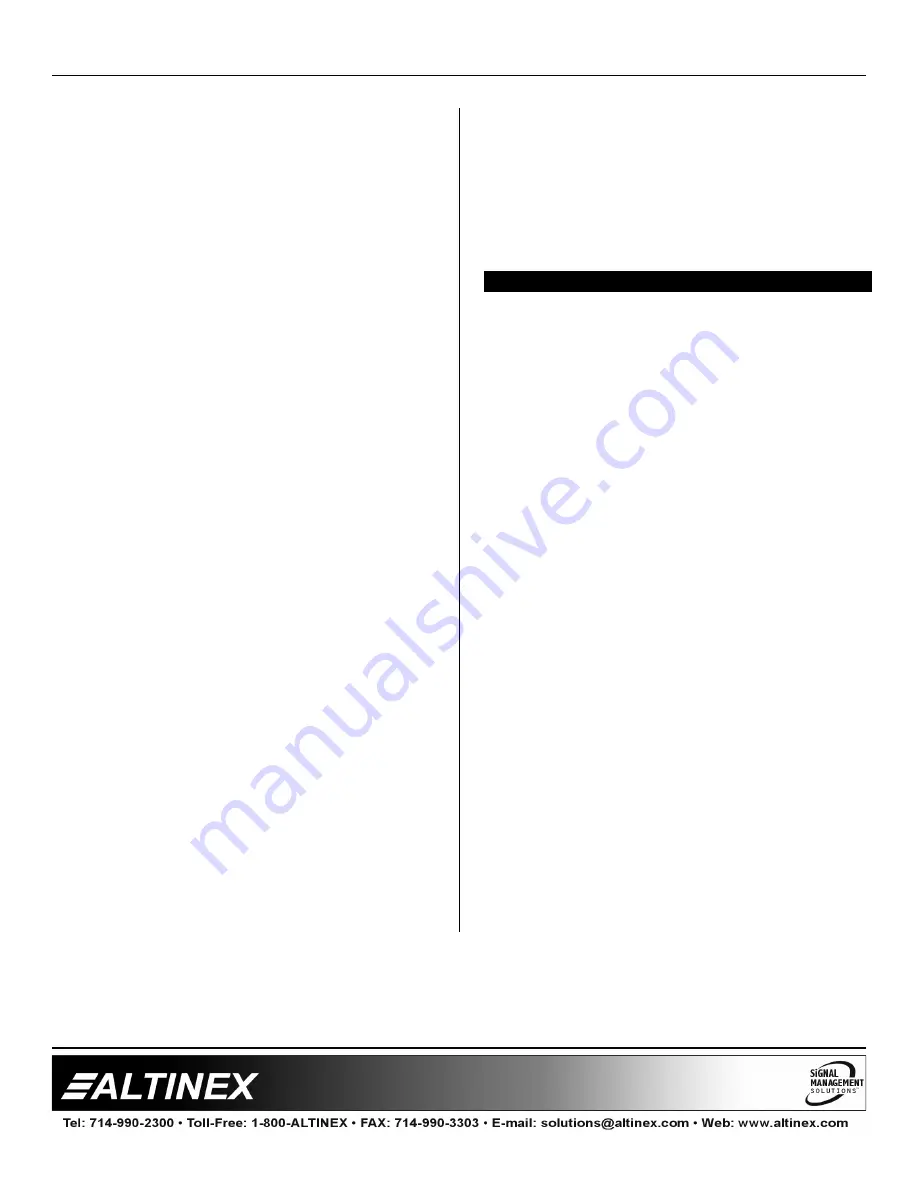
MULTI-TASKER™
21
21
2. Set Input 3 Input Volume
Starting from the main menu, set Input 3
volume level to 16. Follow the keystrokes
below.
2
Select SETUP Menu
1
Select Set Input Volume
3
Select Input 3 Volume
16
Enter 16
NOTE The system will echo the 1
and the 6 entries.
ESC
Accept Input 3
ESC
Accept all Inputs/return to SETUP
ESC
Return to the MAIN Menu
3. Set Output Volume
Starting from the main menu, set the output
volume level to 16. Follow the keystrokes
below.
1
Select CONTROL Menu
2
Select VOLUME
1
Set ABS VOL (Absolute volume)
16
Enter 16
NOTE The system will echo the 1
and the 6 entries.
ESC
Return to Accept/return to VOLUME
ESC
Return to CONTROL menu
ESC
Return to the MAIN Menu
4. Set Ramp Time
Starting from the main menu, set the ramp time
to 10 seconds. Follow the keystrokes below.
2
Select SETUP Menu
2
Select Set Ramp Time
4
Select Ramp Time = 10 seconds
ESC
Return to SETUP menu
ESC
Return to the MAIN Menu
5. Display Card Status
Starting from the
Main Menu, follow the
keystrokes below.
3
Displays card status
NOTE:
The status will be displayed, followed
by the Main Menu being redisplayed.
TROUBLESHOOTING GUIDE
8
We have carefully tested and have found no
problems in the supplied
MT109-100
; however, we
would like to offer suggestions for the following:
8.1 LED IS NOT LIT
Cause 1:
Card cage is not plugged in.
Solution:
Plug card cage in. If the LED lights,
the problem is solved. If the LED is
still not ON, see Cause 2.
Cause 2:
Card is not plugged in all the way.
Solution:
Push the card in all the way. If the
LED is still not ON, see Cause 3.
Cause 3:
Card cage slot has a problem.
Solution 1:
Test the card in other slots of the
card cage. If the slot was damaged,
the card may work in other slots. If
other slots work and the LED lights,
the problem is the card cage slot.
The card cage may require service.
Call ALTINEX at (714) 990-2300. If
the other slots do not work and the
LED is still not lit, see Solution 2.
Solution 2:
Take any other known good card
with an LED and verify that the slot
used is good by seeing if the other
card’s LED lights in that slot. If it
lights, then the original card may be
the source of the problem. Call
ALTINEX at (714) 990-2300.

















