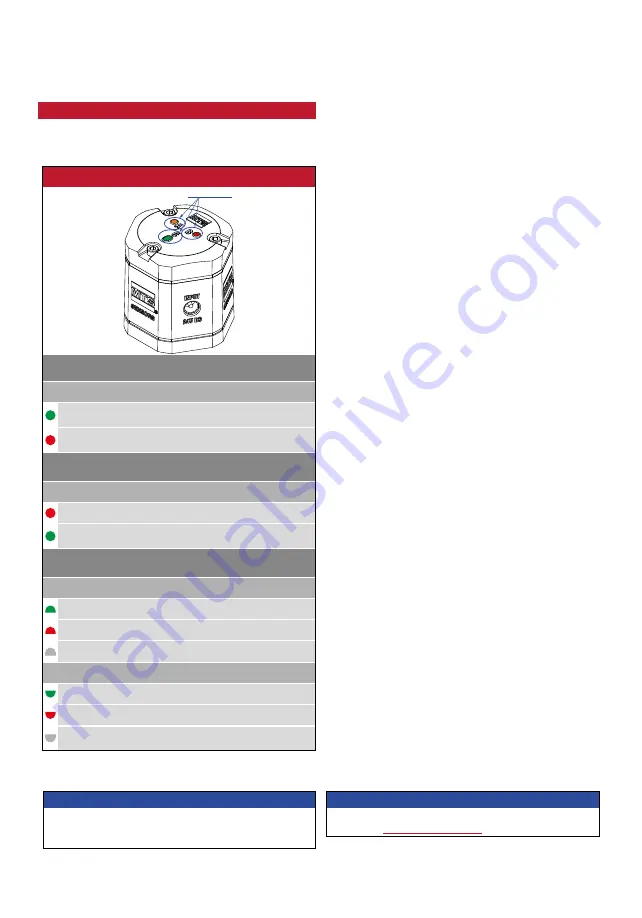
TempoLink Smart Assistant
Operation Manual
I
11
I
Fig. 18: LED connection status
10. LEDs of TempoLink smart assistant
Three LEDs in the lid of the TempoLink smart assistant
display the current status of the tool:
TempoLink smart assistant LEDs
Status LEDs
LED A
Communication between TempoLink smart assistant and sensor
LED color
Information
Green Flashing Data transfer between TempoLink smart
assistant and sensor
Red
ON
No connection between TempoLink smart
assistant and sensor
LED B
Communication between TempoLink smart assistant and website
LED color
Information
Red
ON
Website not accessed
Green Flashing Data transfer between TempoLink smart
assistant and website
LED C
USB & Wi-Fi connection
LED color (up)
Information
Green
ON
USB connection exists
Red
ON
USB connection error
–
OFF No USB connection
LED color (down)
Information
Green
ON
Wi-Fi activated on TempoLink smart assistant
Red
ON
Wi-Fi error on TempoLink smart assistant
–
OFF Wi-Fi deactivated on TempoLink smart assistant
(USB connection exists)
NOTICE
Initialization of the Wi-Fi connection or USB connection
takes a few seconds. After initialization, the corresponding
LED C lights up.
NOTICE
German version of the operation manual is available on our
homepage:
www.mtssensors.com






























