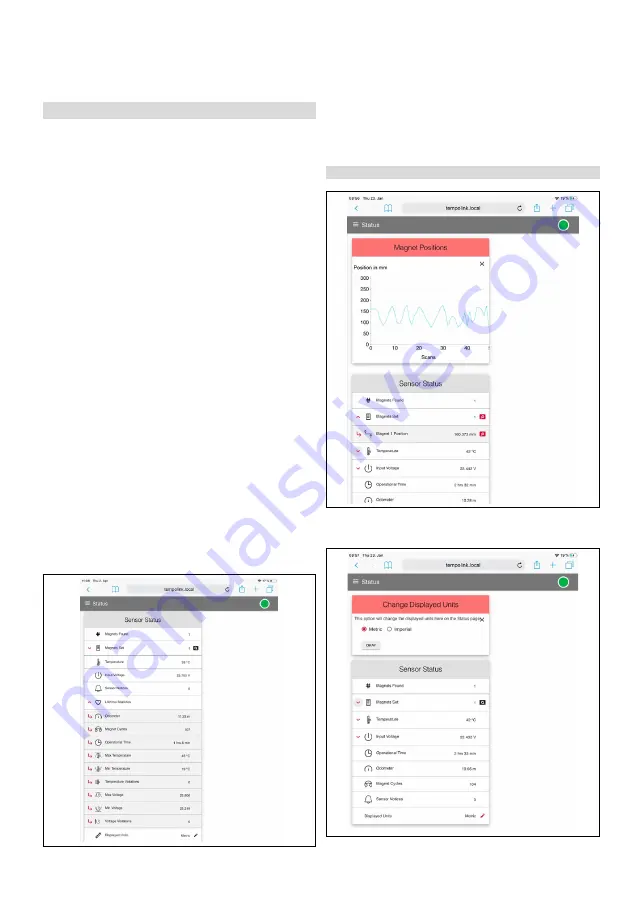
TempoLink Smart Assistant
Operation Manual
I
9
I
9.2 Menu item status
The status menu includes current information about the
sensor status (Fig. 13) such as:
Fig. 13: Sensor status
Fig. 14: Graphical display of position values
Fig. 15: Change displayed units
• Magnets Found:
Number of magnets detected on the
sensor
• Magnets Set:
Number of set magnets. By clicking on the
red arrow on the left the current position of the magnet is
displayed. The magnifying glass on the right of the magnet
provides a graphical display of the magnet's position. Note,
that the output of the position values for the graphical
display is slower than the output of the position values to
• Temperature:
Current temperature inside the sensor
electronics housing.
• Input Voltage:
Current input voltage of the sensor.
• Sensor Notices:
Current error messages
• Lifetime Statistics:
By clicking the red arrow in the left
information about the sensor statistics are displayed
(depending on the connected sensor)
Odometer:
Total distance travelled by the position magnet
Magnet cycles:
Total number of directional changes
of the magnet
Operational Time:
Total operational hours of the sensor
Max Temperature:
Maximum temperature inside the
sensor electronics housing reached so far
Min Temperature:
Minimum temperature inside the
sensor electronics housing reached so far
Temperature Violations:
Duration of exceeding or falling
below the permissible operating temperature range
Max Voltage:
Maximum input voltage reached so far
Min Voltage:
Minimum input voltage reached so far
Voltage Violations:
Duration of exceeding or falling
below the permissible power supply range
•
Displayed Units:
You can change the units of the displayed
values from metric units to imperial units. To do this, click
on the black pencil in this line. The “Change Display Units”
window opens. Select the desired unit and confirm by
9.3 Menu Item Sensor Info






























