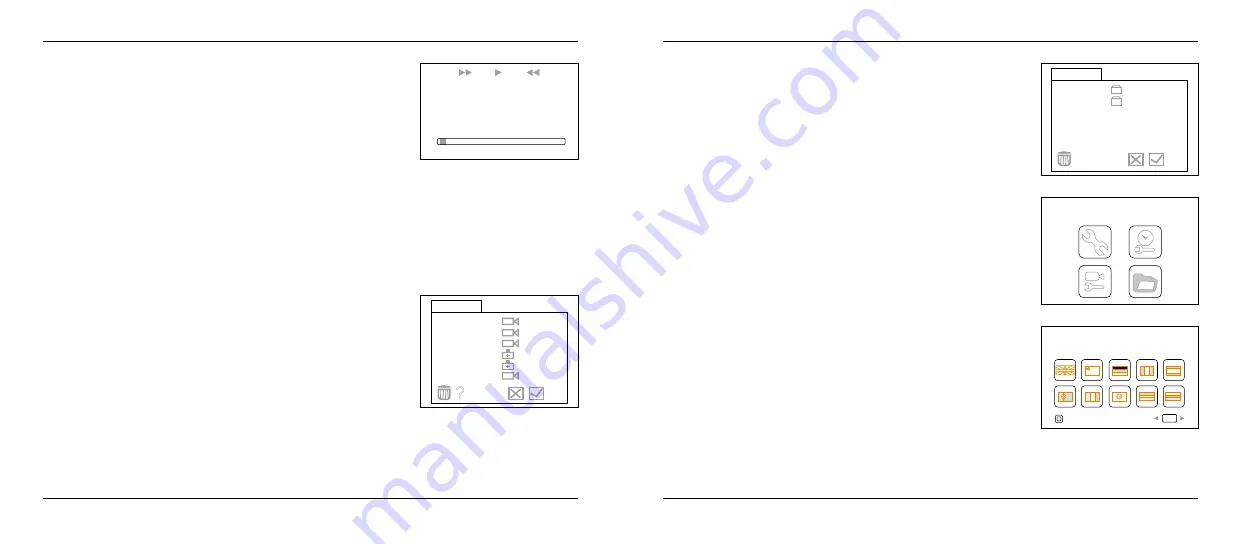
4. Operation
4. Operation
10
11
ENGLISH
ENGLISH
2010/04/27 15:35:23
00:00:04
00:03:50
15:53:00 CH2
15:53:03 CH2
15:56:40 CH2
15:59:03 CH2
16:05:17 CH2
15:53:00 CH2
20110127
0001/0006
?
PLAYBACK
0001/0002
2010-04-26
2010-04-26
?
For playback video
Press the
t
or
u
button to select your desired video, and then
press OK button to playback.
Pause:
press the OK button once to pause, press again to
resume play.
Fast Forward: press and hold on the
u
button for about 2 seconds.
Rewind:
press and hold on the
t
button for about 2 seconds
(In the fast-forward or rewind mode, press the OK
button to return to normal play mode.).
Stop/Exit:
press the MENU button for view pictures:
Press the
t
or
u
button to select your desired video,
press OK button to view and press again to exit.
* In the real-time monitoring mode only, playback can be conducted
by play button.
Deleting Folder
Deleting a folder is done in the same way as deleting a single file.
How to enter the Setting Mode
In real-time monitoring mode, press the MENU button.
Language Setting
1. In the setting mode, press the or button to select ‘SYSTEM SET-
TING’, and then press OK button.
2. Press the or button to select ‘Language’, and then press OK but-
ton, the following interface will appear.
3. Press the or button to select your desired language.
4. Press OK button to confirm and exit.
Deleting Video/Picture
1. In real-time monitoring mode, press the button to toggle to the
video/picture folder.
2. Press the or button to select your desired folder, and then press
OK button.
3. Press the or button to select your desired file, and then press
button on the top of the monitor.
4. Press the or button to toggle between and , that is, to cancel or
delete. Once you have highlighted your desired selection, press
the OK button.
* In real-time monitoring mode only, deleting video/picture can be
conducted by button.
SYSTEM SETTING
English
Language
OK

















