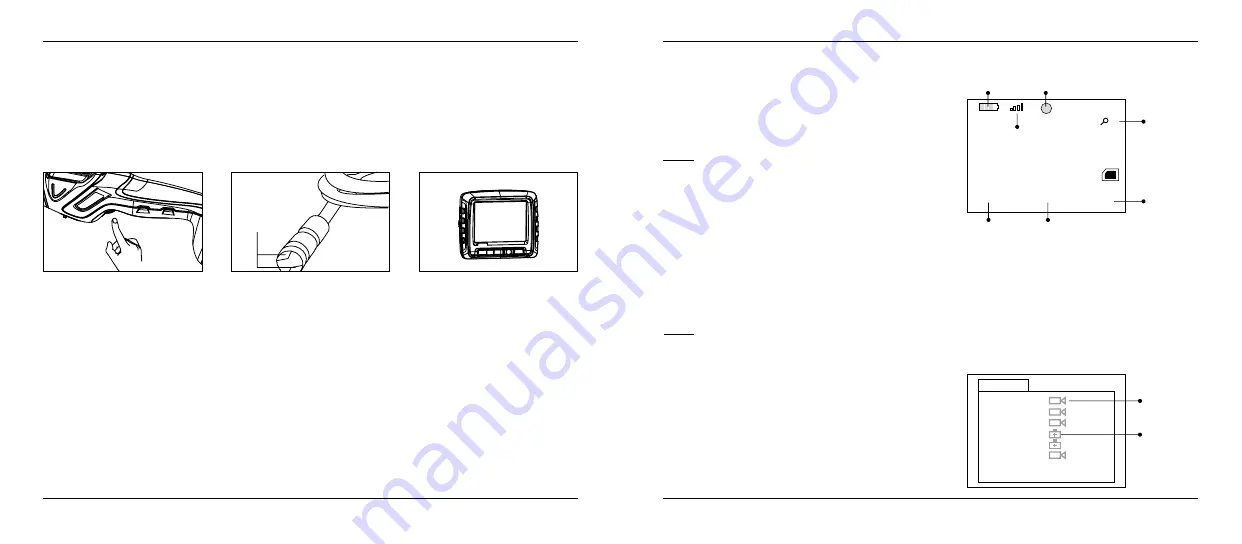
4. Operation
4. Operation
08
09
ENGLISH
ENGLISH
Basic Operation
1. As you roll the power switch to turn on the camera, the power indicator on the camera handle
will light. The rolling switch then acts as a dimmer for the twin LEDs that surround the camera on
the end of the flexible tube.
2. Press and hold the button on the top of the monitor for 2 seconds or until the picture from the
lens is displayed on the monitor.
Recording video
1. In real-time monitoring mode, press the record
button on top of the monitor to begin recording.
2. Press again to stop recording.
Note:
* The video will be automatically saved as an individu-
al file every 30 minutes.
* In real-time monitoring mode only, Video recording
can be conducted by record button.
* „Memory Full!“ appears on the LCD screen indica-
tes that the SD card memory is full.
Battery
Capacity
Current
Date/Time
Time Stamp
Recorded
Time
Indicates
video file
Indicates
picture file
Multiple
of the
Current
Video to
Enlarge
SD Card
icon
Recording
Signal
Strength
Taking photos
1. In real-time monitoring mode, press the photo button to take a photo.
Note:
* In real-time monitoring mode only, taking photos can be conducted by photo button.
* „Memory Full!“ appears on the LCD screen indicates that the SD card memory is full.
Playback Video/Picture
1. In real-time monitoring mode, press the play but-
ton to toggle to the video/picture folder.
2. Press the
t
or
u
buttons on bottom of the mo-
nitor to select your desired folder, and then press
the OK button to toggle to the right interface.
LEDs provide
lightning
00:05:43
2009/02/11
14:50:40
2009/02/11 14:50:40
+
1.5x
15:53:00 CH2
15:53:03 CH2
15:56:40 CH2
15:59:03 CH2
16:05:17 CH2
15:53:00 CH2
20110127
0001/0006

















