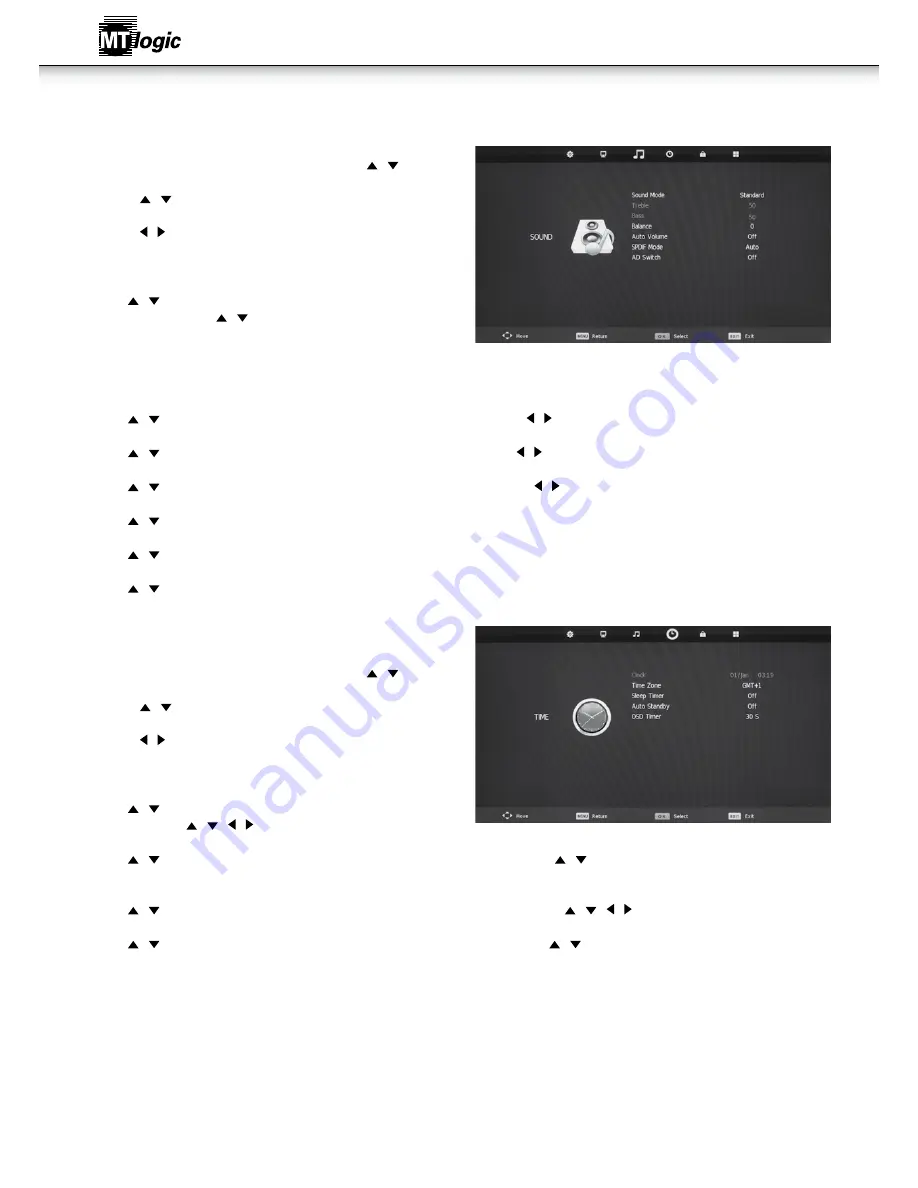
30
sound Menu
sound Menu
• Press MENU button to display the main menu. Press / button to
select Sound in the main menu, it will highlight the first option.
1. Press / button to select the option that you want to adjust in the
SOUND menu.
2. Press / button to adjust.
3. After finishing your adjustment, Press MENU button to save and
return back to the previous menu.
sound Mode
• Press / button to select Sound Mode, then press OK button to
enter sub-menu. Press / button to select.
• (Available Sound modes: Standard, Music, Movie, Sports, Personal).
• You can change the value of Treble and Bass when the sound is in
Personal mode.
• TIPS: You can press S.MODE button on the remote control to change the Sound Mode directly.
treble
• Press / button to select Treble, then press OK button to enter sub-menu. Press / button to adjust.
Bass
• Press / button to select Bass, then press OK button to enter sub-menu. Press / button to adjust.
Balance
• Press / button to select Balance, then press OK button to enter sub-menu. Press / button to adjust.
auto volume
• Press / button to select Auto Volume, then press OK button to select On of Off.
spdiF Mode
• Press / button to select SPDIF MODE, then press OK button to select Auto\ PCM\ Off .
ad switch
• Press / button to select AD Switch, then press OK button to select On of Off.
tiMe Menu
time Menu
• Press MENU button to display the main menu. Press / button to
select TIME in the main menu, it will highlight the second option.
1. Press / button to select the option that you want to adjust in the
LOCK menu.
2. Press / button to adjust.
3. After finishing your adjustment, Press MENU button to save and
return back to the previous menu.
time zone
• Press / button to select Time Zone, then press OK button to enter
sub-menu. Press / / / button to select time zone.
sleep timer
• Press / button to select Sleep Timer, then press OK button to enter sub-menu. Press / button to select.
(Available options are: Off, 10 min, 20 min, 30 min, 60 min, 90 min, 120 min, 180 min, 240 min).
auto standby
• Press / button to select Auto Standby, then press OK button to enter sub-menu. Press / / / button to select.
osd timer
• Press / button to select OSD Timer, then press OK button to enter sub-menu. Press / button to select.
(Available options are: 5s, 10s, 15s, 20s, 25s, 30s).
Instruction Manual













































