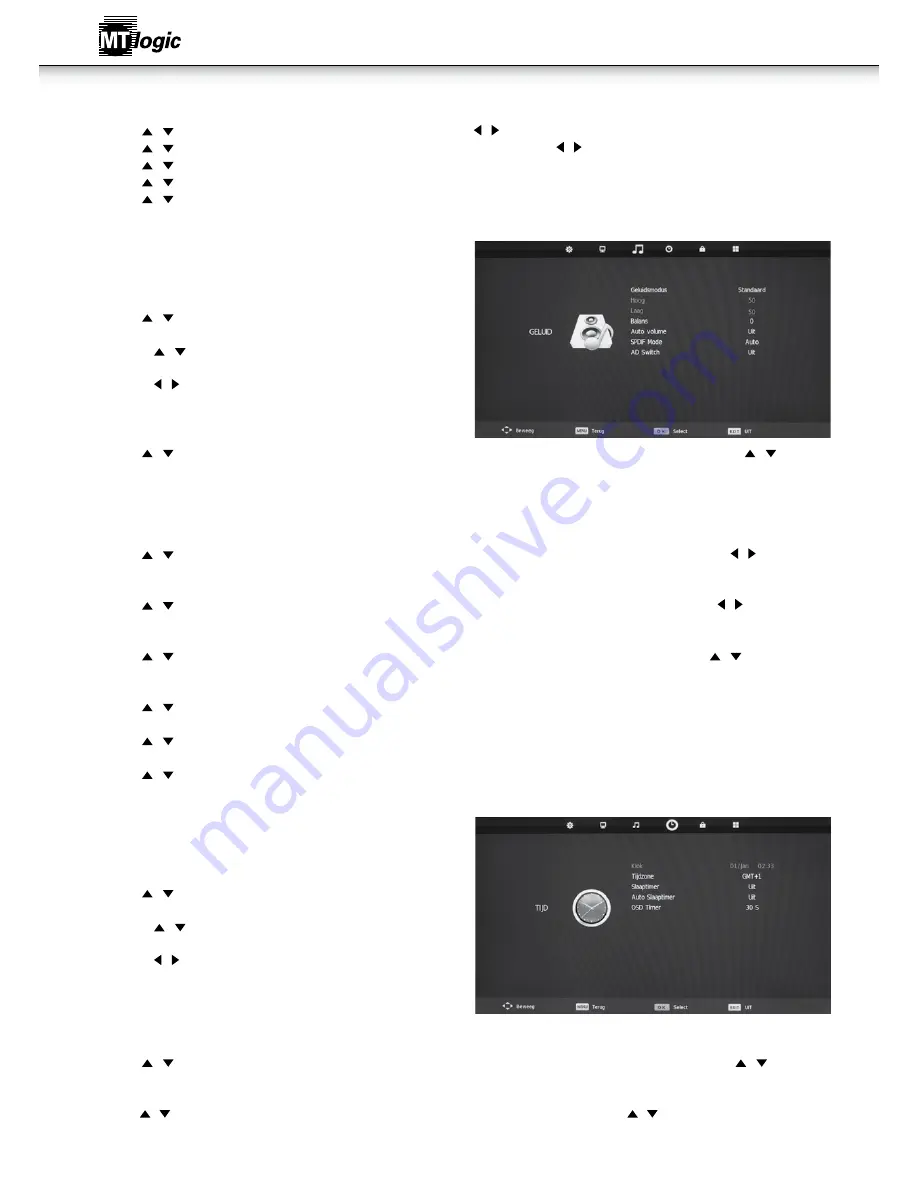
10
3d setup
• Druk de / knop om Soort 3D (3D Type) te selecteren en druk dan de / toets om de keuze te selecteren.
• Druk de / knop om Wisselen 3D L/R (Exchange 3D L/R) te selecteren en druk dan de / toets om de instellingen aan te passen.
• Druk de / knop om 2D naar 3D (2D to 3D) te selecteren en druk dan de / toets om de keuze te selecteren.
• Druk de / knop om 3D naar 2D (3D to 2D) te selecteren en druk dan de / toets om de keuze te selecteren.
• Druk de / knop om de 2D naar 3D diepte te selecteren en druk dan op de / toets om de keuze te selecteren.
geluidsMenu
geluidsmenu
• Druk de MENU toets om het hoofdmenu weer te geven.
• Druk de / toets om in het hoofdmenu SOUND (GELUID) te
selecteren; de eerste optie wordt gemarkeerd.
1. Druk de / toetsen om in het menu GELUID (SOUND) de optie te
selecteren die u wilt aanpassen.
2. Druk de / toetsen om de instellingen aan te passen.
3. Druk nadat u de aanpassing hebt voltooid de MENU toets om de
wijzigingen op te slaan en terug te keren naar het vorige menu.
geluidsstand
• Druk de / knop om Geluidsstand (Sound Mode) te selecteren en druk dan de OK toets om het submenu te gaan. Druk de / toetsen
om te selecteren.
• (Beschikbare geluidsstanden: Standaard, Muziek, Film, Sport, Persoonlijk).
• U kunt in de persoonlijke stand de waarde voor hoge en lage tonen wijzigen.
• TIPS: Met de S.MODE toets op de afstandsbediening kunt u de geluidsstand direct wijzigen.
hoge tonen
• Druk de / knop om Hoge tonen (Treble) te selecteren en druk dan de OK toets om naar het submenu te gaan. Druk de / toets om de
instellingen aan te passen.
lage tonen
• Druk de / knop om Lage tonen (Bass) te selecteren en druk dan de OK toets om naar het submenu te gaan. Druk de / toets om de
instellingen aan te passen.
Balans
• Druk de / knop om Balans (Balance) te selecteren en druk dan de OK toets om naar het submenu te gaan. Druk de / toetsen om de
instellingen aan te passen.
automatische volumeregeling
• Druk de / knop om Automatische volumeregeling (Auto Volume) te selecteren en druk dan de OK toets om Aan of Uit te selecteren.
spdiF Mode
• Druk de / knop om SPDIF STAND (SPDIF MODE) te selecteren en druk dan de OK toets Auto\PCM\Uit te selecteren.
ad schakelaar
• Druk de / down knop om AD schakelaar (AD Switch) te selecteren en druk dan de OK toets om Aan of Uit te selecteren
tijdMenu
tijdmenu
• Druk de MENU toets om het hoofdmenu weer te geven.
• Druk de / toets om in het hoofdmenu TIJD (TIME) te selecteren; de
tweede optie wordt gemarkeerd.
1. Druk de / toetsen om in het BLOKKEREN (LOCK) menu de optie
te selecteren die u wilt aanpassen.
2. Druk de / toetsen om de instellingen aan te passen.
3. Druk nadat u de aanpassing hebt voltooid de MENU toets om de
wijzigingen op te slaan en terug te keren naar het vorige menu.
klok
• Geeft de huidige systeemtijd weer. Niet beschikbaar.
tijdzone
• Druk de / knop om Tijdzone (Time Zone) te selecteren en druk dan de OK toets om naar het submenu te gaan. Druk de / / ◄ / ◄
toetsen om de tijdzone te selecteren.
slaaptimer
• Druk de / knop om Timer te selecteren en druk dan de OK toets om naar het submenu te gaan. Druk de / toetsen om de optie te selecteren.
• (Beschikbare opties zijn: Uit, 10min, 20min, 30min, 60 min, 90 min, 120 min, 180 min, 240 min).
automatisch stand-by
Gebruiksaanwijzing

























