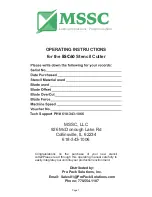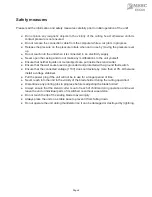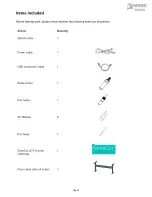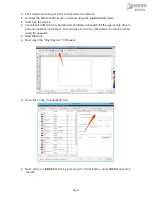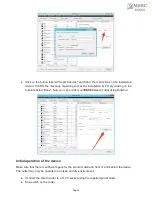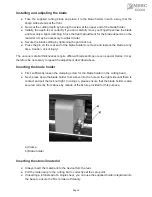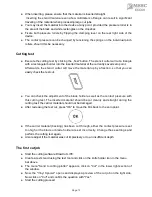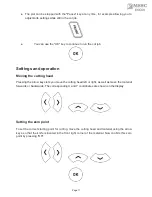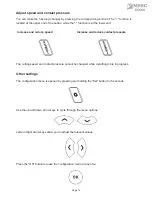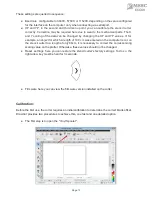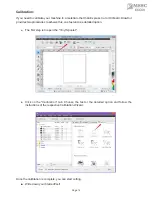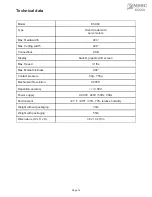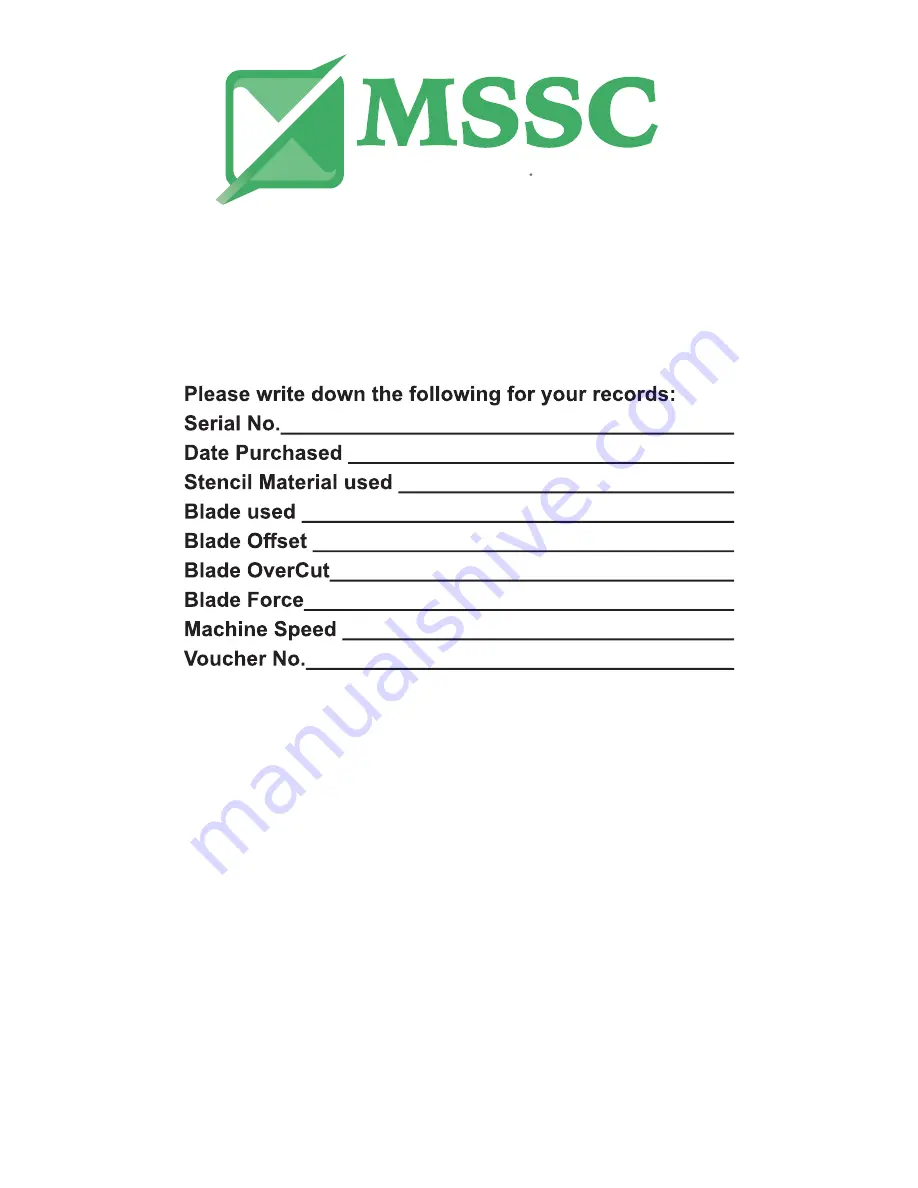
OPERATING INSTRUCTIONS
for the
ESC60
Stencil Cutter
Lasting Impressions Proven Solutions
Tech Support PH # 618-343-1066
MSSC, LLC
926 McDonough Lake Rd
Collinsville, IL 62234
618-343-1006
Congratulations on the purchase of your new stencil
cutter!Please read through this operating manual carefully to
easily integrate your unit into your production environment.
Page 1
Distributed by:
Pro Pack Solutions, Inc.
Email: [email protected]
Phone: 770.554.1187
Summary of Contents for ESC60
Page 3: ...Page 3 2 ESC60...