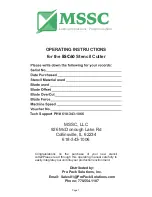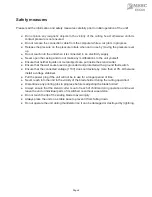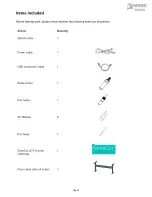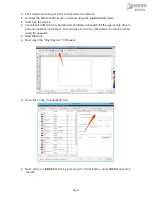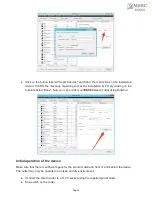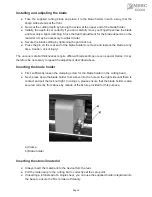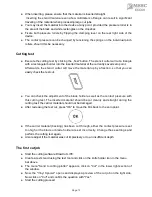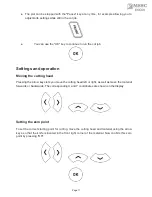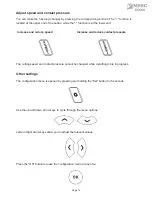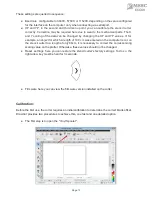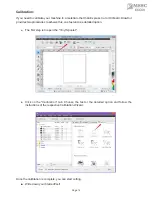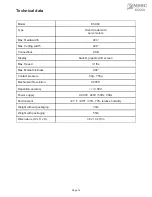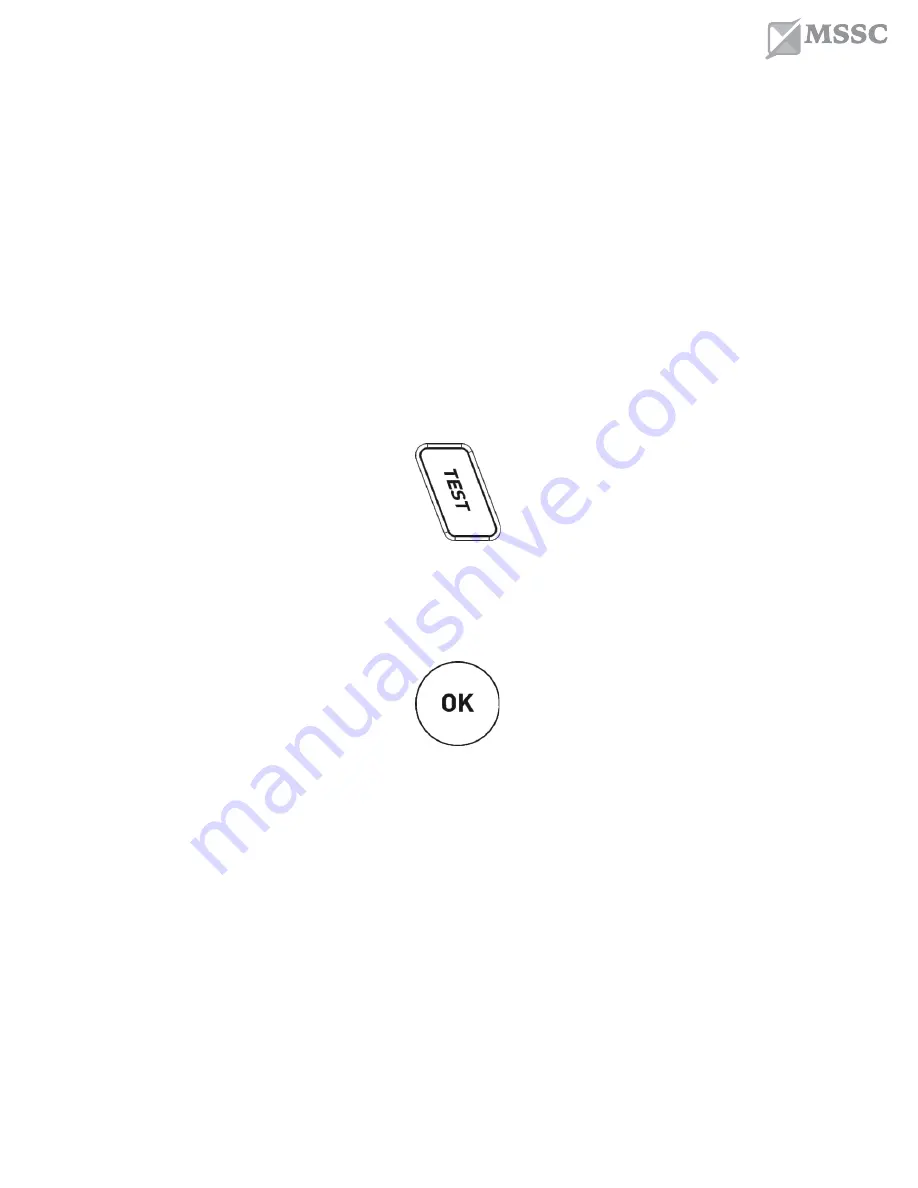
●
When inserting, please ensure that the material is inserted straight.
Inserting the stencil material even a few millimeters off angle can result in significant
traveling of the material when processing large cut jobs.
●
You may insert the material into the device at any point, provided the pressure roller is in
the area of the black and white rectangles on the crossbar.
●
Fixate both pressure rollers by flipping the clamping lever on the rear right side of the
device.
●
The contact pressure can be changed by tensioning the springs on the individual pinch
rollers, should this be necessary.
Cutting test
●
Execute the cutting test by clicking the „Test“ button. The stencil cutter will cut a triangle
with a rectangular border into the inserted material at the currently saved zero point.
Afterwards, the stencil cutter will move the material up by a fraction, so that you can
easily check the test cut.
●
You can check the adjustment of the blade holder as well as the contact pressure with
this cutting test. The inserted material should be cut cleanly and straight during the
cutting test; the carrier material should not be damaged.
●
After reviewing the test cut, press "OK" to move the film back to the zero point.
●
If the carrier material (backing) has been cut through, either the contact pressure is set
too high or the blade or blade holder are set incorrectly. Change these settings and
perform the cutting test again.
●
Also readjust if the material was cut imprecisely or to an insufficient depth.
The first cut job
●
Start the cutting software DrawCut LITE.
●
Create a text stencil using the text tool and click on the knife holder icon in the menu
bar above.
●
The menu "Send to cutting plotter" appears, click on "Cut" in the lower right section of
the window.
●
Now, the "Vinyl Spooler" opens and displays a preview of the cut job on the right side.
Now click on "Cut" and confirm the question with "Yes".
●
Start the cutting process!
Page 10
ESC60
Summary of Contents for ESC60
Page 3: ...Page 3 2 ESC60...