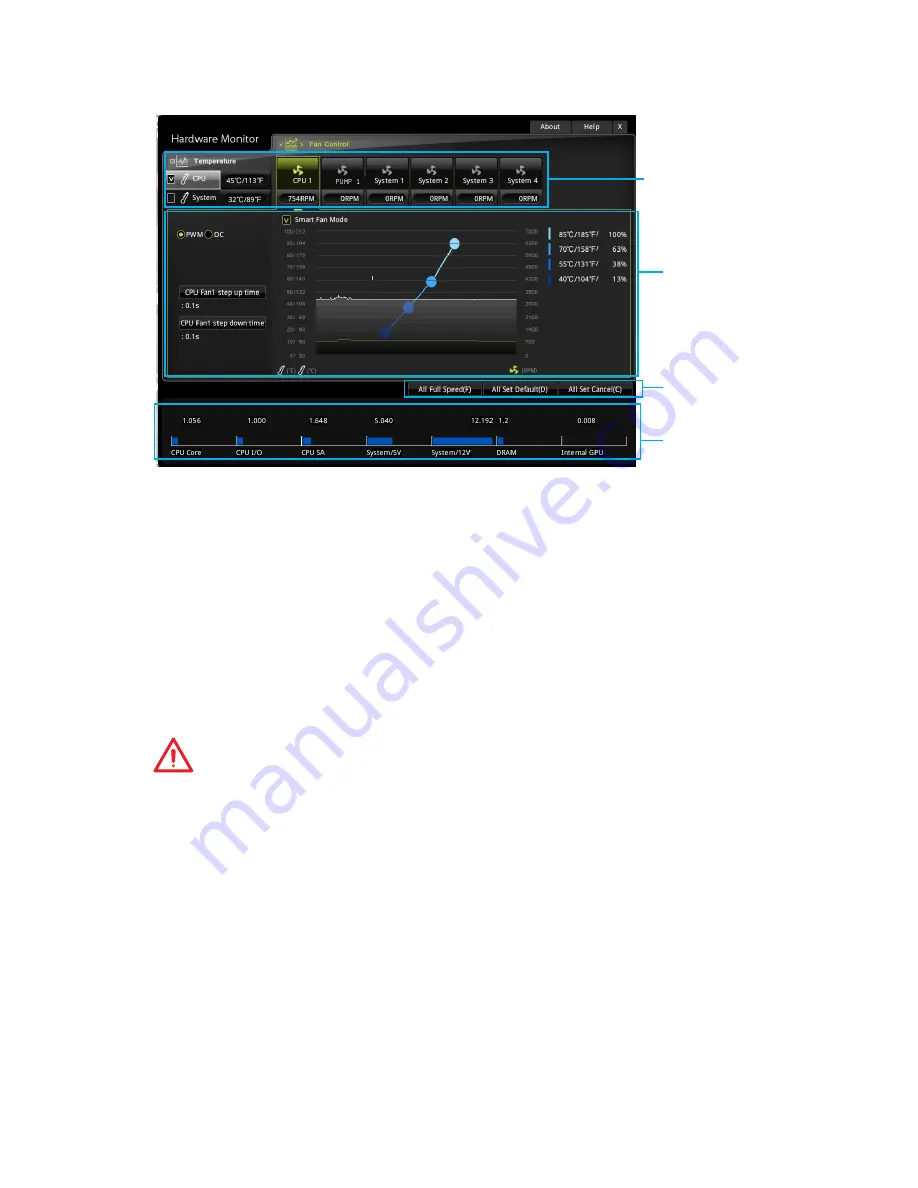
63
BIOS Setup
HARDWARE MONITOR
Temperature
& Speed
Fan Manage
Voltage
display
Setting
Buttons
f
Temperature & Speed
Shows the current CPU temperature, system temperature and fans' speeds.
f
Fan Manage
PWM
- allows you to select the PWM mode for fan operation.
DC
- allows you to select the DC mode for fan operation.
Fan step up/ down time
- allows you to set the period of fan step up/ down.
Smart Fan Mode
field
- allows you to drag the gradient points to configure the
fan target values for
Smart Fan
mode.
Smart Fan
can control the fan speed
automatically depending on the CPU temperature to keep it with in a specific
range. If the current CPU temperature reaches to the target value, the
Smart Fan
function will be activated.
Important
y
The changing will achieve after you save the changes and reboot the system.
y
Make sure fans are working properly after switching the PWM/ DC mode.
f
Settings Buttons
All Full Speed
- configures all fans to run at full operating speed.
All Set Default
- configures all fans to run at default operating speed.
All Set Cancel
- discards current changes and restores previous operating fan
speeds .
f
Voltage display
Shows the current voltages of CPU, system and memory.
Summary of Contents for Z270 Gaming Pro Carbon Motherboard
Page 4: ...4 Quick Start http youtu be bf5La099urI Installing a Processor 1 2 3 6 4 5 7 8 9 ...
Page 7: ...7 Quick Start Installing the Motherboard 1 2 ...
Page 8: ...8 Quick Start Installing SATA Drives http youtu be RZsMpqxythc 1 2 3 4 5 ...
Page 9: ...9 Quick Start 1 Installing a Graphics Card http youtu be mG0GZpr9w_A 2 3 4 5 6 ...
Page 10: ...10 Quick Start Connecting Peripheral Devices ...
Page 11: ...11 Quick Start Connecting the Power Connectors http youtu be gkDYyR_83I4 ATX_PWR1 CPU_PWR1 ...






























